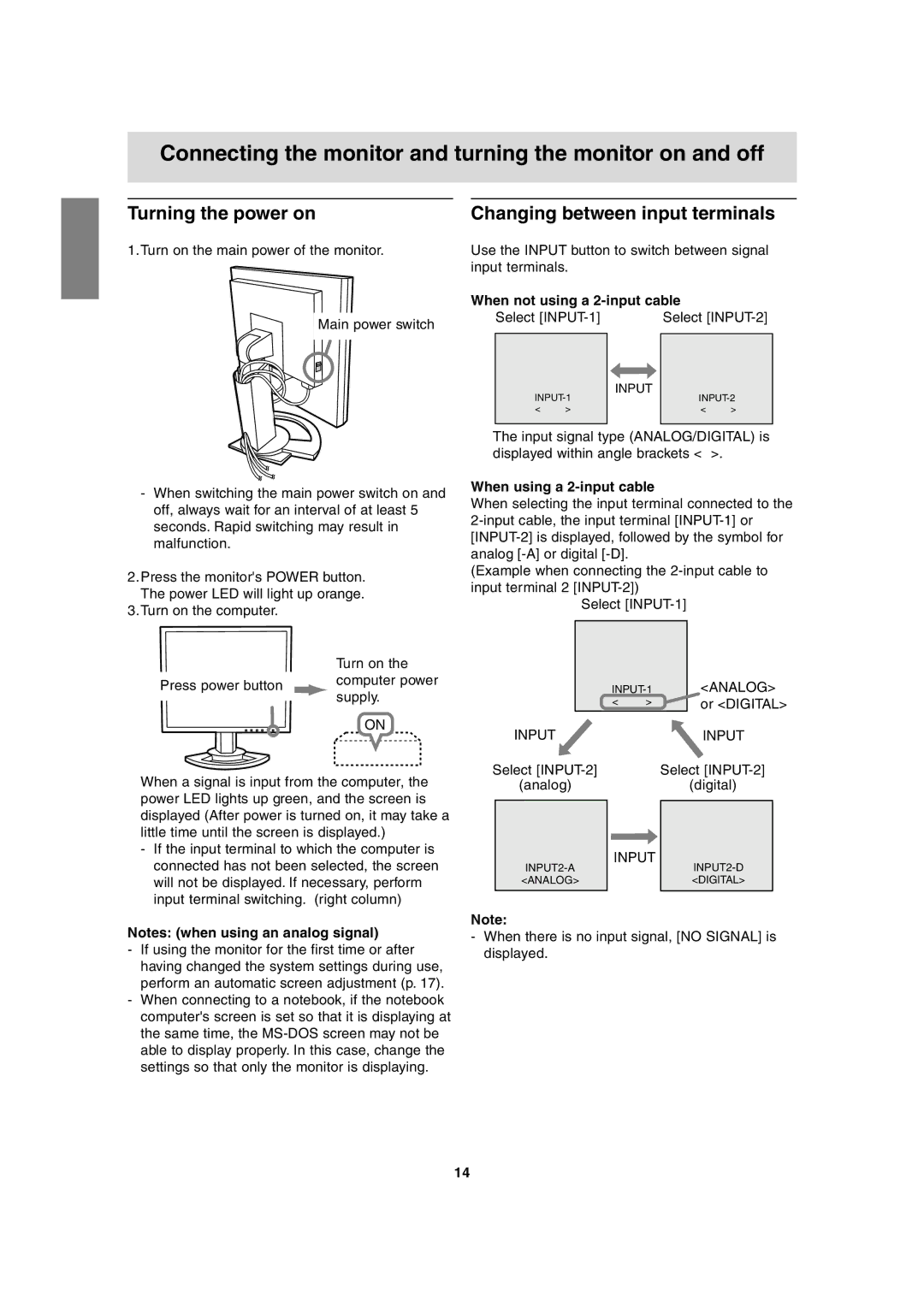Connecting the monitor and turning the monitor on and off
Turning the power on
1.Turn on the main power of the monitor.
Main power switch
Changing between input terminals
Use the INPUT button to switch between signal input terminals.
When not using a 2-input cable
Select | Select |
-When switching the main power switch on and off, always wait for an interval of at least 5 seconds. Rapid switching may result in malfunction.
2.Press the monitor's POWER button. The power LED will light up orange.
3.Turn on the computer.
INPUT | ||||
| ||||
< | > |
| < | > |
|
|
|
|
|
The input signal type (ANALOG/DIGITAL) is displayed within angle brackets < >.
When using a 2-input cable
When selecting the input terminal connected to the
(Example when connecting the
Select
Turn on the
Press power button computer power supply.
ON
When a signal is input from the computer, the power LED lights up green, and the screen is displayed (After power is turned on, it may take a little time until the screen is displayed.)
-If the input terminal to which the computer is connected has not been selected, the screen will not be displayed. If necessary, perform input terminal switching. (right column)
Notes: (when using an analog signal)
-If using the monitor for the first time or after having changed the system settings during use, perform an automatic screen adjustment (p. 17).
-When connecting to a notebook, if the notebook computer's screen is set so that it is displaying at the same time, the
|
| <ANALOG> | ||
| < | > |
| or <DIGITAL> |
INPUT |
|
| INPUT | |
Select |
| Select | ||
(analog) |
|
| (digital) | |
INPUT | ||
| ||
<ANALOG> |
| <DIGITAL> |
|
|
|
Note:
-When there is no input signal, [NO SIGNAL] is displayed.
14