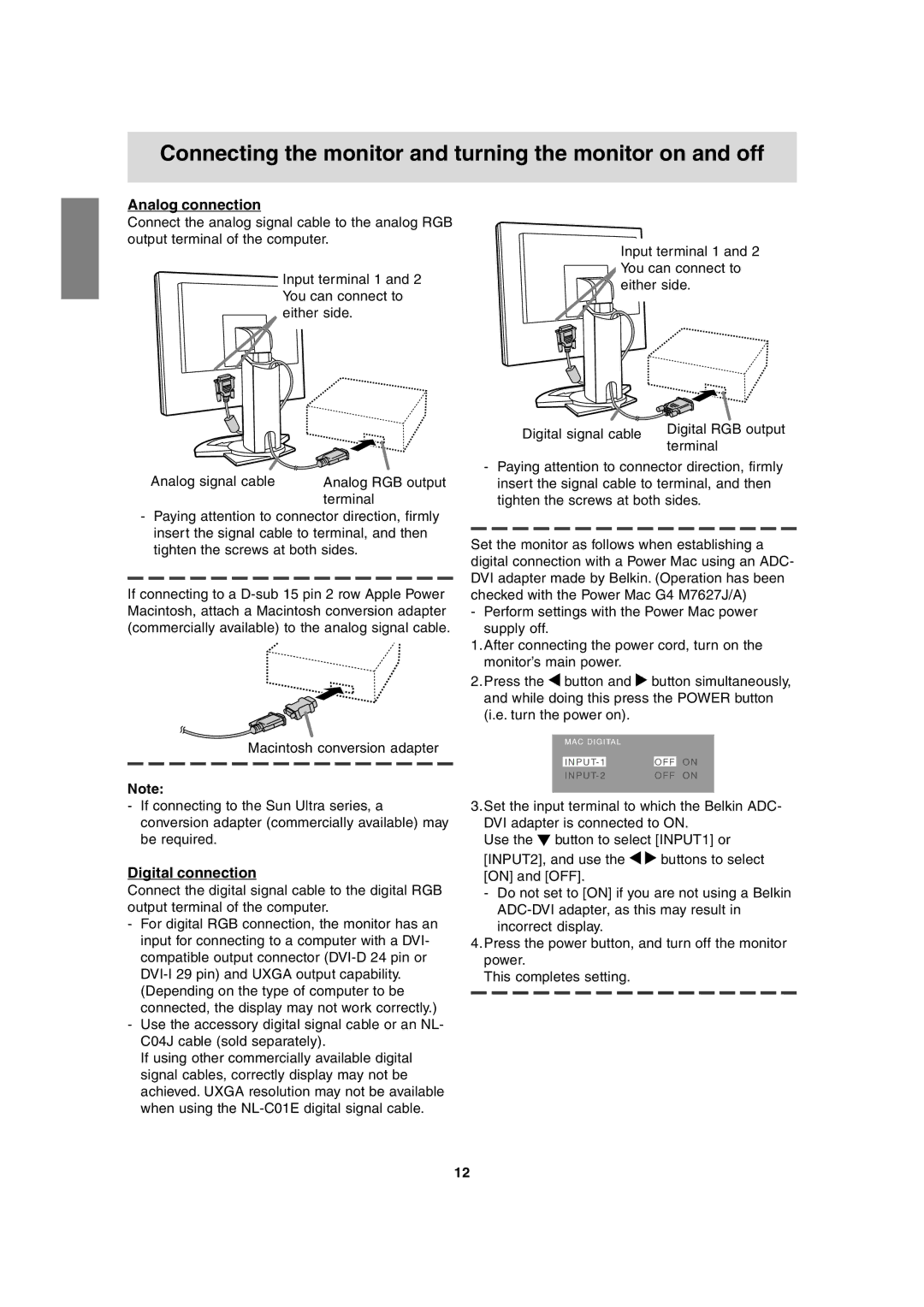Connecting the monitor and turning the monitor on and off
Analog connection
Connect the analog signal cable to the analog RGB output terminal of the computer.
Input terminal 1 and 2 You can connect to either side.
Input terminal 1 and 2 You can connect to ![]() either side.
either side.
Analog RGB output terminal
-Paying attention to connector direction, firmly insert the signal cable to terminal, and then tighten the screws at both sides.
If connecting to a
Macintosh conversion adapter
Note:
-If connecting to the Sun Ultra series, a conversion adapter (commercially available) may be required.
Digital connection
Connect the digital signal cable to the digital RGB output terminal of the computer.
-For digital RGB connection, the monitor has an input for connecting to a computer with a DVI- compatible output connector
-Use the accessory digital signal cable or an NL- C04J cable (sold separately).
If using other commercially available digital signal cables, correctly display may not be achieved. UXGA resolution may not be available when using the
Digital signal cable | Digital RGB output |
| terminal |
-Paying attention to connector direction, firmly insert the signal cable to terminal, and then tighten the screws at both sides.
Set the monitor as follows when establishing a digital connection with a Power Mac using an ADC- DVI adapter made by Belkin. (Operation has been checked with the Power Mac G4 M7627J/A)
-Perform settings with the Power Mac power supply off.
1.After connecting the power cord, turn on the monitor’s main power.
2.Press the ![]() button and
button and ![]() button simultaneously, and while doing this press the POWER button (i.e. turn the power on).
button simultaneously, and while doing this press the POWER button (i.e. turn the power on).
| MAC DIGITAL |
|
| |
|
|
|
|
|
| I N P U T- 1 |
| O F F | O N |
| I N P U T- 2 | O F F | O N | |
|
|
|
|
|
3.Set the input terminal to which the Belkin ADC- DVI adapter is connected to ON.
Use the ![]() button to select [INPUT1] or
button to select [INPUT1] or
[INPUT2], and use the ![]()
![]() buttons to select [ON] and [OFF].
buttons to select [ON] and [OFF].
-Do not set to [ON] if you are not using a Belkin
4.Press the power button, and turn off the monitor power.
This completes setting.
12