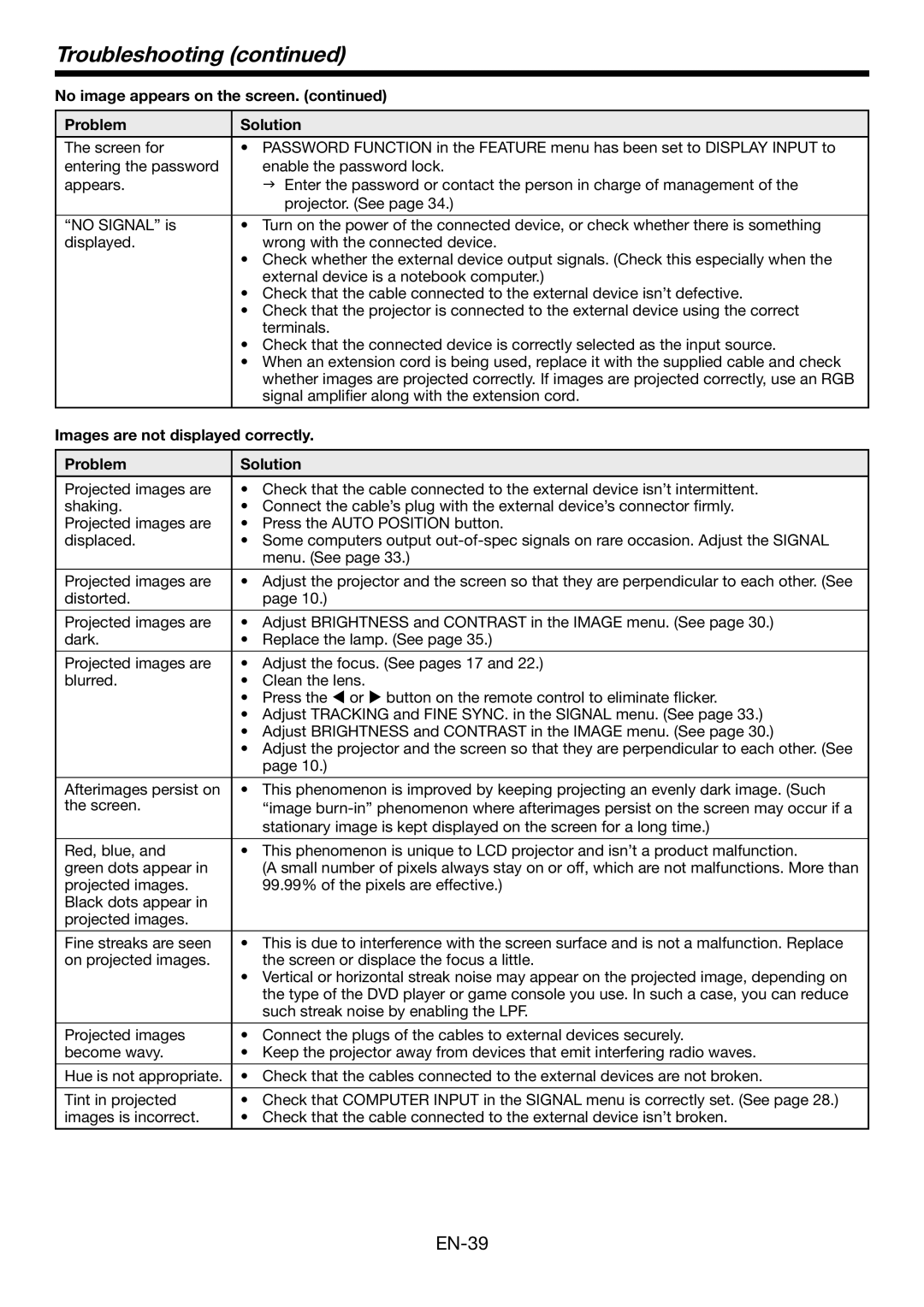Troubleshooting (continued)
No image appears on the screen. (continued)
Problem | Solution |
|
|
The screen for | • PASSWORD FUNCTION in the FEATURE menu has been set to DISPLAY INPUT to |
entering the password | enable the password lock. |
appears. | J Enter the password or contact the person in charge of management of the |
| projector. (See page 34.) |
|
|
“NO SIGNAL” is | • Turn on the power of the connected device, or check whether there is something |
displayed. | wrong with the connected device. |
| • Check whether the external device output signals. (Check this especially when the |
| external device is a notebook computer.) |
| • Check that the cable connected to the external device isn’t defective. |
| • Check that the projector is connected to the external device using the correct |
| terminals. |
| • Check that the connected device is correctly selected as the input source. |
| • When an extension cord is being used, replace it with the supplied cable and check |
| whether images are projected correctly. If images are projected correctly, use an RGB |
| signal amplifier along with the extension cord. |
|
|
Images are not displayed correctly.
Problem | Solution |
|
|
Projected images are | • Check that the cable connected to the external device isn’t intermittent. |
shaking. | • Connect the cable’s plug with the external device’s connector firmly. |
Projected images are | • Press the AUTO POSITION button. |
displaced. | • Some computers output |
| menu. (See page 33.) |
|
|
Projected images are | • Adjust the projector and the screen so that they are perpendicular to each other. (See |
distorted. | page 10.) |
|
|
Projected images are | • Adjust BRIGHTNESS and CONTRAST in the IMAGE menu. (See page 30.) |
dark. | • Replace the lamp. (See page 35.) |
|
|
Projected images are | • Adjust the focus. (See pages 17 and 22.) |
blurred. | • Clean the lens. |
| • Press the W or X button on the remote control to eliminate flicker. |
| • Adjust TRACKING and FINE SYNC. in the SIGNAL menu. (See page 33.) |
| • Adjust BRIGHTNESS and CONTRAST in the IMAGE menu. (See page 30.) |
| • Adjust the projector and the screen so that they are perpendicular to each other. (See |
| page 10.) |
|
|
Afterimages persist on | • This phenomenon is improved by keeping projecting an evenly dark image. (Such |
the screen. | “image |
| stationary image is kept displayed on the screen for a long time.) |
|
|
Red, blue, and | • This phenomenon is unique to LCD projector and isn’t a product malfunction. |
green dots appear in | (A small number of pixels always stay on or off, which are not malfunctions. More than |
projected images. | 99.99% of the pixels are effective.) |
Black dots appear in |
|
projected images. |
|
|
|
Fine streaks are seen | • This is due to interference with the screen surface and is not a malfunction. Replace |
on projected images. | the screen or displace the focus a little. |
| • Vertical or horizontal streak noise may appear on the projected image, depending on |
| the type of the DVD player or game console you use. In such a case, you can reduce |
| such streak noise by enabling the LPF. |
|
|
Projected images | • Connect the plugs of the cables to external devices securely. |
become wavy. | • Keep the projector away from devices that emit interfering radio waves. |
|
|
Hue is not appropriate. | • Check that the cables connected to the external devices are not broken. |
|
|
Tint in projected | • Check that COMPUTER INPUT in the SIGNAL menu is correctly set. (See page 28.) |
images is incorrect. | • Check that the cable connected to the external device isn’t broken. |
|
|