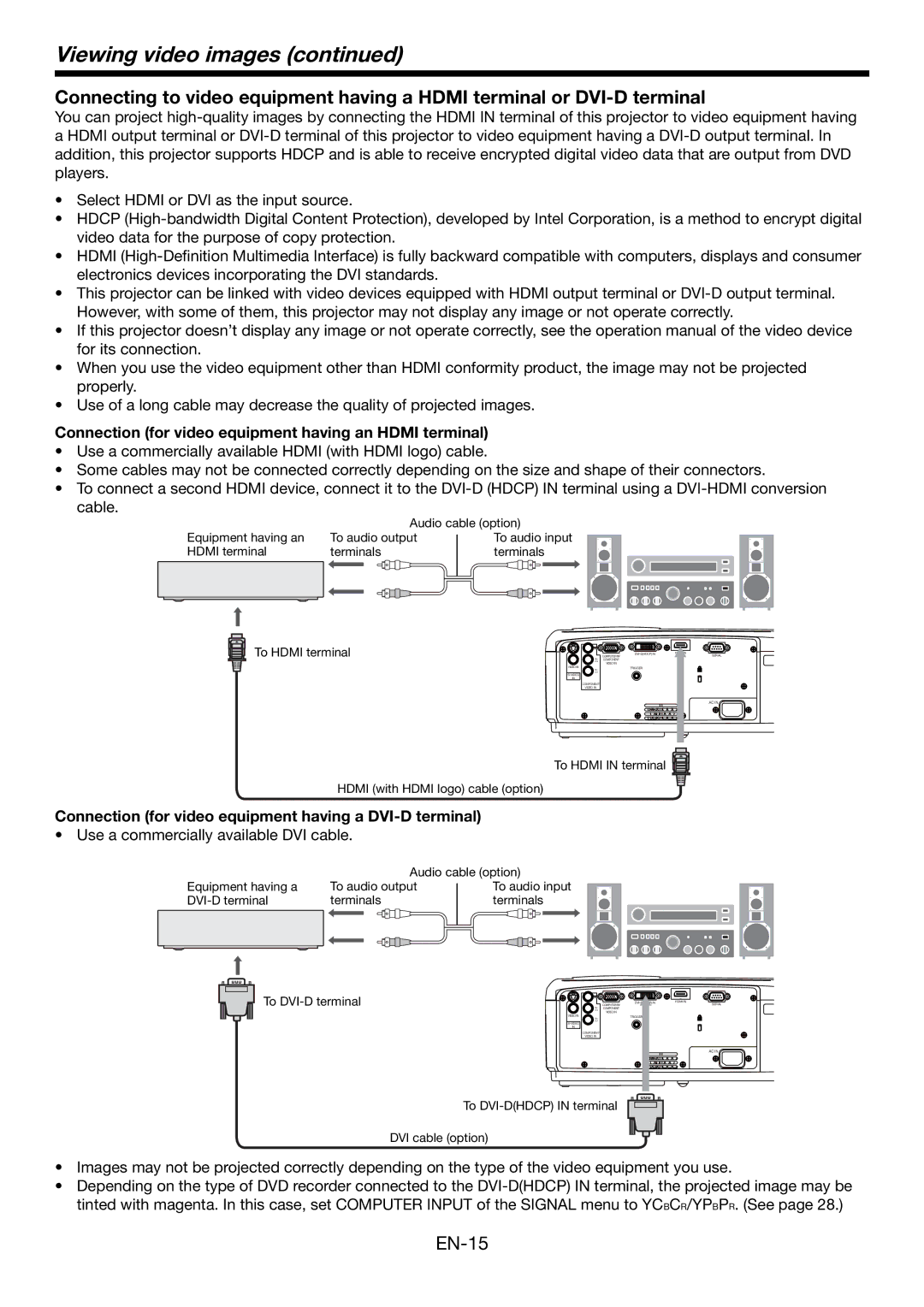Viewing video images (continued)
Connecting to video equipment having a HDMI terminal or
You can project
•Select HDMI or DVI as the input source.
•HDCP
•HDMI
•This projector can be linked with video devices equipped with HDMI output terminal or
•If this projector doesn’t display any image or not operate correctly, see the operation manual of the video device for its connection.
•When you use the video equipment other than HDMI conformity product, the image may not be projected properly.
•Use of a long cable may decrease the quality of projected images.
Connection (for video equipment having an HDMI terminal)
•Use a commercially available HDMI (with HDMI logo) cable.
•Some cables may not be connected correctly depending on the size and shape of their connectors.
•To connect a second HDMI device, connect it to the
Equipment having an HDMI terminal
Audio cable (option) | |
To audio output | To audio input |
terminals | terminals |
To HDMI terminal
HDMI (with HDMI logo) cable (option)
| COMPUTER IN/ | SERIAL | |
PB/ | COMPONENT |
|
|
CB |
|
| |
| VIDEO IN |
|
|
VIDEO IN |
| TRIGGER |
|
PR/ |
|
| |
CR |
|
|
|
|
|
| |
IN |
|
|
|
COMPONENT |
|
|
|
VIDEO IN |
|
|
|
AC IN
To HDMI IN terminal
Connection (for video equipment having a DVI-D terminal)
• Use a commercially available DVI cable.
Equipment having a
Audio cable (option) | |
To audio output | To audio input |
terminals | terminals |
To
| DVI- | IN | HDMI IN |
PB/ | COMPUTER IN/ |
| SERIAL |
COMPONENT |
|
| |
CB |
|
| |
| VIDEO IN |
|
|
VIDEO IN | TRIGGER |
|
|
PR/ |
|
| |
CR |
|
|
|
|
|
| |
IN |
|
|
|
COMPONENT |
|
|
|
VIDEO IN |
|
|
|
AC IN
To
DVI cable (option)
•Images may not be projected correctly depending on the type of the video equipment you use.
•Depending on the type of DVD recorder connected to the