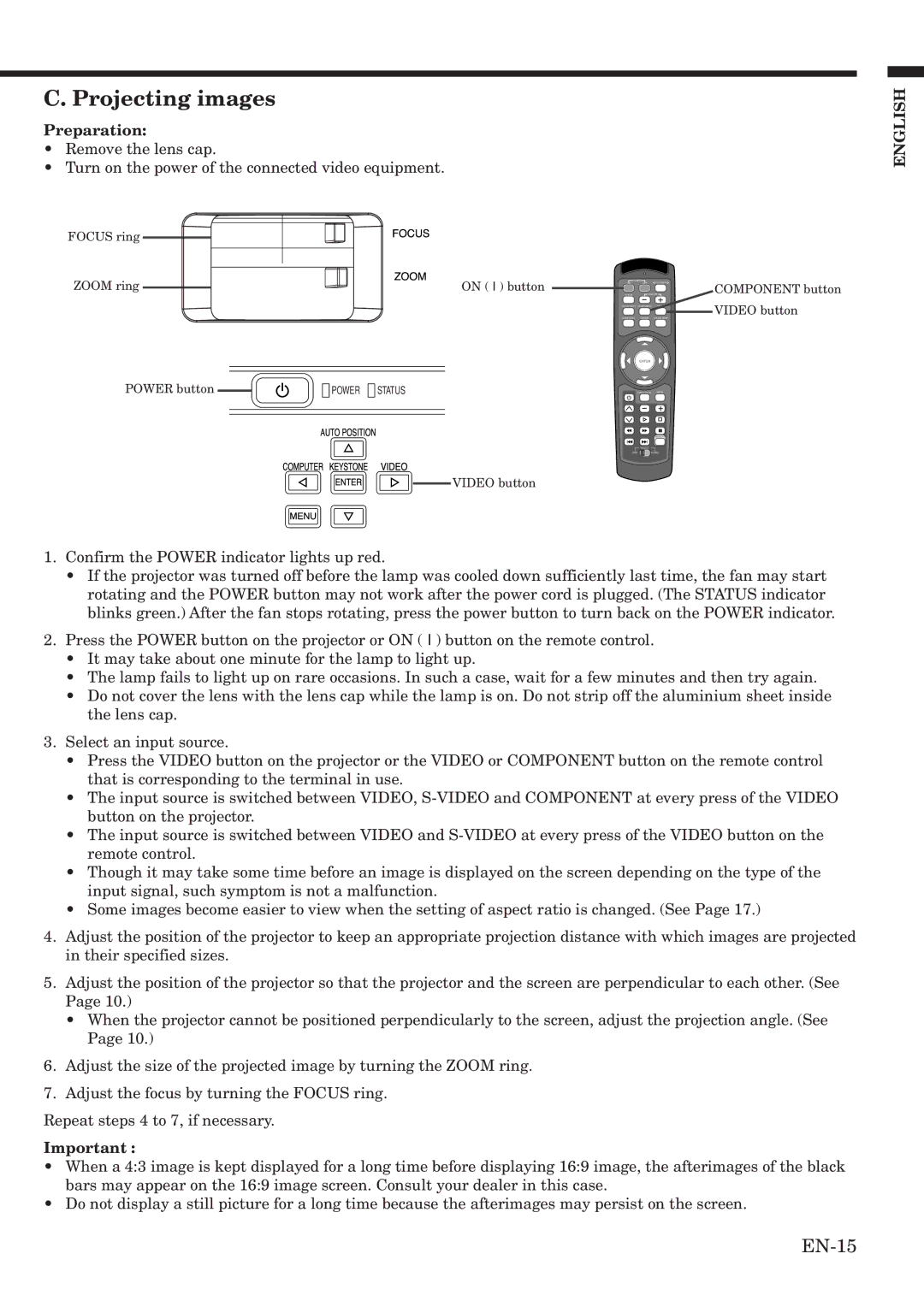C. Projecting images
Preparation:
•Remove the lens cap.
•Turn on the power of the connected video equipment.
FOCUS ring
ZOOM ring | ON ( I ) button | 16:9/4:3 | POWER |
|
| COMPONENT button |
VOLUME |
| |||||
|
| ON | OFF | AUTO POSITION |
| |
|
| VIDEO | VIDEO button | |||
|
| COMPUTER GAMMA | COLOR TEMP |
| ||
|
|
| ENTER |
|
|
|
POWER button | POWER STATUS |
| CINE FOCUS MENU |
| ||
MEMORY
SELECT
DVDVIDEO
VIDEO button
1.Confirm the POWER indicator lights up red.
•If the projector was turned off before the lamp was cooled down sufficiently last time, the fan may start rotating and the POWER button may not work after the power cord is plugged. (The STATUS indicator blinks green.) After the fan stops rotating, press the power button to turn back on the POWER indicator.
2.Press the POWER button on the projector or ON ( I ) button on the remote control.
•It may take about one minute for the lamp to light up.
•The lamp fails to light up on rare occasions. In such a case, wait for a few minutes and then try again.
•Do not cover the lens with the lens cap while the lamp is on. Do not strip off the aluminium sheet inside the lens cap.
3.Select an input source.
•Press the VIDEO button on the projector or the VIDEO or COMPONENT button on the remote control that is corresponding to the terminal in use.
•The input source is switched between VIDEO,
•The input source is switched between VIDEO and
•Though it may take some time before an image is displayed on the screen depending on the type of the input signal, such symptom is not a malfunction.
•Some images become easier to view when the setting of aspect ratio is changed. (See Page 17.)
4.Adjust the position of the projector to keep an appropriate projection distance with which images are projected in their specified sizes.
5.Adjust the position of the projector so that the projector and the screen are perpendicular to each other. (See Page 10.)
•When the projector cannot be positioned perpendicularly to the screen, adjust the projection angle. (See Page 10.)
6.Adjust the size of the projected image by turning the ZOOM ring.
7.Adjust the focus by turning the FOCUS ring.
Repeat steps 4 to 7, if necessary.
Important :
•When a 4:3 image is kept displayed for a long time before displaying 16:9 image, the afterimages of the black bars may appear on the 16:9 image screen. Consult your dealer in this case.
•Do not display a still picture for a long time because the afterimages may persist on the screen.
ENGLISH