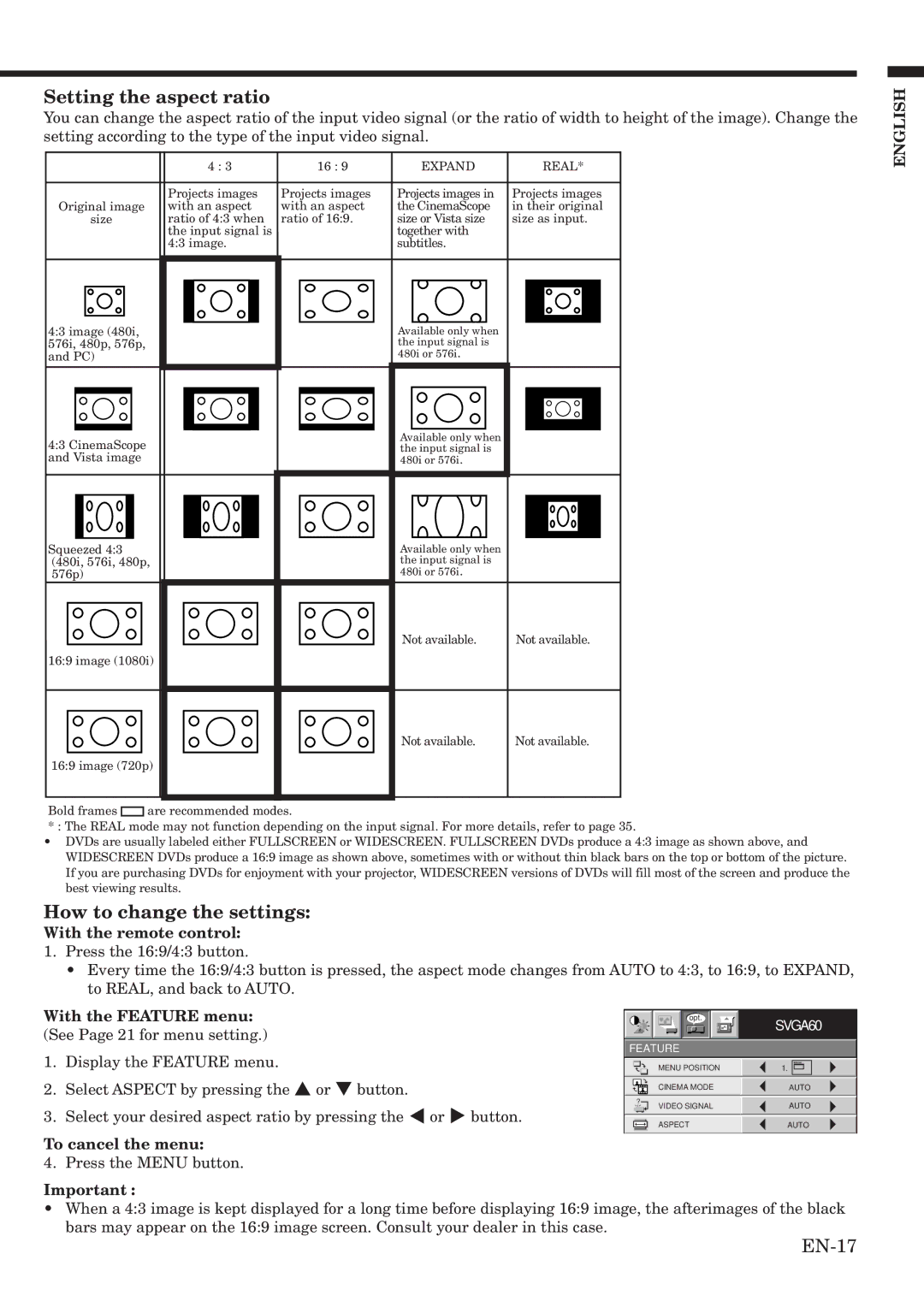Setting the aspect ratio
You can change the aspect ratio of the input video signal (or the ratio of width to height of the image). Change the setting according to the type of the input video signal.
|
|
| 4 : 3 |
|
| 16 : 9 | EXPAND |
| REAL* | ||||||
|
|
|
|
|
|
|
|
|
|
|
|
|
|
|
|
|
|
| Projects images | Projects images | Projects images in | Projects images | |||||||||
Original image | with an aspect | with an aspect | the CinemaScope | in their original | |||||||||||
| size | ratio of 4:3 when | ratio of 16:9. | size or Vista size | size as input. | ||||||||||
|
|
| the input signal is |
|
| together with |
|
|
|
|
| ||||
|
|
| 4:3 image. |
|
| subtitles. |
|
|
|
|
| ||||
|
|
|
|
|
|
|
|
|
|
|
|
|
|
|
|
|
|
|
|
|
|
|
|
|
|
|
|
|
|
|
|
|
|
|
|
|
|
|
|
|
|
|
|
|
|
|
|
|
|
|
|
|
|
|
|
|
|
|
|
|
|
|
|
ENGLISH
4:3 image (480i, 576i, 480p, 576p, and PC)
4:3 CinemaScope and Vista image
Squeezed 4:3 (480i, 576i, 480p, 576p)
16:9 image (1080i)
16:9 image (720p)
Available only when the input signal is 480i or 576i.
Available only when the input signal is 480i or 576i.
Available only when the input signal is 480i or 576i.
Not available. | Not available. |
Not available. | Not available. |
Bold frames ![]()
![]() are recommended modes.
are recommended modes.
*: The REAL mode may not function depending on the input signal. For more details, refer to page 35.
•DVDs are usually labeled either FULLSCREEN or WIDESCREEN. FULLSCREEN DVDs produce a 4:3 image as shown above, and WIDESCREEN DVDs produce a 16:9 image as shown above, sometimes with or without thin black bars on the top or bottom of the picture. If you are purchasing DVDs for enjoyment with your projector, WIDESCREEN versions of DVDs will fill most of the screen and produce the best viewing results.
How to change the settings:
With the remote control:
1.Press the 16:9/4:3 button.
•Every time the 16:9/4:3 button is pressed, the aspect mode changes from AUTO to 4:3, to 16:9, to EXPAND, to REAL, and back to AUTO.
With the FEATURE menu: |
| opt. | SVGA60 | |
(See Page 21 for menu setting.) |
|
| ||
FEATURE |
| |||
1. | Display the FEATURE menu. |
| ||
| MENU POSITION | 1. | ||
2. | Select ASPECT by pressing the { or } button. |
| CINEMA MODE | AUTO |
|
|
| ||
|
| ? | VIDEO SIGNAL | AUTO |
3. | Select your desired aspect ratio by pressing the $ or % button. |
| ||
| ASPECT | AUTO | ||
|
|
| ||
To cancel the menu: |
|
|
| |
4. | Press the MENU button. |
|
|
|
Important :
•When a 4:3 image is kept displayed for a long time before displaying 16:9 image, the afterimages of the black bars may appear on the 16:9 image screen. Consult your dealer in this case.