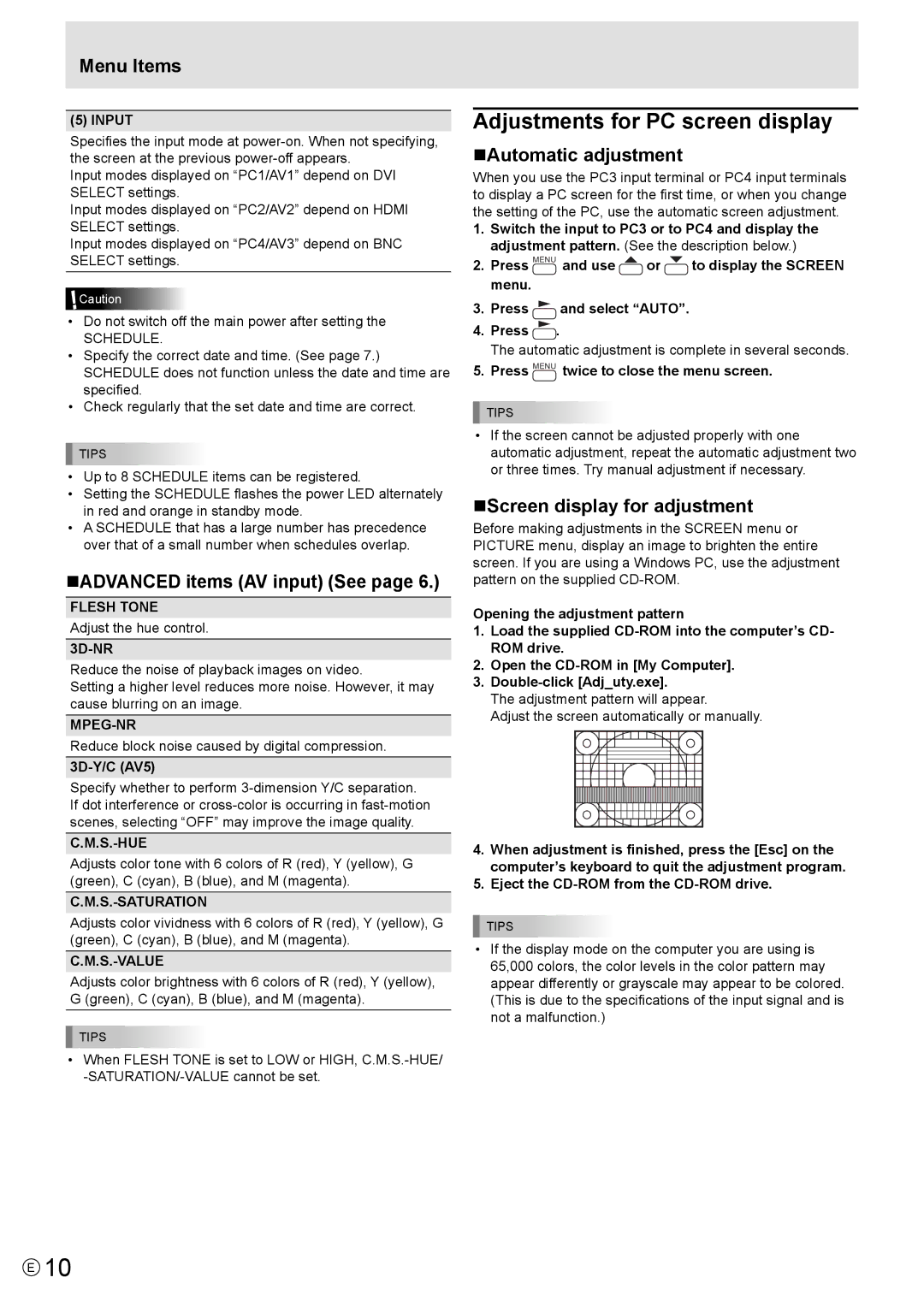Menu Items
(5) INPUT
Specifies the input mode at
Input modes displayed on “PC1/AV1” depend on DVI SELECT settings.
Input modes displayed on “PC2/AV2” depend on HDMI SELECT settings.
Input modes displayed on “PC4/AV3” depend on BNC SELECT settings.
![]() Caution
Caution
•Do not switch off the main power after setting the
SCHEDULE.
•Specify the correct date and time. (See page 7.) SCHEDULE does not function unless the date and time are specified.
•Check regularly that the set date and time are correct.
![]() TIPS
TIPS
•Up to 8 SCHEDULE items can be registered.
•Setting the SCHEDULE flashes the power LED alternately in red and orange in standby mode.
•A SCHEDULE that has a large number has precedence over that of a small number when schedules overlap.
ADVANCED items (AV input) (See page 6.)
FLESH TONE
Adjust the hue control.
3D-NR
Reduce the noise of playback images on video.
Setting a higher level reduces more noise. However, it may cause blurring on an image.
MPEG-NR
Reduce block noise caused by digital compression.
3D-Y/C (AV5)
Specify whether to perform
C.M.S.-HUE
Adjusts color tone with 6 colors of R (red), Y (yellow), G (green), C (cyan), B (blue), and M (magenta).
C.M.S.-SATURATION
Adjusts color vividness with 6 colors of R (red), Y (yellow), G (green), C (cyan), B (blue), and M (magenta).
C.M.S.-VALUE
Adjusts color brightness with 6 colors of R (red), Y (yellow), G (green), C (cyan), B (blue), and M (magenta).
![]() TIPS
TIPS
•When FLESH TONE is set to LOW or HIGH,
Adjustments for PC screen display
Automatic adjustment
When you use the PC3 input terminal or PC4 input terminals to display a PC screen for the first time, or when you change the setting of the PC, use the automatic screen adjustment.
1.Switch the input to PC3 or to PC4 and display the adjustment pattern. (See the description below.)
2.Press MENU and use ![]() or
or ![]() to display the SCREEN menu.
to display the SCREEN menu.
3.Press ![]() and select “AUTO”.
and select “AUTO”.
4.Press ![]() .
.
The automatic adjustment is complete in several seconds.
5.Press MENU twice to close the menu screen.
![]() TIPS
TIPS
•If the screen cannot be adjusted properly with one automatic adjustment, repeat the automatic adjustment two or three times. Try manual adjustment if necessary.
Screen display for adjustment
Before making adjustments in the SCREEN menu or PICTURE menu, display an image to brighten the entire screen. If you are using a Windows PC, use the adjustment pattern on the supplied
Opening the adjustment pattern
1.Load the supplied
2.Open the
3.
The adjustment pattern will appear.
Adjust the screen automatically or manually.
4.When adjustment is finished, press the [Esc] on the computer’s keyboard to quit the adjustment program.
5.Eject the
![]() TIPS
TIPS
•If the display mode on the computer you are using is 65,000 colors, the color levels in the color pattern may appear differently or grayscale may appear to be colored. (This is due to the specifications of the input signal and is not a malfunction.)
E10