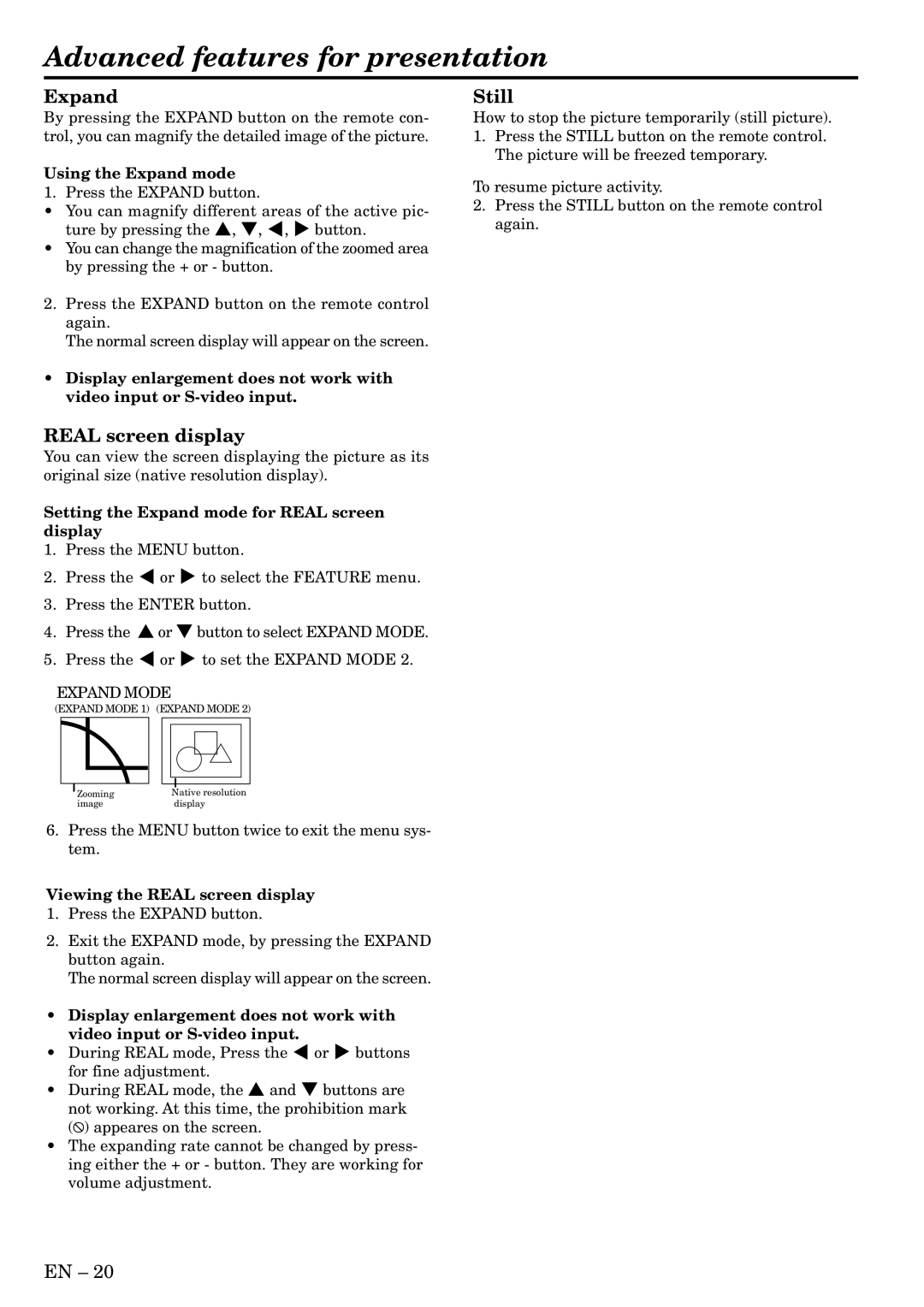Advanced features for presentation
Expand
By pressing the EXPAND button on the remote con- trol, you can magnify the detailed image of the picture.
Using the Expand mode
1. Press the EXPAND button.
•You can magnify different areas of the active pic- ture by pressing the {, }, $, % button.
•You can change the magnification of the zoomed area by pressing the + or - button.
2.Press the EXPAND button on the remote control again.
The normal screen display will appear on the screen.
•Display enlargement does not work with video input or
REAL screen display
You can view the screen displaying the picture as its original size (native resolution display).
Setting the Expand mode for REAL screen display
1.Press the MENU button.
2.Press the $ or % to select the FEATURE menu.
3.Press the ENTER button.
4.Press the { or } button to select EXPAND MODE.
5.Press the $ or % to set the EXPAND MODE 2.
EXPAND MODE
(EXPAND MODE 1) (EXPAND MODE 2)
Zooming | Native resolution |
image | display |
6.Press the MENU button twice to exit the menu sys- tem.
Viewing the REAL screen display
1.Press the EXPAND button.
2.Exit the EXPAND mode, by pressing the EXPAND button again.
The normal screen display will appear on the screen.
•Display enlargement does not work with video input or
•During REAL mode, Press the $ or % buttons for fine adjustment.
•During REAL mode, the { and } buttons are not working. At this time, the prohibition mark (![]() ) appeares on the screen.
) appeares on the screen.
•The expanding rate cannot be changed by press- ing either the + or - button. They are working for volume adjustment.
Still
How to stop the picture temporarily (still picture).
1.Press the STILL button on the remote control. The picture will be freezed temporary.
To resume picture activity.
2.Press the STILL button on the remote control again.
EN – 20