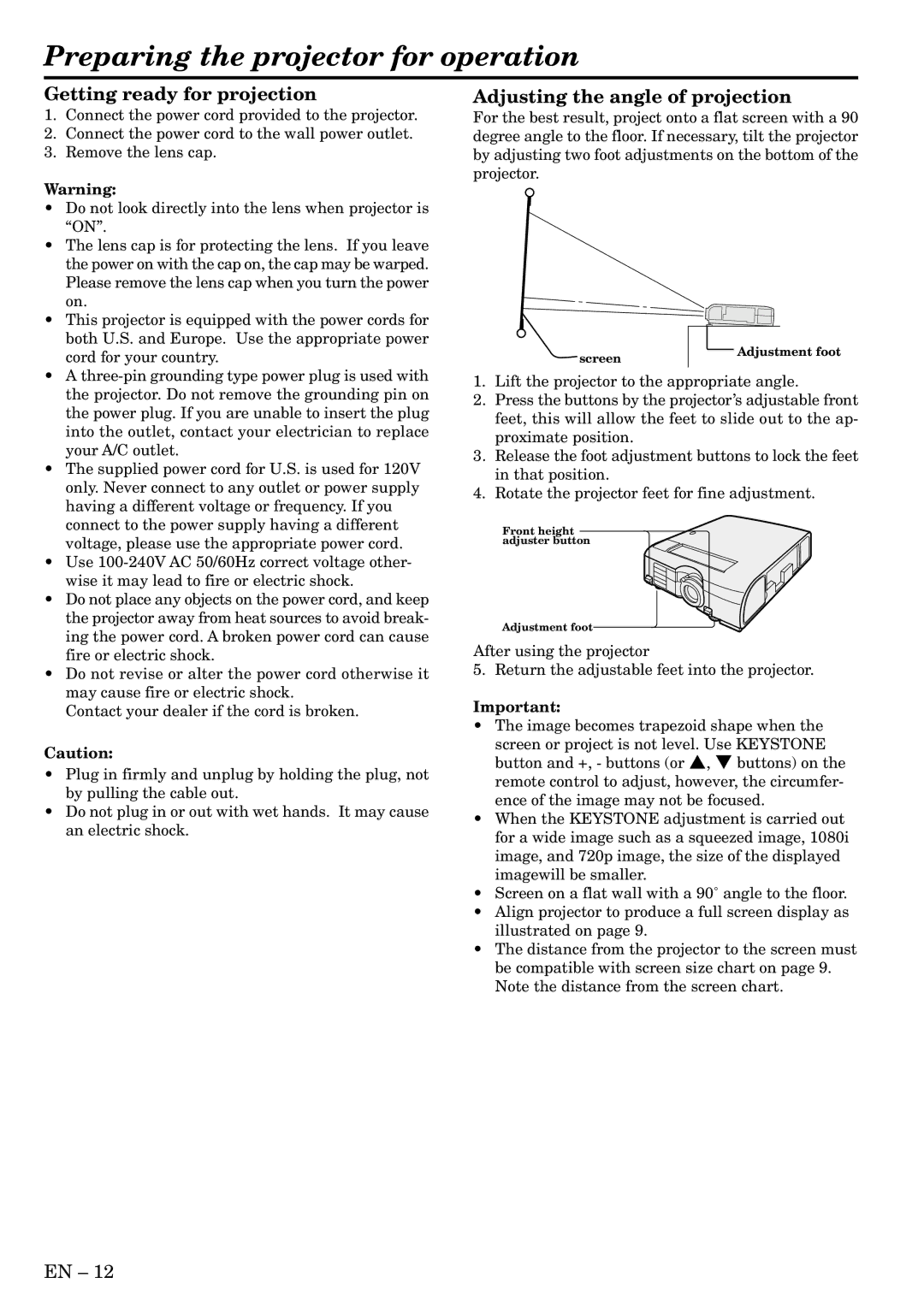Preparing the projector for operation
Getting ready for projection
1.Connect the power cord provided to the projector.
2.Connect the power cord to the wall power outlet.
3.Remove the lens cap.
Warning:
•Do not look directly into the lens when projector is “ON”.
•The lens cap is for protecting the lens. If you leave the power on with the cap on, the cap may be warped. Please remove the lens cap when you turn the power on.
•This projector is equipped with the power cords for both U.S. and Europe. Use the appropriate power cord for your country.
•A
•The supplied power cord for U.S. is used for 120V only. Never connect to any outlet or power supply having a different voltage or frequency. If you connect to the power supply having a different voltage, please use the appropriate power cord.
•Use
•Do not place any objects on the power cord, and keep the projector away from heat sources to avoid break- ing the power cord. A broken power cord can cause fire or electric shock.
•Do not revise or alter the power cord otherwise it may cause fire or electric shock.
Contact your dealer if the cord is broken.
Caution:
•Plug in firmly and unplug by holding the plug, not by pulling the cable out.
•Do not plug in or out with wet hands. It may cause an electric shock.
Adjusting the angle of projection
For the best result, project onto a flat screen with a 90 degree angle to the floor. If necessary, tilt the projector by adjusting two foot adjustments on the bottom of the projector.
screen | Adjustment foot |
|
1.Lift the projector to the appropriate angle.
2.Press the buttons by the projector’s adjustable front feet, this will allow the feet to slide out to the ap- proximate position.
3.Release the foot adjustment buttons to lock the feet in that position.
4.Rotate the projector feet for fine adjustment.
Front height adjuster button
Adjustment foot
After using the projector
5. Return the adjustable feet into the projector.
Important:
•The image becomes trapezoid shape when the
screen or project is not level. Use KEYSTONE button and +, - buttons (or {, } buttons) on the remote control to adjust, however, the circumfer- ence of the image may not be focused.
•When the KEYSTONE adjustment is carried out for a wide image such as a squeezed image, 1080i image, and 720p image, the size of the displayed imagewill be smaller.
•Screen on a flat wall with a 90˚ angle to the floor.
•Align projector to produce a full screen display as illustrated on page 9.
•The distance from the projector to the screen must be compatible with screen size chart on page 9. Note the distance from the screen chart.
EN – 12