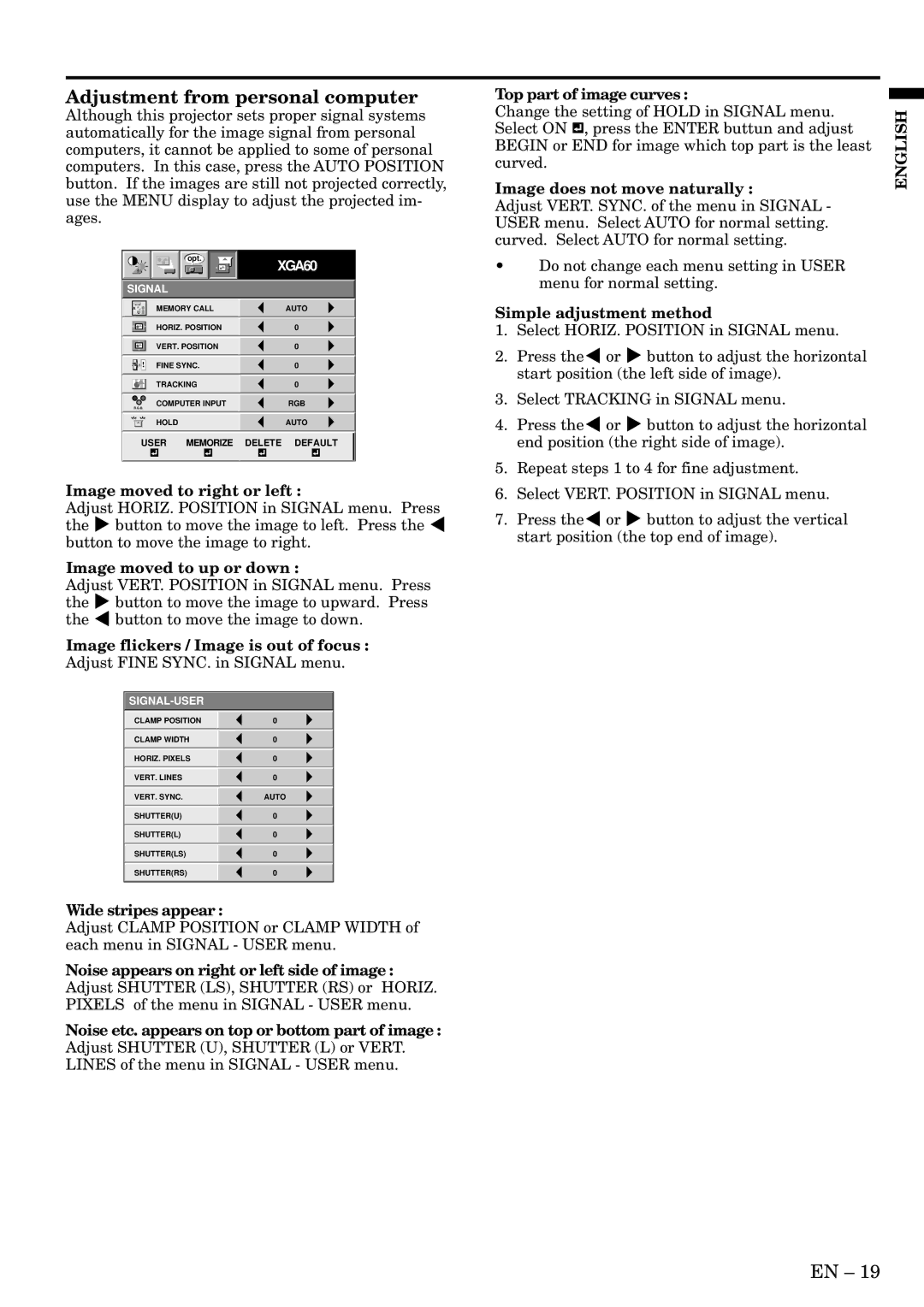Adjustment from personal computer
Although this projector sets proper signal systems automatically for the image signal from personal computers, it cannot be applied to some of personal computers. In this case, press the AUTO POSITION button. If the images are still not projected correctly, use the MENU display to adjust the projected im- ages.
Top part of image curves :
Change the setting of HOLD in SIGNAL menu. Select ON ![]()
![]() , press the ENTER buttun and adjust BEGIN or END for image which top part is the least curved.
, press the ENTER buttun and adjust BEGIN or END for image which top part is the least curved.
Image does not move naturally :
Adjust VERT. SYNC. of the menu in SIGNAL - USER menu. Select AUTO for normal setting. curved. Select AUTO for normal setting.
ENGLISH
opt.
SIGNAL
XGA60
•Do not change each menu setting in USER menu for normal setting.
| A | MEMORY CALL | AUTO | |
| U |
|
| |
|
|
|
|
|
|
|
| HORIZ. POSITION | 0 |
|
|
|
|
|
|
|
| VERT. POSITION | 0 |
|
|
|
|
|
|
|
| FINE SYNC. | 0 |
|
|
|
|
|
|
|
| TRACKING | 0 |
|
|
|
|
|
| RRGGBB | COMPUTER INPUT | RGB | |
|
|
|
|
|
|
|
| HOLD | AUTO |
|
|
|
|
|
USER MEMORIZE DELETE DEFAULT
Image moved to right or left :
Adjust HORIZ. POSITION in SIGNAL menu. Press the % button to move the image to left. Press the $ button to move the image to right.
Image moved to up or down :
Adjust VERT. POSITION in SIGNAL menu. Press the % button to move the image to upward. Press the $ button to move the image to down.
Image flickers / Image is out of focus : Adjust FINE SYNC. in SIGNAL menu.
CLAMP POSITION | 0 |
CLAMP WIDTH | 0 |
HORIZ. PIXELS | 0 |
VERT. LINES | 0 |
VERT. SYNC. | AUTO |
SHUTTER(U) | 0 |
SHUTTER(L) | 0 |
SHUTTER(LS) | 0 |
SHUTTER(RS) | 0 |
Wide stripes appear :
Adjust CLAMP POSITION or CLAMP WIDTH of each menu in SIGNAL - USER menu.
Noise appears on right or left side of image : Adjust SHUTTER (LS), SHUTTER (RS) or HORIZ. PIXELS of the menu in SIGNAL - USER menu.
Noise etc. appears on top or bottom part of image : Adjust SHUTTER (U), SHUTTER (L) or VERT. LINES of the menu in SIGNAL - USER menu.
Simple adjustment method
1.Select HORIZ. POSITION in SIGNAL menu.
2.Press the$ or % button to adjust the horizontal start position (the left side of image).
3.Select TRACKING in SIGNAL menu.
4.Press the$ or % button to adjust the horizontal end position (the right side of image).
5.Repeat steps 1 to 4 for fine adjustment.
6.Select VERT. POSITION in SIGNAL menu.
7.Press the$ or % button to adjust the vertical start position (the top end of image).
EN – 19