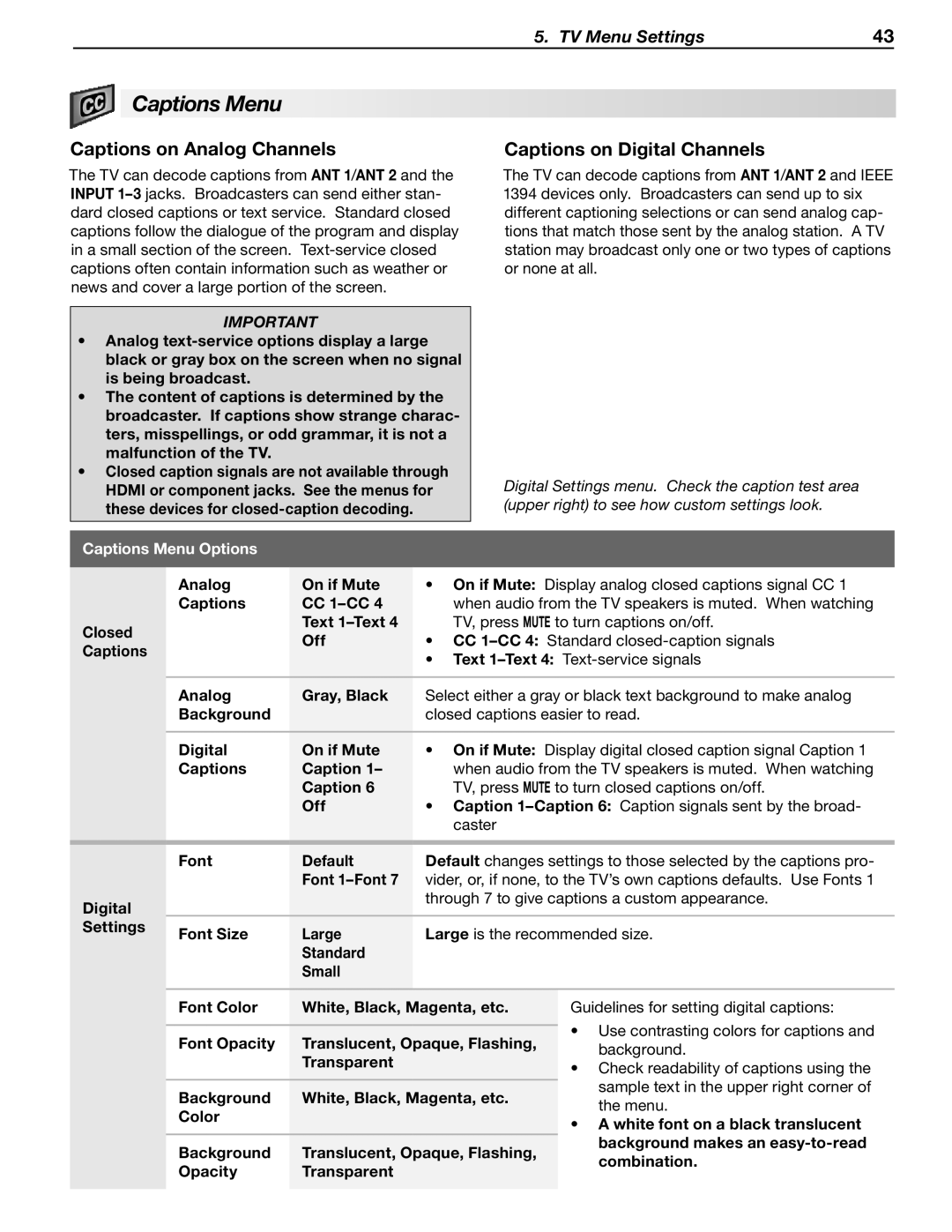WD-57833 WD-65833 WD-73833
For Your Records
Refer Servicing to Qualified Service Personnel
Contents
Operating Notes
Installation Notes
Lamp Replacement
Cleaning Recommendations
Important Safeguards
Special Features of Your TV
Package Contents
Front Inputs
TV Front Panel
TV Guide On Screen Interactive Program Guide System
Control Panel
Lamp Indicator
Front-Panel Indicators
POWER/TIMER Indicator
Status Indicator
TV Back Panel
Pb Pr 480i/480p/720p/1080i
Hdmi Inputs
Component audio and video front and rear
Hdmi Cable Categories
Getting Started
Guidelines for Setting Up and Using Your New Widescreen TV
Additional TV Setup
ANT 2. See Setup Edit
When You First Power On the TV
Installing the Remote Control Batteries
Initial TV Setup
Change the Menu Language
Setting Up TV Inputs
Additional TV Setup Using the Setup Menu
When You First Connect a Device
More About Auto Input Sensing
Controlling A/V Receiver Sound Volume
With a Standard TV Setup
With NetCommand Control of an A/V Receiver
Digital DVI
Connecting a Computer to the TV
This TV accepts digital computer signals only
Computer Video Connection Audio Video Output
Computer Display Formats
Using the TV with a Personal Computer
Computer Video Adjustments
Image Resolution
Hdtv Cable Box or Satellite Receiver with Component Video
Before you Begin
18 3. TV Connections
For an antenna with flat twin leads
Wall Outlet Cable no cable box
Antennas with Separate UHF and VHF Leads
Antenna with a Single Lead
%�1MBZFS
DVD Player with Component Video
Video
Optional
Connecting a VCR to an Antenna or Wall Outlet Cable
VCR to a Cable Box Audio & Video
Connecting a VCR to a cable box
Receivers with Hdmi Inputs
Receiver Sound System
Older Cable Box
To connect an analog A/V receiver
Hdmi Connection
Camcorder
Composite Video Connection
Component Y Pb Pr Video Connection
Four-Pin and 6-Pin Connections
Ieee 1394 Devices
Compatible Ieee 1394 Devices
Connection Methods
Ieee 1394 Camcorders
Tips for Connecting Ieee 1394 Devices
Choosing a Viewing Source
Sleep Timer
TV Tips
Adjust Up/Down/Left/Right Navigate menus and change settings
Remote Control
Care of the Remote Control
NetCommand for Hdmi Devices
Resetting the Remote Control
Low-Battery Indicator
Press Key
Using ChannelView
Feature
ChannelView Channel Listings
TV-PG
Signal Strength
Status Display
Ant 1
ANT-1
Fav Favorite Channels
TV Display Format Definitions
TV Signals and Display Formats
Signal Definitions
DVD Definitions
See descriptions on the preceding
TV Display Formats
TV Inputs for Split Screen
Split Screen
Operation of Split Screen
Split Screen Displays
Jpeg Photos and the USB Photo Port
Viewing Camera Files
Keys for Jpeg Picture Slide Show
Media Setup Menu
Photos and Moving Video as Composite Video
Slide Show
Main Menu
Remote Control Keys for the TV Menu System
AV Menu Options
AV Menu
Global Medium
Film Mode Auto, Off
On if TV on Off Game Mode Off, On
Video Noise High
Video Menu Options
Video Menu
ANT1/ANT2
Audio Menu
Audio Menu Options
ANT1/ANT2 SAP
Captions Menu Options
Captions Menu
Captions on Analog Channels
Captions on Digital Channels
1 Enter
Setup Menu
Setup menu, Scan option
Setup Menu Options
Name
Setup menu, Edit channel options
Edit
Channel
Clock
Settings
Select either Applies or Ignore for Daylight Savings Time
Input Ant-1, Ant-2, DVD, VCR, etc
Timer
Setup menu, Timer options
Timer On, Off Day
Mode
Energy Fast Power On
Low Power
Energy
AVR
Inputs Menu
Inputs Menu Options
VCR, PC
Using the TV Guide On Screen System
Setting Up TV Guide On Screen
Inputs Guide menu for TV Guide On Screen setup
Other Menu Alternate Rating System
Lock Menu
Pass Codes
Parent Menu
TV-G
Parent Menu Options U.S.-based rating system
TV-Y
TV-Y7
Time
Other Menu Options alternate rating system
Front Panel
Important Note on NetCommand
About NetCommand
Connecting IR Emitter NetCommand
IR Emitter Placement NetCommand
Add or Remove Device Keys from NetCommand Control
Initial NetCommand Setup for Most Devices
If the device has no Power OFF key, skip this step
Guide
Power
CH/PAGE
To Control Most Device Types
Operating NetCommand-Controlled Devices
Special Operation Methods To Control an A/V Receiver
Outside the Guide
Inside the Guide
Setting Up NetCommand Control of an A/V Receiver
Before You Begin
DVD Input key
Before You Begin
NetCommand-Controlled Recording
Making a Recording
To Cancel a Scheduled Recording
Using the Record Schedule Menu
Cancelling Recordings
To Cancel a Recording in Progress
Immediate Recording from ChannelView
Setting Up Analog VCR Recordings with TV Guide On Screen
Recording from ChannelView
More on VCR Recording
To Power On or Off a Compatible Ieee 1394 Device
Using Ieee 1394 Devices
Ieee 1394 Devices in the Input Selection Menu
Disc Search by Time
Recording to Ieee 1394 Devices
Discs
Disc Track List Screen
Ieee 1394 System Compatibility
Appendix a Specifications
To Order a New Lamp
Appendix B Lamp-Cartridge Replacement and Cleaning
To Receive a Replacement Lamp Under Warranty
Lamp
Disposal of the Old Lamp Cartridge
Lamp-Cartridge Replacement
Installing the New Lamp Cartridge
Removing the Old Lamp Cartridge
Bypassing the Parental Lock
Appendix C Bypassing the Parental Lock
This page intentionally left blank
Functions Available for Other A/V Devices
Appendix D Programming the Remote Control
Code Verification
Programming the Remote Control
Audio Lock Universal A/V Receiver Control
Audio Amplifiers Brand Code
Programming Codes
Cable Boxes Brand Code
CD Players Brand Code
TFC
DVD Players/Recorders Brand Code
Satellite Receivers Brand Code
Laser Disc Players Brand Code
ABS
VCRs and DVRs Brand Code
STS
Reset Name When to Use How to Use Resulting Action
Appendix E Troubleshooting
TV Reset Comparison Guide
Before you change sound or picture settings If
Service
Service and Support
Support
TV Channels Symptom Remarks
General TV Operation Symptom Remarks
Picture Symptom Remarks
TV Power On/Off Symptom Remarks
Indicators Symptom Remarks
Symptom Remarks
NetCommand Symptom Remarks
Ieee 1394 Devices Symptom Remarks
Ieee 1394 Recording Symptom Remarks
Appendices
Trademark and License Information
Mitsubishi TV Software
Mitsubishi DLP Projection Television Limited Warranty
Mitsubishi Digital Electronics AMERICA, INC
Index
Index
Page
System Reset
MDEAservice@mdea.com

 Captions Menu
Captions Menu