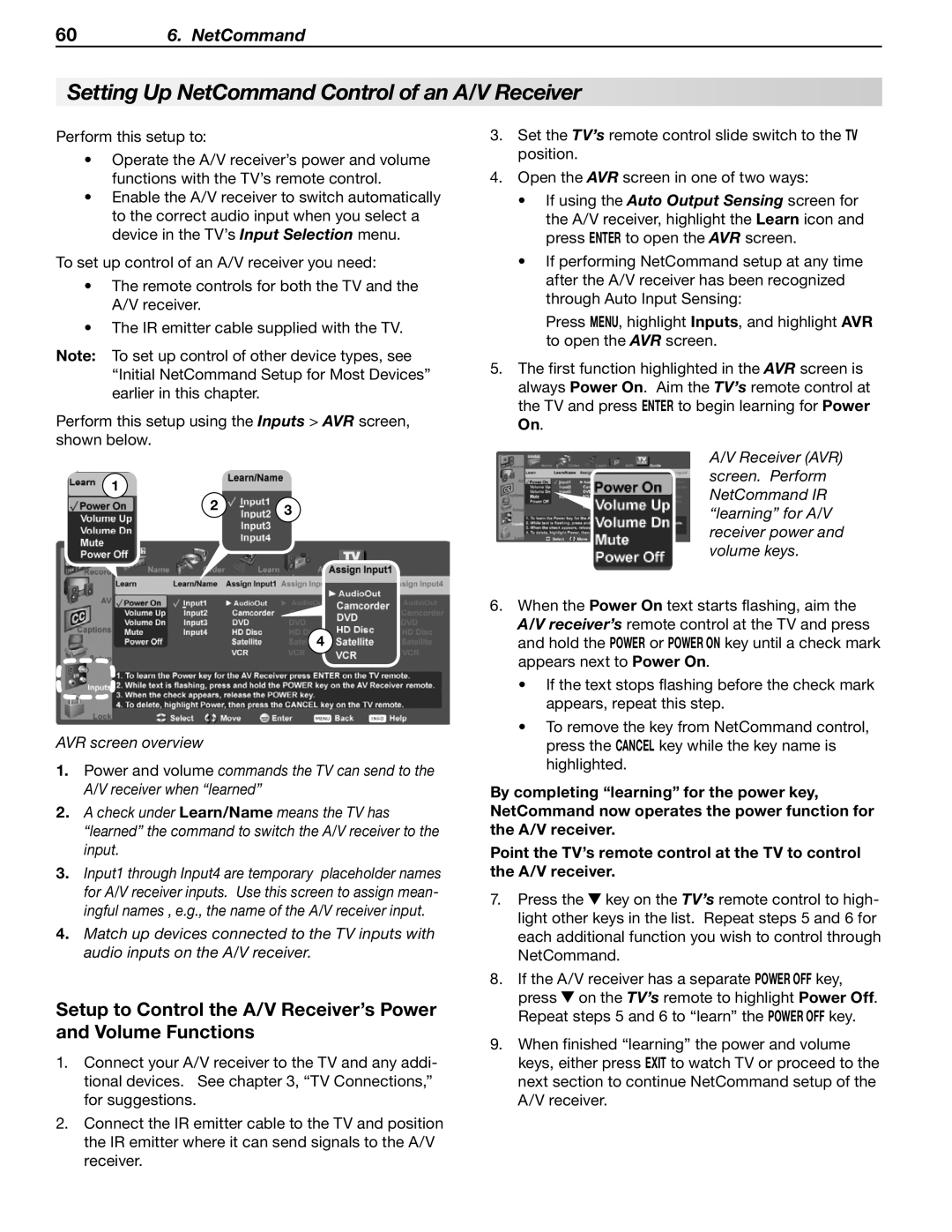606. NetCommand
Setting Up NetCommand Control of an A/V Receiver
Perform this setup to:
•Operate the A/V receiver’s power and volume functions with the TV’s remote control.
•Enable the A/V receiver to switch automatically to the correct audio input when you select a device in the TV’s Input Selection menu.
To set up control of an A/V receiver you need:
•The remote controls for both the TV and the A/V receiver.
•The IR emitter cable supplied with the TV.
Note: To set up control of other device types, see “Initial NetCommand Setup for Most Devices” earlier in this chapter.
Perform this setup using the Inputs > AVR screen, shown below.
1
2 3
4
AVR screen overview
1.Power and volume commands the TV can send to the A/V receiver when “learned”
2.A check under Learn/Name means the TV has “learned” the command to switch the A/V receiver to the input.
3.Input1 through Input4 are temporary placeholder names for A/V receiver inputs. Use this screen to assign mean- ingful names , e.g., the name of the A/V receiver input.
4.Match up devices connected to the TV inputs with audio inputs on the A/V receiver.
Setup to Control the A/V Receiver’s Power and Volume Functions
1.Connect your A/V receiver to the TV and any addi- tional devices. See chapter 3, “TV Connections,” for suggestions.
2.Connect the IR emitter cable to the TV and position the IR emitter where it can send signals to the A/V receiver.
3.Set the TV’s remote control slide switch to the TV position.
4.Open the AVR screen in one of two ways:
•If using the Auto Output Sensing screen for the A/V receiver, highlight the Learn icon and press ENTER to open the AVR screen.
•If performing NetCommand setup at any time after the A/V receiver has been recognized through Auto Input Sensing:
Press MENU, highlight Inputs, and highlight AVR to open the AVR screen.
5.The first function highlighted in the AVR screen is always Power On. Aim the TV’s remote control at the TV and press ENTER to begin learning for Power On.
A/V Receiver (AVR) screen. Perform NetCommand IR “learning” for A/V receiver power and volume keys.
6.When the Power On text starts flashing, aim the A/V receiver’s remote control at the TV and press and hold the POWER or POWER ON key until a check mark appears next to Power On.
•If the text stops flashing before the check mark appears, repeat this step.
•To remove the key from NetCommand control, press the CANCEL key while the key name is highlighted.
By completing “learning” for the power key, NetCommand now operates the power function for the A/V receiver.
Point the TV’s remote control at the TV to control the A/V receiver.
7.Press the ![]() key on the TV’s remote control to high- light other keys in the list. Repeat steps 5 and 6 for each additional function you wish to control through NetCommand.
key on the TV’s remote control to high- light other keys in the list. Repeat steps 5 and 6 for each additional function you wish to control through NetCommand.
8.If the A/V receiver has a separate POWER OFF key, press ![]() on the TV’s remote to highlight Power Off. Repeat steps 5 and 6 to “learn” the POWER OFF key.
on the TV’s remote to highlight Power Off. Repeat steps 5 and 6 to “learn” the POWER OFF key.
9.When finished “learning” the power and volume keys, either press EXIT to watch TV or proceed to the next section to continue NetCommand setup of the A/V receiver.