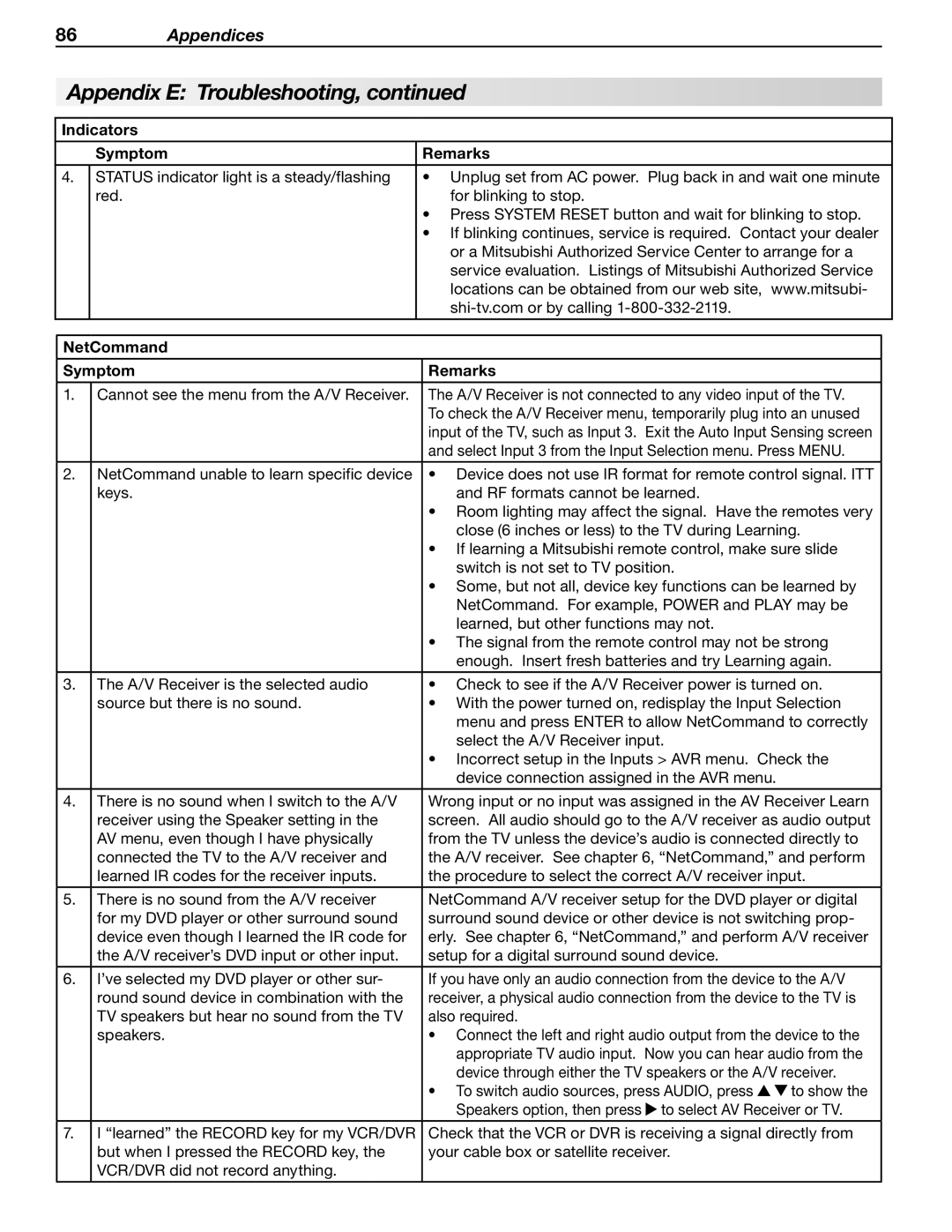86Appendices
Appendix E: Troubleshooting, continued
Indicators
|
| Symptom | Remarks | |
|
|
|
| |
4. | STATUS indicator light is a steady/flashing | • Unplug set from AC power. Plug back in and wait one minute | ||
|
| red. | for blinking to stop. | |
|
|
| • Press SYSTEM RESET button and wait for blinking to stop. | |
|
|
| • If blinking continues, service is required. Contact your dealer | |
|
|
| or a Mitsubishi Authorized Service Center to arrange for a | |
|
|
| service evaluation. Listings of Mitsubishi Authorized Service | |
|
|
| locations can be obtained from our web site, www.mitsubi- | |
|
|
| ||
|
|
|
|
|
|
|
|
| |
| NetCommand |
|
| |
|
|
|
| |
| Symptom | Remarks | ||
1.Cannot see the menu from the A/V Receiver. The A/V Receiver is not connected to any video input of the TV. To check the A/V Receiver menu, temporarily plug into an unused input of the TV, such as Input 3. Exit the Auto Input Sensing screen and select Input 3 from the Input Selection menu. Press MENU.
2. NetCommand unable to learn specific device | • Device does not use IR format for remote control signal. ITT |
keys. | and RF formats cannot be learned. |
| • Room lighting may affect the signal. Have the remotes very |
| close (6 inches or less) to the TV during Learning. |
| • If learning a Mitsubishi remote control, make sure slide |
| switch is not set to TV position. |
| • Some, but not all, device key functions can be learned by |
| NetCommand. For example, POWER and PLAY may be |
| learned, but other functions may not. |
| • The signal from the remote control may not be strong |
| enough. Insert fresh batteries and try Learning again. |
3. The A/V Receiver is the selected audio | • Check to see if the A/V Receiver power is turned on. |
source but there is no sound. | • With the power turned on, redisplay the Input Selection |
| menu and press ENTER to allow NetCommand to correctly |
| select the A/V Receiver input. |
| • Incorrect setup in the Inputs > AVR menu. Check the |
| device connection assigned in the AVR menu. |
|
|
4. There is no sound when I switch to the A/V | Wrong input or no input was assigned in the AV Receiver Learn |
receiver using the Speaker setting in the | screen. All audio should go to the A/V receiver as audio output |
AV menu, even though I have physically | from the TV unless the device’s audio is connected directly to |
connected the TV to the A/V receiver and | the A/V receiver. See chapter 6, “NetCommand,” and perform |
learned IR codes for the receiver inputs. | the procedure to select the correct A/V receiver input. |
|
|
5. There is no sound from the A/V receiver | NetCommand A/V receiver setup for the DVD player or digital |
for my DVD player or other surround sound | surround sound device or other device is not switching prop- |
device even though I learned the IR code for | erly. See chapter 6, “NetCommand,” and perform A/V receiver |
the A/V receiver’s DVD input or other input. | setup for a digital surround sound device. |
6.I’ve selected my DVD player or other sur- If you have only an audio connection from the device to the A/V
round sound device in combination with the | receiver, a physical audio connection from the device to the TV is | |
TV speakers but hear no sound from the TV | also required. |
|
speakers. | • Connect the left and right audio output from the device to the | |
| appropriate TV audio input. Now you can hear audio from the | |
| device through either the TV speakers or the A/V receiver. | |
| • To switch audio sources, press AUDIO, press | to show the |
| Speakers option, then press to select AV Receiver or TV. | |
|
| |
7. I “learned” the RECORD key for my VCR/DVR | Check that the VCR or DVR is receiving a signal directly from | |
but when I pressed the RECORD key, the | your cable box or satellite receiver. |
|
VCR/DVR did not record anything. |
|
|