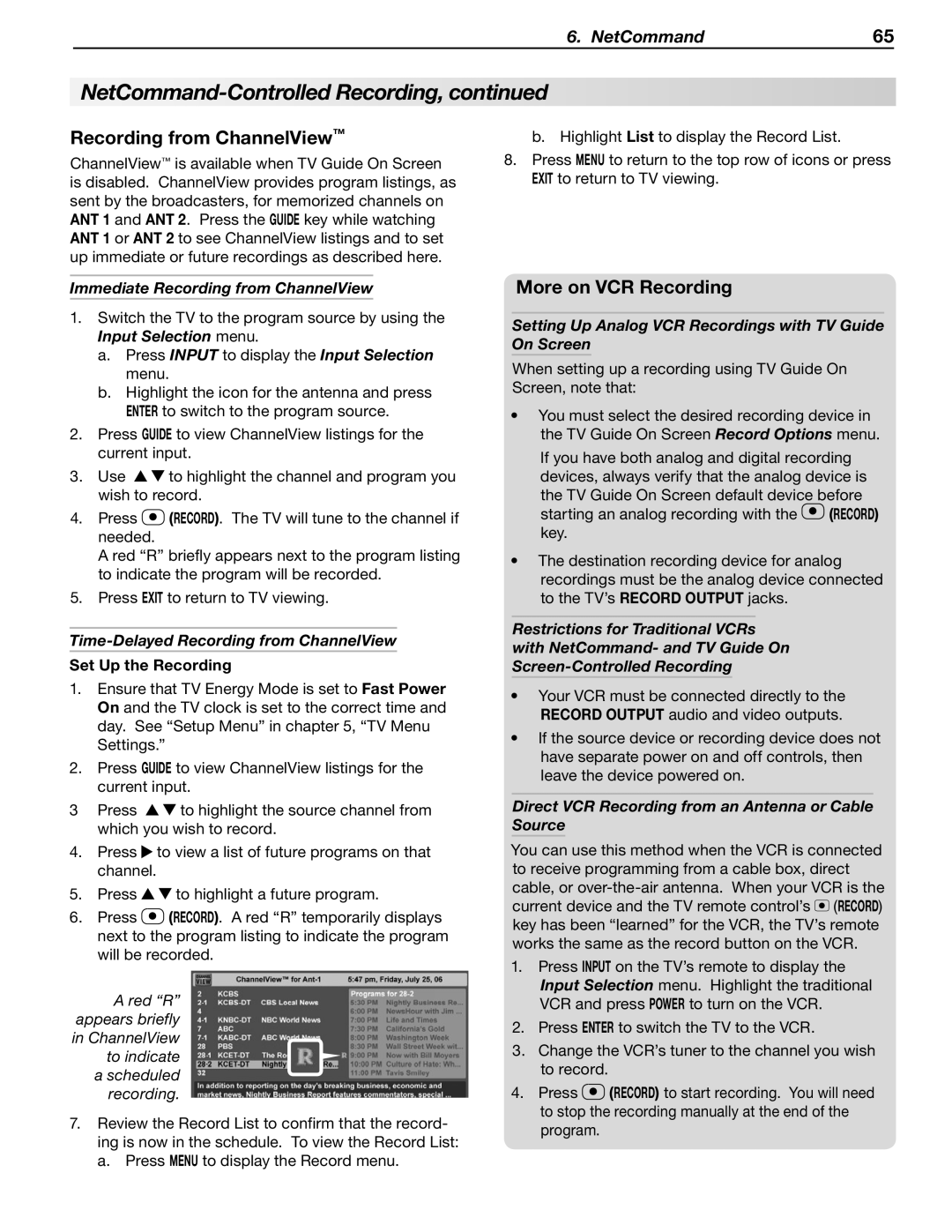6. NetCommand | 65 |
NetCommand-Controlled Recording, continued
Recording from ChannelView™
ChannelView™ is available when TV Guide On Screen is disabled. ChannelView provides program listings, as sent by the broadcasters, for memorized channels on ANT 1 and ANT 2. Press the GUIDE key while watching ANT 1 or ANT 2 to see ChannelView listings and to set up immediate or future recordings as described here.
Immediate Recording from ChannelView
1.Switch the TV to the program source by using the
Input Selection menu.
a.Press INPUT to display the Input Selection menu.
b.Highlight the icon for the antenna and press ENTER to switch to the program source.
2.Press GUIDE to view ChannelView listings for the current input.
3.Use ![]()
![]() to highlight the channel and program you wish to record.
to highlight the channel and program you wish to record.
4.Press ![]() (Record). The TV will tune to the channel if needed.
(Record). The TV will tune to the channel if needed.
A red “R” briefly appears next to the program listing to indicate the program will be recorded.
5.Press EXIT to return to TV viewing.
1.Ensure that TV Energy Mode is set to Fast Power On and the TV clock is set to the correct time and day. See “Setup Menu” in chapter 5, “TV Menu Settings.”
2.Press GUIDE to view ChannelView listings for the current input.
3Press ![]()
![]() to highlight the source channel from which you wish to record.
to highlight the source channel from which you wish to record.
4.Press ![]() to view a list of future programs on that channel.
to view a list of future programs on that channel.
5.Press ![]()
![]() to highlight a future program.
to highlight a future program.
6.Press ![]() (Record). A red “R” temporarily displays next to the program listing to indicate the program will be recorded.
(Record). A red “R” temporarily displays next to the program listing to indicate the program will be recorded.
A red “R” appears briefly in ChannelView to indicate
ascheduled recording.
7.Review the Record List to confirm that the record- ing is now in the schedule. To view the Record List: a. Press MENU to display the Record menu.
b. Highlight List to display the Record List.
8.Press MENU to return to the top row of icons or press EXIT to return to TV viewing.
More on VCR Recording
Setting Up Analog VCR Recordings with TV Guide On Screen
When setting up a recording using TV Guide On Screen, note that:
•You must select the desired recording device in the TV Guide On Screen Record Options menu.
If you have both analog and digital recording devices, always verify that the analog device is the TV Guide On Screen default device before starting an analog recording with the ![]() (Record) key.
(Record) key.
•The destination recording device for analog recordings must be the analog device connected to the TV’s RECORD OUTPUT jacks.
Restrictions for Traditional VCRs with NetCommand- and TV Guide On
•Your VCR must be connected directly to the RECORD OUTPUT audio and video outputs.
•If the source device or recording device does not have separate power on and off controls, then leave the device powered on.
Direct VCR Recording from an Antenna or Cable Source
You can use this method when the VCR is connected to receive programming from a cable box, direct cable, or ![]() (RECORD) key has been “learned” for the VCR, the TV’s remote works the same as the record button on the VCR.
(RECORD) key has been “learned” for the VCR, the TV’s remote works the same as the record button on the VCR.
1.Press INPUT on the TV’s remote to display the Input Selection menu. Highlight the traditional VCR and press POWER to turn on the VCR.
2.Press ENTER to switch the TV to the VCR.
3.Change the VCR’s tuner to the channel you wish to record.
4.Press ![]() (Record) to start recording. You will need to stop the recording manually at the end of the program.
(Record) to start recording. You will need to stop the recording manually at the end of the program.