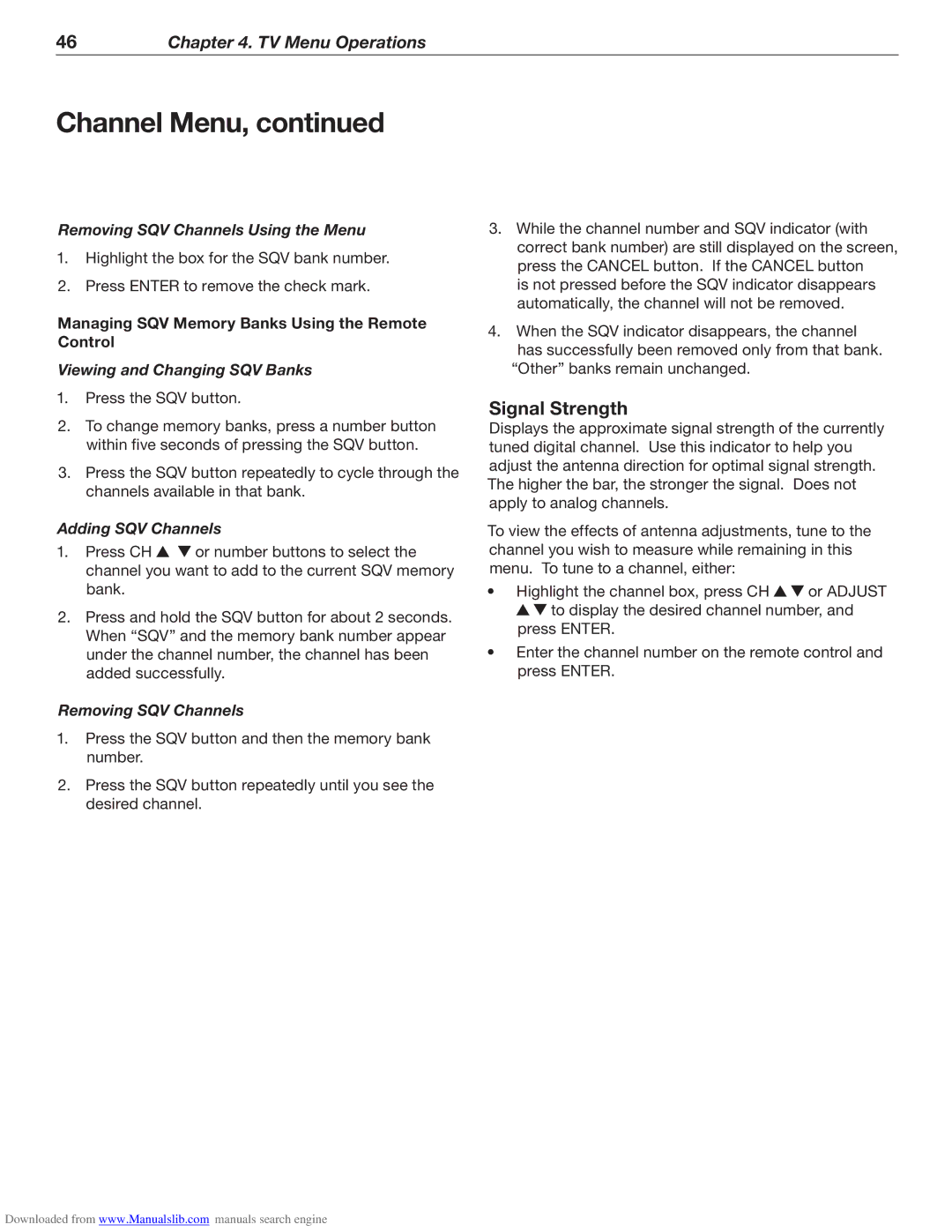46Chapter 4. TV Menu Operations
Channel Menu, continued
Removing SQV Channels Using the Menu
1.Highlight the box for the SQV bank number.
2.Press ENTER to remove the check mark.
Managing SQV Memory Banks Using the Remote Control
Viewing and Changing SQV Banks
1.Press the SQV button.
2.To change memory banks, press a number button within five seconds of pressing the SQV button.
3.Press the SQV button repeatedly to cycle through the channels available in that bank.
Adding SQV Channels
1.Press CH ![]()
![]() or number buttons to select the channel you want to add to the current SQV memory bank.
or number buttons to select the channel you want to add to the current SQV memory bank.
2.Press and hold the SQV button for about 2 seconds. When “SQV” and the memory bank number appear under the channel number, the channel has been added successfully.
Removing SQV Channels
1.Press the SQV button and then the memory bank number.
2.Press the SQV button repeatedly until you see the desired channel.
3.While the channel number and SQV indicator (with correct bank number) are still displayed on the screen, press the CANCEL button. If the CANCEL button
is not pressed before the SQV indicator disappears automatically, the channel will not be removed.
4.When the SQV indicator disappears, the channel has successfully been removed only from that bank.
“Other” banks remain unchanged.
Signal Strength
Displays the approximate signal strength of the currently tuned digital channel. Use this indicator to help you adjust the antenna direction for optimal signal strength. The higher the bar, the stronger the signal. Does not apply to analog channels.
To view the effects of antenna adjustments, tune to the channel you wish to measure while remaining in this menu. To tune to a channel, either:
•Highlight the channel box, press CH ![]()
![]() or ADJUST
or ADJUST ![]()
![]() to display the desired channel number, and press ENTER.
to display the desired channel number, and press ENTER.
•Enter the channel number on the remote control and press ENTER.
Downloaded from www.Manualslib.com manuals search engine