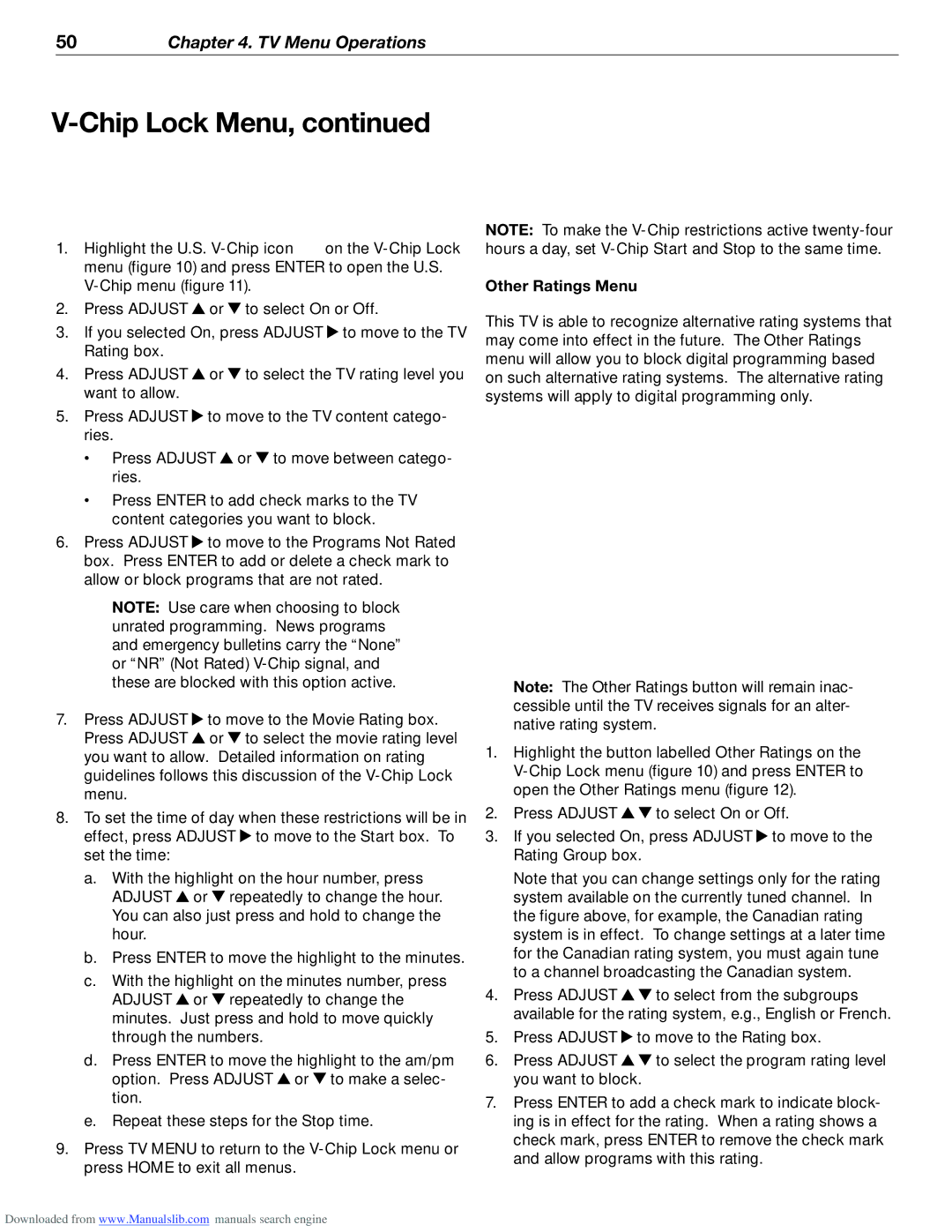50Chapter 4. TV Menu Operations
V-Chip Lock Menu, continued
|
|
|
|
| NOTE: To make the | |
1. | Highlight the U.S. | on the | hours a day, set | |||
| menu (figure 10) and press ENTER to open the U.S. |
| ||||
|
| Other Ratings Menu | ||||
2. | Press ADJUST | or | to select On or Off. | Figure 12 | ||
This TV is able to recognize alternative rating systems that | ||||||
3. | If you selected On, press ADJUST | to move to the TV | ||||
may come into effect in the future. The Other Ratings | ||||||
| Rating box. |
|
|
| ||
|
|
|
| menu will allow you to block digital programming based | ||
4. | Press ADJUST | or | to select the TV rating level you | |||
on such alternative rating systems. The alternative rating | ||||||
| want to allow. |
|
|
| systems will apply to digital programming only. | |
5.Press ADJUST ![]() to move to the TV content catego- ries.
to move to the TV content catego- ries.
•Press ADJUST ![]() or
or ![]() to move between catego- ries.
to move between catego- ries.
•Press ENTER to add check marks to the TV content categories you want to block.
6.Press ADJUST ![]() to move to the Programs Not Rated box. Press ENTER to add or delete a check mark to allow or block programs that are not rated.
to move to the Programs Not Rated box. Press ENTER to add or delete a check mark to allow or block programs that are not rated.
|
| NOTE: Use care when choosing to block | Figure 12. The Other Ratings menu is available only if | ||||
|
| unrated programming. News programs | |||||
|
| and emergency bulletins carry the “None” | the TV receives broadcast signals carrying an alternative | ||||
|
| or “NR” (Not Rated) | rating system. |
| |||
|
| these are blocked with this option active. |
| Note: The Other Ratings button will remain inac- | |||
|
|
|
|
|
| ||
7. | Press ADJUST | to move to the Movie Rating box. |
| cessible until the TV receives signals for an alter- | |||
| native rating system. | ||||||
| Press ADJUST | or | to select the movie rating level |
| |||
| 1. | Highlight the button labelled Other Ratings on the | |||||
| you want to allow. Detailed information on rating | ||||||
| guidelines follows this discussion of the |
| |||||
| menu. |
|
|
| open the Other Ratings menu (figure 12). | ||
8. | To set the time of day when these restrictions will be in | 2. | Press ADJUST | to select On or Off. | |||
| effect, press ADJUST to move to the Start box. To | 3. | If you selected On, press ADJUST to move to the | ||||
| set the time: |
|
|
| Rating Group box. | ||
| a. With the highlight on the hour number, press |
| Note that you can change settings only for the rating | ||||
|
| ADJUST | or | repeatedly to change the hour. |
| system available on the currently tuned channel. In | |
|
| You can also just press and hold to change the |
| the figure above, for example, the Canadian rating | |||
|
| hour. |
|
|
| system is in effect. To change settings at a later time | |
| b. | Press ENTER to move the highlight to the minutes. |
| for the Canadian rating system, you must again tune | |||
| c. With the highlight on the minutes number, press |
| to a channel broadcasting the Canadian system. | ||||
| 4. | Press ADJUST | to select from the subgroups | ||||
|
| ADJUST | or | repeatedly to change the | |||
|
| minutes. Just press and hold to move quickly |
| available for the rating system, e.g., English or French. | |||
|
| through the numbers. | 5. | Press ADJUST | to move to the Rating box. | ||
| d. Press ENTER to move the highlight to the am/pm | 6. | Press ADJUST | to select the program rating level | |||
|
| option. Press ADJUST or to make a selec- |
| you want to block. | |||
|
| tion. |
|
| 7. | Press ENTER to add a check mark to indicate block- | |
|
|
|
|
| |||
| e. | Repeat these steps for the Stop time. |
| ing is in effect for the rating. When a rating shows a | |||
9. | Press TV MENU to return to the |
| check mark, press ENTER to remove the check mark | ||||
| and allow programs with this rating. | ||||||
| press HOME to exit all menus. |
| |||||
|
|
|
| ||||
Downloaded from www.Manualslib.com manuals search engine