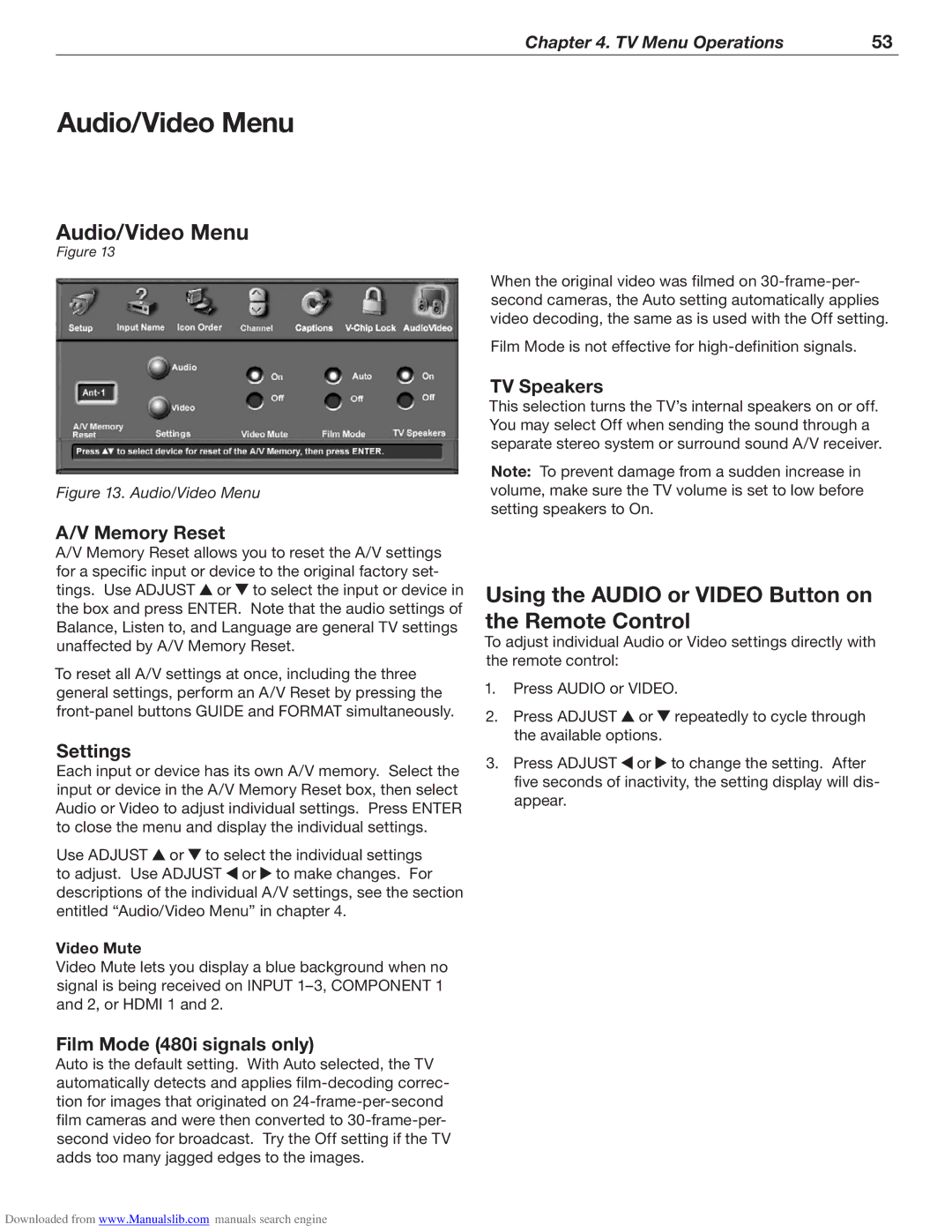Chapter 4. TV Menu Operations | 53 |
|
|
Audio/Video Menu
Audio/Video Menu
Figure 13
Figure 13. Audio/Video Menu
A/V Memory Reset
A/V Memory Reset allows you to reset the A/V settings for a specific input or device to the original factory set- tings. Use ADJUST ![]() or
or ![]() to select the input or device in the box and press ENTER. Note that the audio settings of Balance, Listen to, and Language are general TV settings unaffected by A/V Memory Reset.
to select the input or device in the box and press ENTER. Note that the audio settings of Balance, Listen to, and Language are general TV settings unaffected by A/V Memory Reset.
To reset all A/V settings at once, including the three general settings, perform an A/V Reset by pressing the
Settings
Each input or device has its own A/V memory. Select the input or device in the A/V Memory Reset box, then select Audio or Video to adjust individual settings. Press ENTER to close the menu and display the individual settings.
Use ADJUST ![]() or
or ![]() to select the individual settings to adjust. Use ADJUST
to select the individual settings to adjust. Use ADJUST ![]() or
or ![]() to make changes. For descriptions of the individual A/V settings, see the section entitled “Audio/Video Menu” in chapter 4.
to make changes. For descriptions of the individual A/V settings, see the section entitled “Audio/Video Menu” in chapter 4.
Video Mute
Video Mute lets you display a blue background when no signal is being received on INPUT
Film Mode (480i signals only)
Auto is the default setting. With Auto selected, the TV automatically detects and applies
When the original video was filmed on
Film Mode is not effective for
TV Speakers
This selection turns the TV’s internal speakers on or off. You may select Off when sending the sound through a separate stereo system or surround sound A/V receiver.
Note: To prevent damage from a sudden increase in volume, make sure the TV volume is set to low before setting speakers to On.
Using the AUDIO or VIDEO Button on the Remote Control
To adjust individual Audio or Video settings directly with the remote control:
1.Press AUDIO or VIDEO.
2.Press ADJUST ![]() or
or ![]() repeatedly to cycle through the available options.
repeatedly to cycle through the available options.
3.Press ADJUST ![]() or
or ![]() to change the setting. After five seconds of inactivity, the setting display will dis- appear.
to change the setting. After five seconds of inactivity, the setting display will dis- appear.
Downloaded from www.Manualslib.com manuals search engine