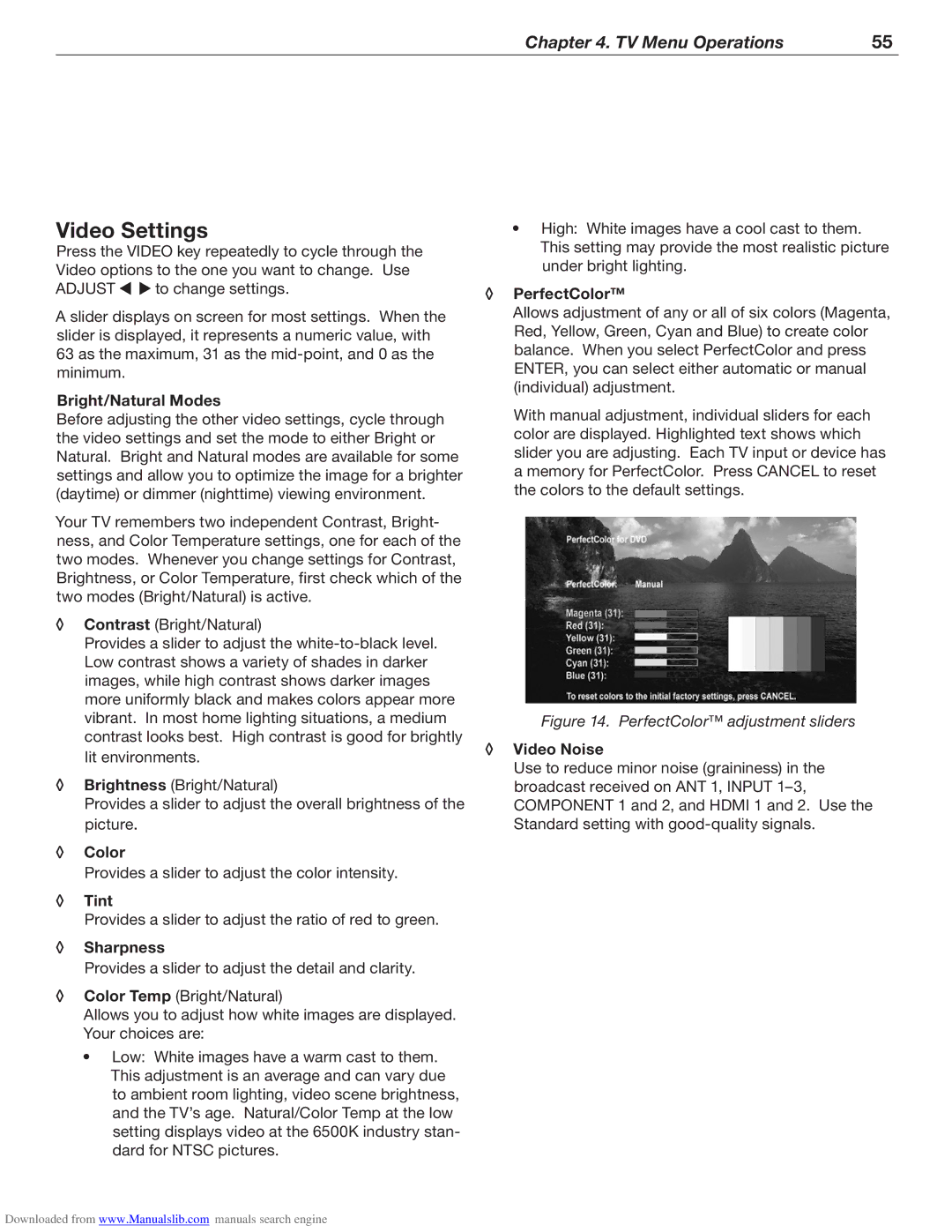Chapter 4. TV Menu Operations | 55 |
|
|
Video Settings
Press the VIDEO key repeatedly to cycle through the Video options to the one you want to change. Use
ADJUST ![]()
![]() to change settings.
to change settings.
A slider displays on screen for most settings. When the slider is displayed, it represents a numeric value, with 63 as the maximum, 31 as the
Bright/Natural Modes
Before adjusting the other video settings, cycle through the video settings and set the mode to either Bright or Natural. Bright and Natural modes are available for some settings and allow you to optimize the image for a brighter (daytime) or dimmer (nighttime) viewing environment.
Your TV remembers two independent Contrast, Bright- ness, and Color Temperature settings, one for each of the two modes. Whenever you change settings for Contrast, Brightness, or Color Temperature, first check which of the two modes (Bright/Natural) is active.
◊Contrast (Bright/Natural)
Provides a slider to adjust the
◊Brightness (Bright/Natural)
Provides a slider to adjust the overall brightness of the picture.
◊Color
Provides a slider to adjust the color intensity.
◊Tint
Provides a slider to adjust the ratio of red to green.
◊Sharpness
Provides a slider to adjust the detail and clarity.
◊Color Temp (Bright/Natural)
Allows you to adjust how white images are displayed. Your choices are:
•Low: White images have a warm cast to them. This adjustment is an average and can vary due to ambient room lighting, video scene brightness, and the TV’s age. Natural/Color Temp at the low setting displays video at the 6500K industry stan- dard for NTSC pictures.
•High: White images have a cool cast to them. This setting may provide the most realistic picture under bright lighting.
◊PerfectColor™
Allows adjustment of any or all of six colors (Magenta, Red, Yellow, Green, Cyan and Blue) to create color balance. When you select PerfectColor and press ENTER, you can select either automatic or manual (individual) adjustment.
With manual adjustment, individual sliders for each color are displayed. Highlighted text shows which slider you are adjusting. Each TV input or device has a memory for PerfectColor. Press CANCEL to reset the colors to the default settings.
Figure 14. PerfectColor™ adjustment sliders
◊Video Noise
Use to reduce minor noise (graininess) in the broadcast received on ANT 1, INPUT
Downloaded from www.Manualslib.com manuals search engine