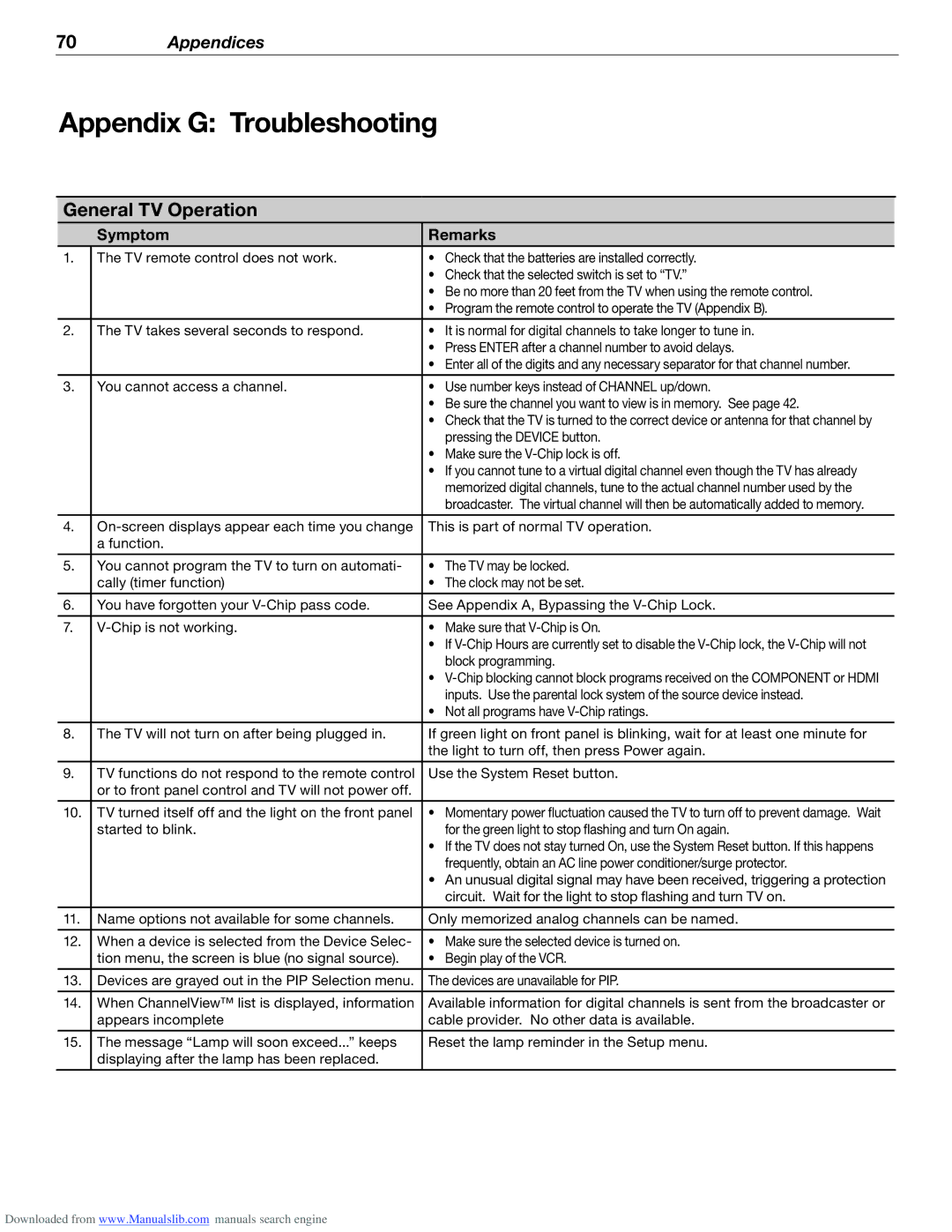70Appendices
Appendix G: Troubleshooting
General TV Operation
| Symptom | Remarks |
|
|
|
1. | The TV remote control does not work. | • Check that the batteries are installed correctly. |
|
| • Check that the selected switch is set to “TV.” |
|
| • Be no more than 20 feet from the TV when using the remote control. |
|
| • Program the remote control to operate the TV (Appendix B). |
|
|
|
2. | The TV takes several seconds to respond. | • It is normal for digital channels to take longer to tune in. |
|
| • Press ENTER after a channel number to avoid delays. |
|
| • Enter all of the digits and any necessary separator for that channel number. |
|
|
|
3. | You cannot access a channel. | • Use number keys instead of CHANNEL up/down. |
|
| • Be sure the channel you want to view is in memory. See page 42. |
|
| • Check that the TV is turned to the correct device or antenna for that channel by |
|
| pressing the DEVICE button. |
|
| • Make sure the |
|
| • If you cannot tune to a virtual digital channel even though the TV has already |
|
| memorized digital channels, tune to the actual channel number used by the |
|
| broadcaster. The virtual channel will then be automatically added to memory. |
|
|
|
4. | This is part of normal TV operation. | |
| a function. |
|
|
|
|
5. | You cannot program the TV to turn on automati- | • The TV may be locked. |
| cally (timer function) | • The clock may not be set. |
|
|
|
6. | You have forgotten your | See Appendix A, Bypassing the |
|
|
|
7. | • Make sure that | |
|
| • If |
|
| block programming. |
|
| • |
|
| inputs. Use the parental lock system of the source device instead. |
|
| • Not all programs have |
|
|
|
8. | The TV will not turn on after being plugged in. | If green light on front panel is blinking, wait for at least one minute for |
|
| the light to turn off, then press Power again. |
|
|
|
9. | TV functions do not respond to the remote control | Use the System Reset button. |
| or to front panel control and TV will not power off. |
|
|
|
|
10. | TV turned itself off and the light on the front panel | • Momentary power fluctuation caused the TV to turn off to prevent damage. Wait |
| started to blink. | for the green light to stop flashing and turn On again. |
|
| • If the TV does not stay turned On, use the System Reset button. If this happens |
|
| frequently, obtain an AC line power conditioner/surge protector. |
|
| • An unusual digital signal may have been received, triggering a protection |
|
| circuit. Wait for the light to stop flashing and turn TV on. |
|
|
|
11. | Name options not available for some channels. | Only memorized analog channels can be named. |
|
|
|
12. | When a device is selected from the Device Selec- | • Make sure the selected device is turned on. |
| tion menu, the screen is blue (no signal source). | • Begin play of the VCR. |
13.Devices are grayed out in the PIP Selection menu. The devices are unavailable for PIP.
14. | When ChannelView™ list is displayed, information | Available information for digital channels is sent from the broadcaster or |
| appears incomplete | cable provider. No other data is available. |
|
|
|
15. | The message “Lamp will soon exceed...” keeps | Reset the lamp reminder in the Setup menu. |
| displaying after the lamp has been replaced. |
|
Downloaded from www.Manualslib.com manuals search engine