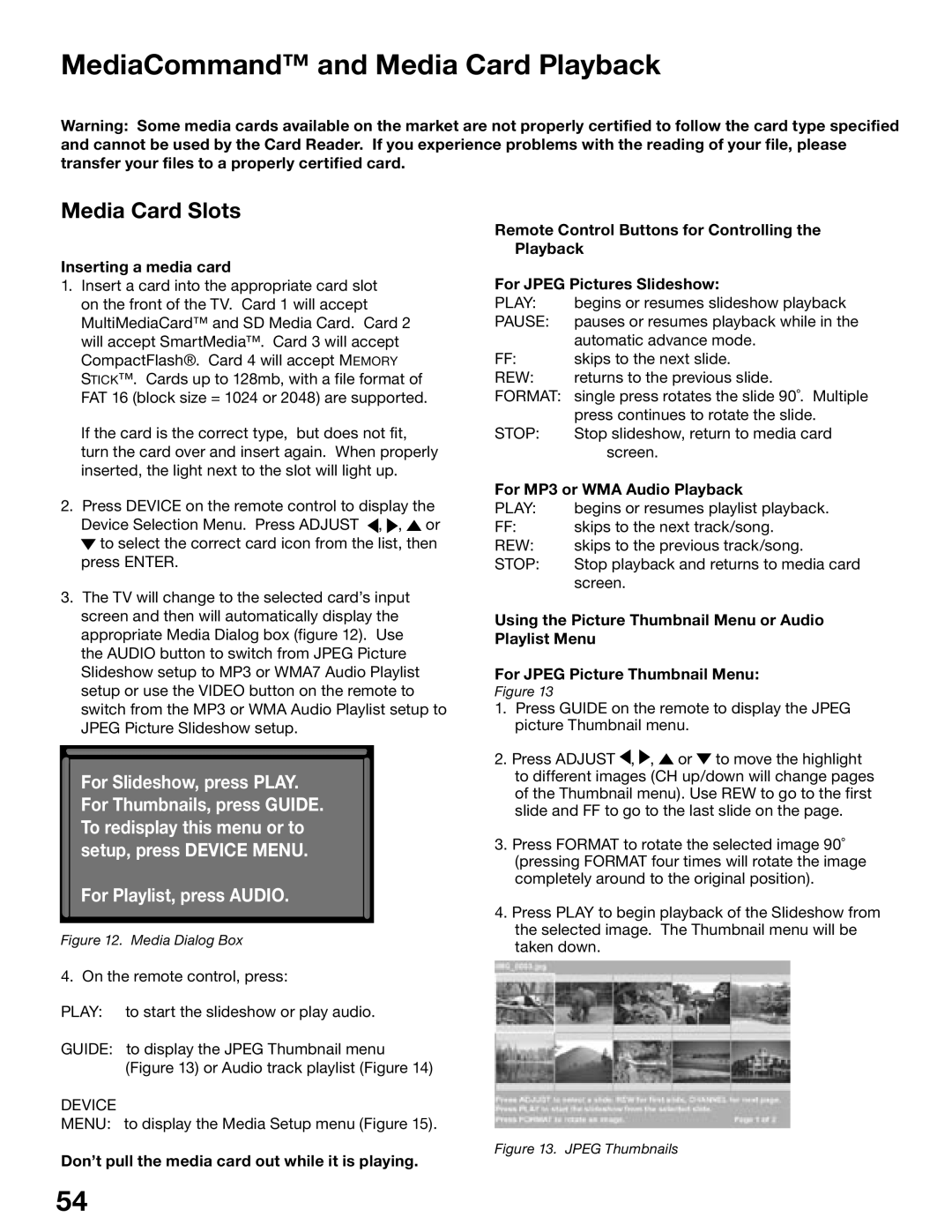WS-55815, WS-65815 specifications
The Mitsubishi Electronics WS-65815 and WS-55815 are high-quality rear-projection televisions that gained popularity in the early 2000s for their impressive display performance and advanced features. These models were designed to provide an immersive viewing experience, highlighting Mitsubishi's commitment to innovation in the home entertainment market.One of the standout features of the WS-65815 and WS-55815 is their large screen sizes. The WS-65815 offers a massive 65-inch display, while the WS-55815 comes in at 55 inches. Both models utilize a DLP (Digital Light Processing) technology that delivers exceptional picture quality with vibrant colors and sharp details. DLP technology also contributes to deeper blacks and a higher contrast ratio, enhancing the overall visual experience.
Mitsubishi incorporated a 16:9 aspect ratio in both models, which is ideal for watching widescreen content, such as movies and sports events. The advanced color wheel in these televisions enhances the saturation and chromatic accuracy of the images displayed. Additionally, both models support 1080p resolution, making them compatible with high-definition broadcasts and Blu-ray Disc viewing, ensuring users can enjoy stunning picture clarity.
Another key characteristic of the WS-65815 and WS-55815 is their integrated video processing technology. The units feature a built-in 3D Y/C digital comb filter that significantly improves image quality by reducing artifacts and enhancing detail resolution. The televisions also offer multiple input options, including HDMI and component video, allowing users to connect various devices such as gaming consoles, cable boxes, and DVD players seamlessly.
The design of both models is characterized by a sleek cabinet finish, which allows them to blend seamlessly into modern home décor. Furthermore, the televisions are equipped with a user-friendly remote control with programmable features, enabling easy navigation through channels, inputs, and settings.
In summary, the Mitsubishi Electronics WS-65815 and WS-55815 rear-projection televisions stood out for their impressive screen size, advanced DLP technology, and rich, immersive picture quality. These models remain noteworthy examples of Mitsubishi’s innovation in television technology, making them desirable among enthusiasts even in today’s evolving market.