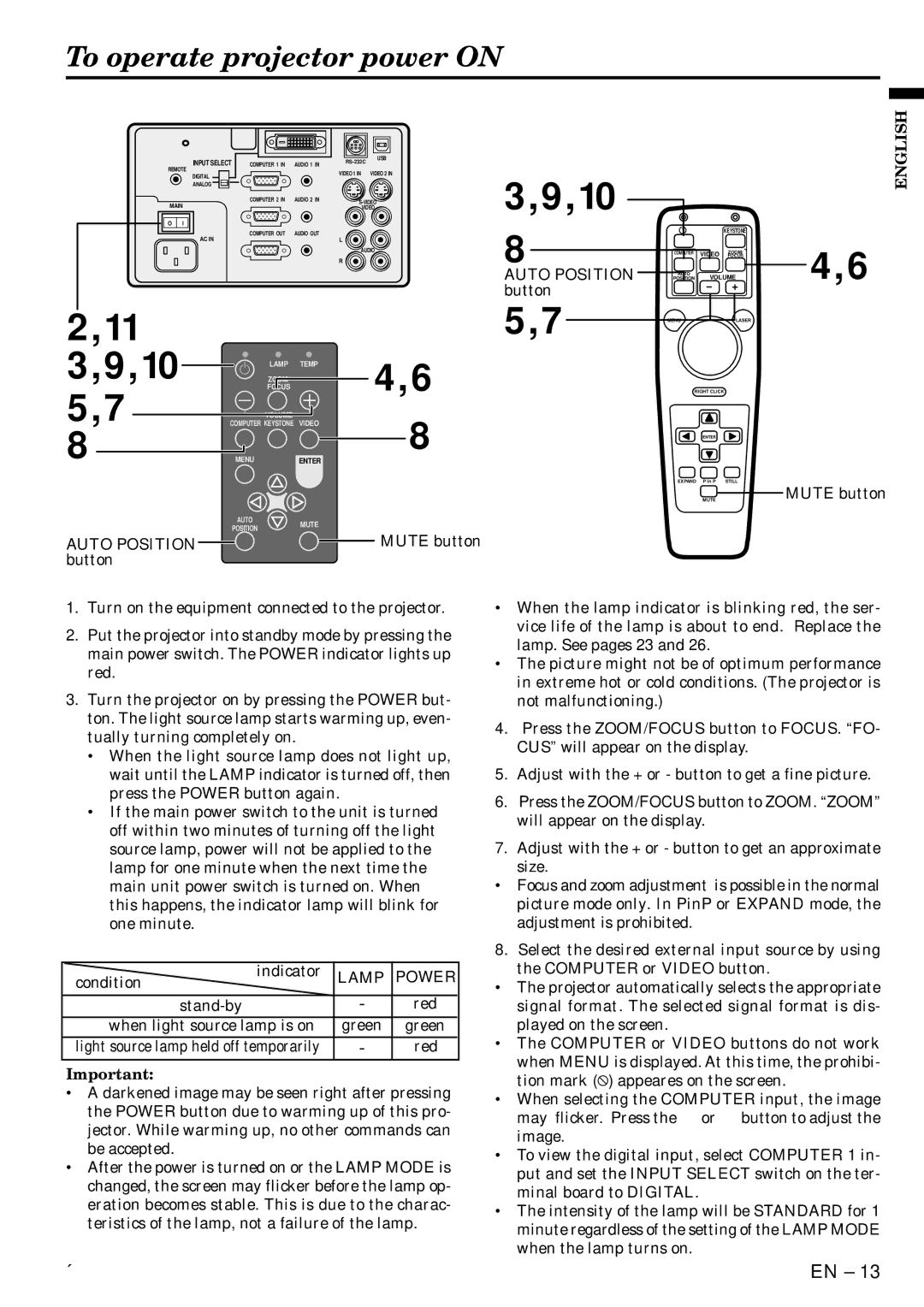X500U specifications
The Mitsubishi Electronics X500U is a cutting-edge projector designed to cater to a wide range of professional and educational environments. This compact device is renowned for its impressive image quality, advanced technologies, and versatile features that make it an ideal choice for presentations, lectures, and multimedia experiences.One of the main features of the X500U is its high brightness capacity, capable of delivering up to 5000 lumens. This ensures that images remain vibrant and clear even in well-lit rooms, making it well-suited for various settings. The projector utilizes a full HD resolution of 1920 x 1080, providing crystal-clear images with stunning detail. This resolution is particularly beneficial for displaying intricate graphs, charts, and videos, providing a rich viewing experience for any audience.
The X500U incorporates advanced DLP (Digital Light Processing) technology, which enhances color accuracy and contrast. With a high dynamic contrast ratio, the projector produces deep blacks and bright whites, ensuring that every detail is captured, even in the darkest scenes. This technology minimizes the potential for color degradation over time, ensuring that the projector maintains its performance over extended usage.
Another significant feature is the X500U's connectivity options. It includes multiple HDMI ports, USB slots, and VGA inputs, allowing seamless integration with a variety of devices such as laptops, Blu-ray players, and mobile devices. This versatility ensures that users can easily switch between different input sources without hassle.
The projector also boasts a range of user-friendly features, such as a quick-start option, which allows users to begin presenting almost immediately. Furthermore, with its built-in speaker system, the X500U provides adequate audio output for smaller rooms, eliminating the need for external speakers in certain situations.
In terms of portability, the X500U is designed to be lightweight and compact. This means it can be easily transported between locations, making it an excellent choice for traveling professionals and educators.
Lastly, the X500U is equipped with an eco-friendly mode that extends lamp life significantly, often reaching up to 15,000 hours. This feature not only reduces maintenance costs but also minimizes environmental impact, aligning with modern sustainability goals.
In conclusion, the Mitsubishi Electronics X500U is a versatile and robust projector, packed with features that enhance the viewing experience while providing convenience and efficiency for users across various applications.