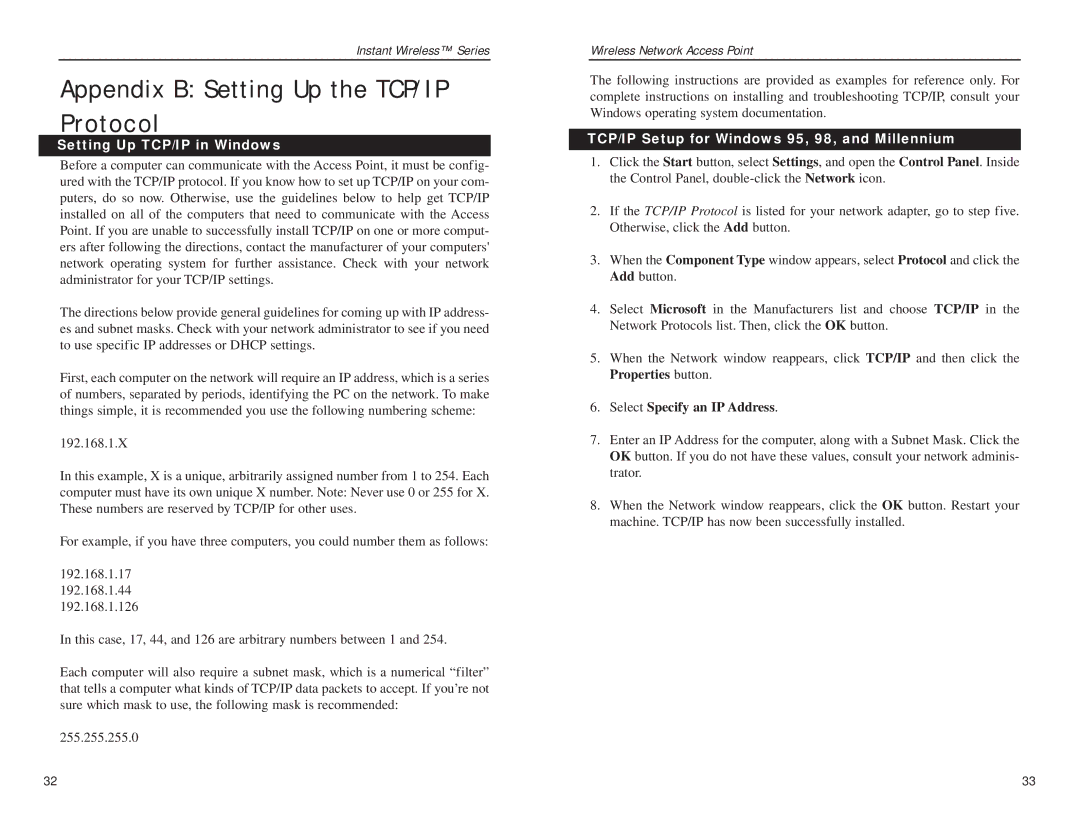Instant Wireless™ Series
Appendix B: Setting Up the TCP/ I P Protocol
Setting Up TCP/IP in Windows
Before a computer can communicate with the Access Point, it must be config- ured with the TCP/IP protocol. If you know how to set up TCP/IP on your com- puters, do so now. Otherwise, use the guidelines below to help get TCP/IP installed on all of the computers that need to communicate with the Access Point. If you are unable to successfully install TCP/IP on one or more comput- ers after following the directions, contact the manufacturer of your computers' network operating system for further assistance. Check with your network administrator for your TCP/IP settings.
The directions below provide general guidelines for coming up with IP address- es and subnet masks. Check with your network administrator to see if you need to use specific IP addresses or DHCP settings.
First, each computer on the network will require an IP address, which is a series of numbers, separated by periods, identifying the PC on the network. To make things simple, it is recommended you use the following numbering scheme:
192.168.1.X
In this example, X is a unique, arbitrarily assigned number from 1 to 254. Each computer must have its own unique X number. Note: Never use 0 or 255 for X. These numbers are reserved by TCP/IP for other uses.
For example, if you have three computers, you could number them as follows:
192.168.1.17
192.168.1.44
192.168.1.126
In this case, 17, 44, and 126 are arbitrary numbers between 1 and 254.
Each computer will also require a subnet mask, which is a numerical “filter” that tells a computer what kinds of TCP/IP data packets to accept. If you’re not sure which mask to use, the following mask is recommended:
255.255.255.0
Wireless Network Access Point
The following instructions are provided as examples for reference only. For complete instructions on installing and troubleshooting TCP/IP, consult your Windows operating system documentation.
TCP/IP Setup for Windows 95, 98, and Millennium
1.Click the Start button, select Settings, and open the Control Panel. Inside the Control Panel,
2.If the TCP/IP Protocol is listed for your network adapter, go to step five. Otherwise, click the Add button.
3.When the Component Type window appears, select Protocol and click the Add button.
4.Select Microsoft in the Manufacturers list and choose TCP/IP in the Network Protocols list. Then, click the OK button.
5.When the Network window reappears, click TCP/IP and then click the Properties button.
6.Select Specify an IP Address.
7.Enter an IP Address for the computer, along with a Subnet Mask. Click the OK button. If you do not have these values, consult your network adminis- trator.
8.When the Network window reappears, click the OK button. Restart your machine. TCP/IP has now been successfully installed.
32 | 33 |