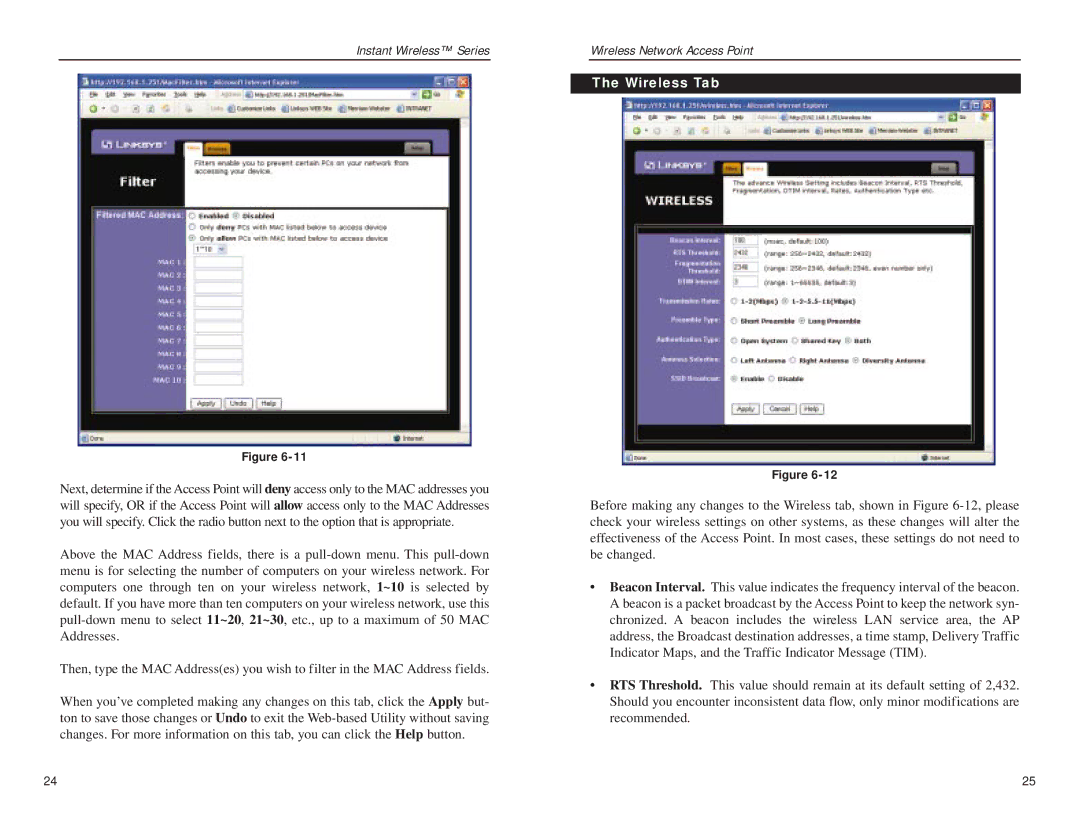Instant Wireless™ Series
Figure
Next, determine if the Access Point will deny access only to the MAC addresses you will specify, OR if the Access Point will allow access only to the MAC Addresses you will specify. Click the radio button next to the option that is appropriate.
Above the MAC Address fields, there is a
Then, type the MAC Address(es) you wish to filter in the MAC Address fields.
When you’ve completed making any changes on this tab, click the Apply but- ton to save those changes or Undo to exit the
Wireless Network Access Point
The Wireless Tab
Figure
Before making any changes to the Wireless tab, shown in Figure
•Beacon Interval. This value indicates the frequency interval of the beacon. A beacon is a packet broadcast by the Access Point to keep the network syn- chronized. A beacon includes the wireless LAN service area, the AP address, the Broadcast destination addresses, a time stamp, Delivery Traffic Indicator Maps, and the Traffic Indicator Message (TIM).
•RTS Threshold. This value should remain at its default setting of 2,432. Should you encounter inconsistent data flow, only minor modifications are recommended.
24 | 25 |