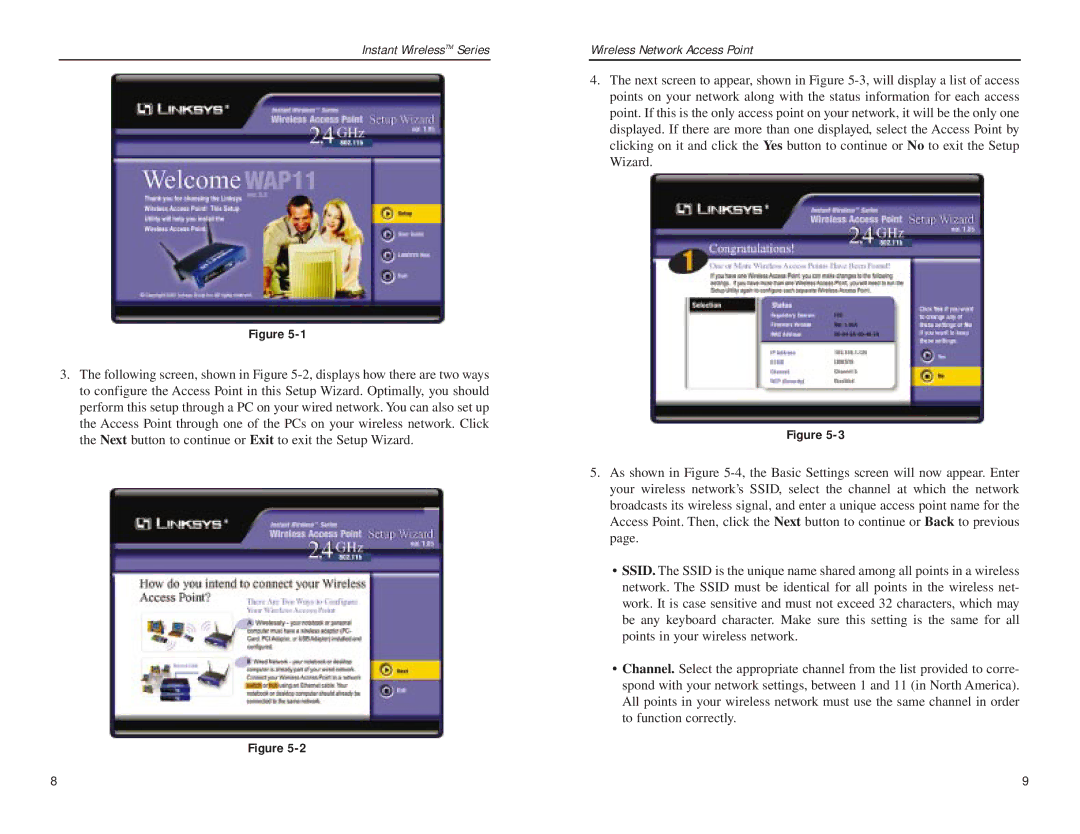Instant WirelessTM Series
Figure 5-1
3.The following screen, shown in Figure 5-2, displays how there are two ways to configure the Access Point in this Setup Wizard. Optimally, you should perform this setup through a PC on your wired network. You can also set up the Access Point through one of the PCs on your wireless network. Click the Next button to continue or Exit to exit the Setup Wizard.
Figure 5-2
Wireless Network Access Point
4.The next screen to appear, shown in Figure 5-3, will display a list of access points on your network along with the status information for each access point. If this is the only access point on your network, it will be the only one displayed. If there are more than one displayed, select the Access Point by clicking on it and click the Yes button to continue or No to exit the Setup Wizard.
Figure 5-3
5.As shown in Figure 5-4, the Basic Settings screen will now appear. Enter your wireless network’s SSID, select the channel at which the network broadcasts its wireless signal, and enter a unique access point name for the Access Point. Then, click the Next button to continue or Back to previous page.
•SSID. The SSID is the unique name shared among all points in a wireless network. The SSID must be identical for all points in the wireless net- work. It is case sensitive and must not exceed 32 characters, which may be any keyboard character. Make sure this setting is the same for all points in your wireless network.
•Channel. Select the appropriate channel from the list provided to corre- spond with your network settings, between 1 and 11 (in North America). All points in your wireless network must use the same channel in order to function correctly.