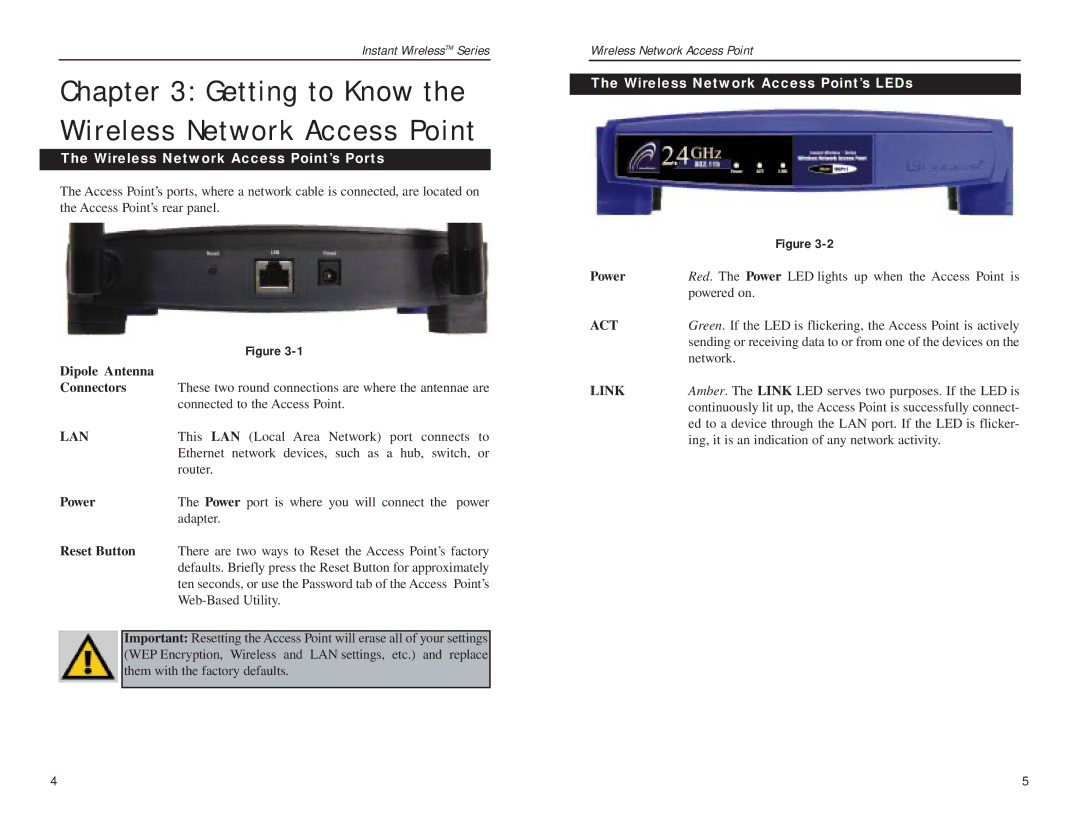Instant WirelessTM Series
Chapter 3: Getting to Know the Wireless Network Access Point
The Wireless Network Access Point’s Ports
The Access Point’s ports, where a network cable is connected, are located on the Access Point’s rear panel.
| Figure |
Dipole Antenna |
|
Connectors | These two round connections are where the antennae are |
| connected to the Access Point. |
LAN | This LAN (Local Area Network) port connects to |
| Ethernet network devices, such as a hub, switch, or |
| router. |
Power | The Power port is where you will connect the power |
| adapter. |
Reset Button | There are two ways to Reset the Access Point’s factory |
| defaults. Briefly press the Reset Button for approximately |
| ten seconds, or use the Password tab of the Access Point’s |
|
Important: Resetting the Access Point will erase all of your settings (WEP Encryption, Wireless and LAN settings, etc.) and replace them with the factory defaults.
Wireless Network Access Point
The Wireless Network Access Point’s LEDs
| Figure |
Power | Red. The Power LED lights up when the Access Point is |
| powered on. |
ACT | Green. If the LED is flickering, the Access Point is actively |
| sending or receiving data to or from one of the devices on the |
| network. |
LINK | Amber. The LINK LED serves two purposes. If the LED is |
| continuously lit up, the Access Point is successfully connect- |
| ed to a device through the LAN port. If the LED is flicker- |
| ing, it is an indication of any network activity. |
4 | 5 |