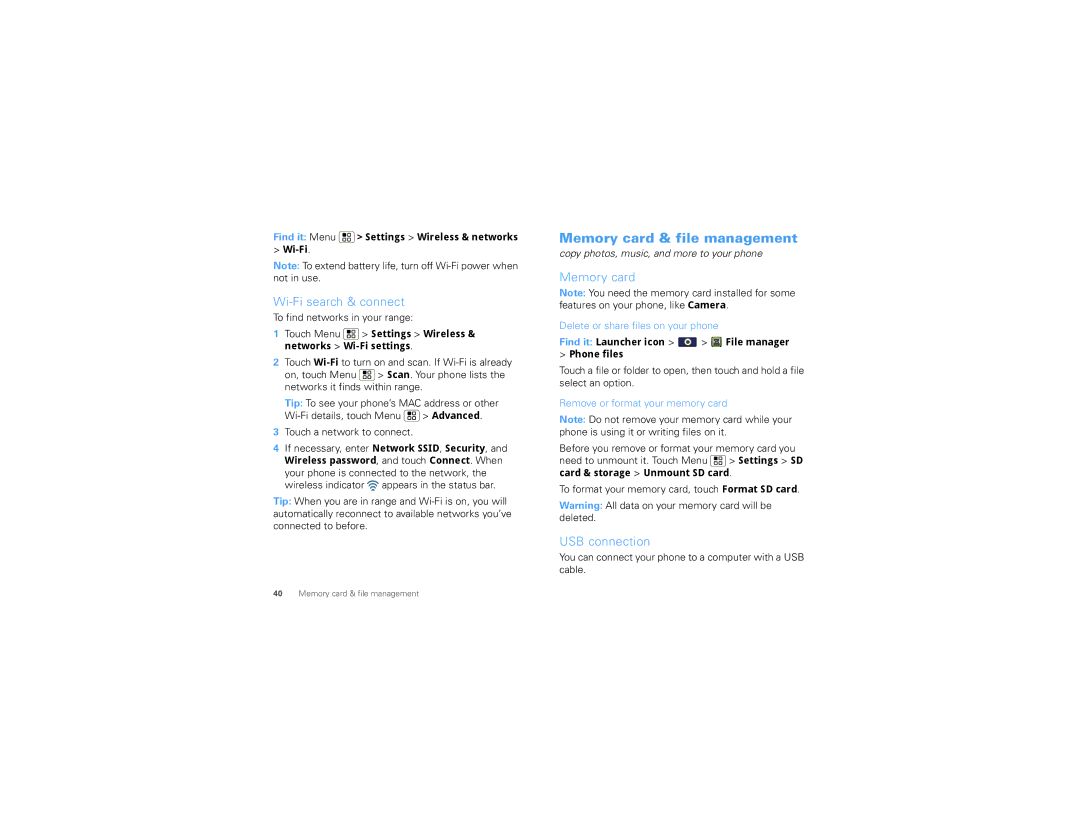Find it: Menu ![]() > Settings > Wireless & networks
> Settings > Wireless & networks
>
Note: To extend battery life, turn off
Wi-Fi search & connect
To find networks in your range:
1Touch Menu  > Settings > Wireless & networks >
> Settings > Wireless & networks > Wi-Fi settings.
2Touch ![]() > Scan. Your phone lists the networks it finds within range.
> Scan. Your phone lists the networks it finds within range.
Tip: To see your phone’s MAC address or other ![]() > Advanced.
> Advanced.
3Touch a network to connect.
4If necessary, enter Network SSID, Security, and
Wireless password, and touch Connect. When your phone is connected to the network, the wireless indicator ![]() appears in the status bar.
appears in the status bar.
Tip: When you are in range and
Memory card & file management
copy photos, music, and more to your phone
Memory card
Note: You need the memory card installed for some features on your phone, like Camera.
Delete or share files on your phone
Find it: Launcher icon >  >
>  File manager
File manager
>Phone files
Touch a file or folder to open, then touch and hold a file select an option.
Remove or format your memory card
Note: Do not remove your memory card while your phone is using it or writing files on it.
Before you remove or format your memory card you need to unmount it. Touch Menu ![]() > Settings > SD card & storage > Unmount SD card.
> Settings > SD card & storage > Unmount SD card.
To format your memory card, touch Format SD card.
Warning: All data on your memory card will be deleted.
USB connection
You can connect your phone to a computer with a USB cable.
40Memory card & file management