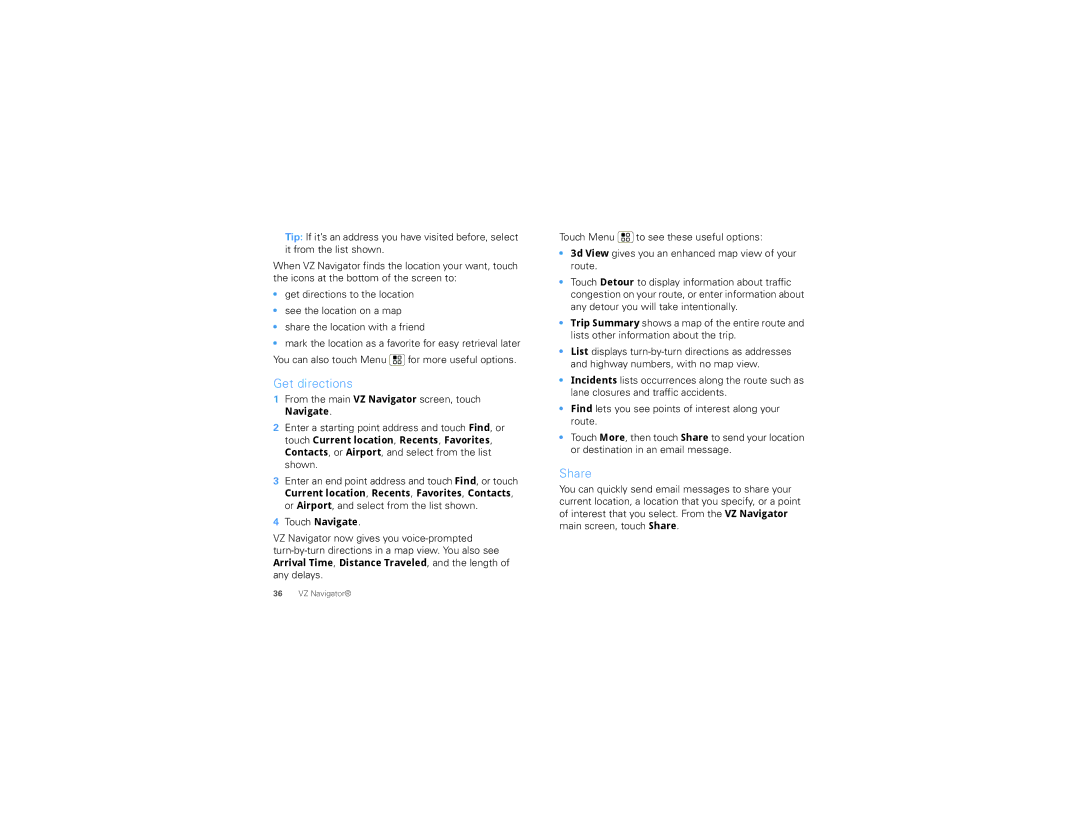Tip: If it’s an address you have visited before, select it from the list shown.
When VZ Navigator finds the location your want, touch the icons at the bottom of the screen to:
•get directions to the location
•see the location on a map
•share the location with a friend
•mark the location as a favorite for easy retrieval later You can also touch Menu ![]() for more useful options.
for more useful options.
Get directions
1From the main VZ Navigator screen, touch
Navigate.
2Enter a starting point address and touch Find, or touch Current location, Recents, Favorites,
Contacts, or Airport, and select from the list shown.
3Enter an end point address and touch Find, or touch
Current location, Recents, Favorites, Contacts, or Airport, and select from the list shown.
4Touch Navigate.
VZ Navigator now gives you voice-prompted
any delays.
Touch Menu ![]() to see these useful options:
to see these useful options:
•3d View gives you an enhanced map view of your route.
•Touch Detour to display information about traffic congestion on your route, or enter information about any detour you will take intentionally.
•Trip Summary shows a map of the entire route and lists other information about the trip.
•List displays
•Incidents lists occurrences along the route such as lane closures and traffic accidents.
•Find lets you see points of interest along your route.
•Touch More, then touch Share to send your location or destination in an email message.
Share
You can quickly send email messages to share your
current location, a location that you specify, or a point of interest that you select. From the VZ Navigator main screen, touch Share.
36VZ Navigator®