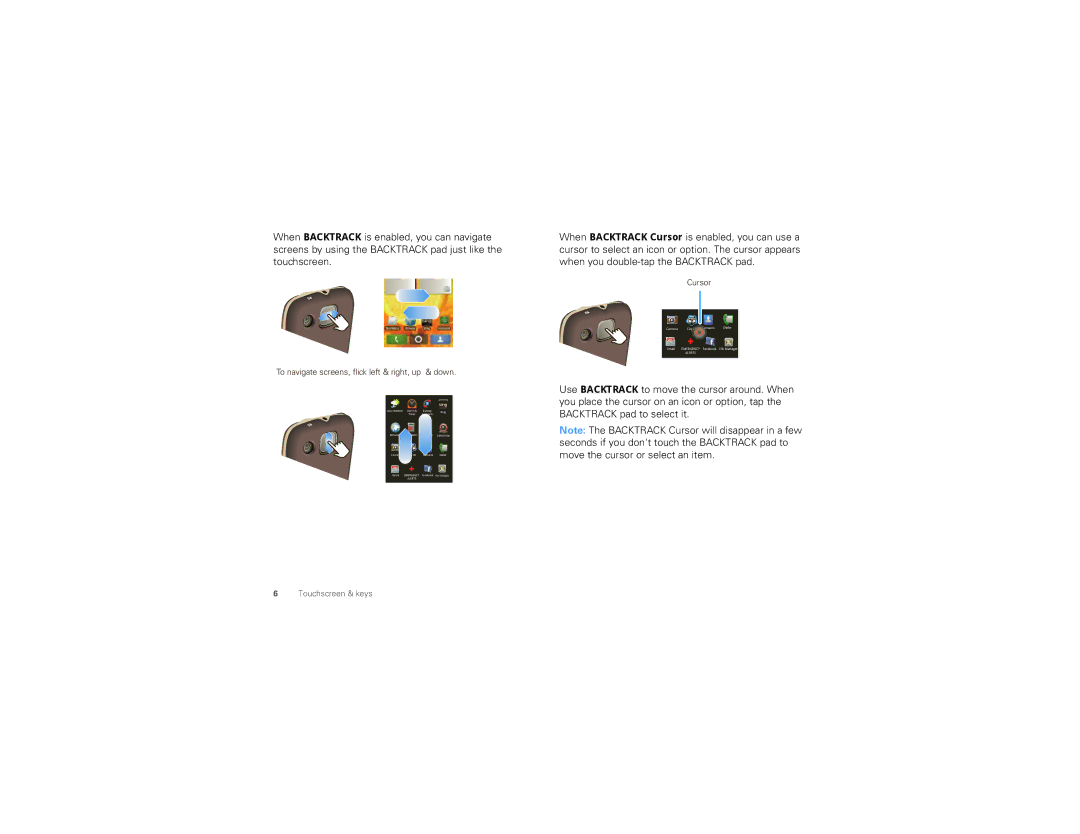When BACKTRACK is enabled, you can navigate screens by using the BACKTRACK pad just like the touchscreen.
Text Messa | Browser | Bing | Voicemail |
To navigate screens, flick left & right, up & down.
Accu Weather | Alarm & | Backup |
| Bing | ||||||
|
| Timer | Assistant |
|
|
| ||||
|
|
|
|
|
|
|
|
|
| |
|
|
|
|
|
|
|
|
|
|
|
Browser | Calculator | Calendar | Camcorder | |||||||
|
|
|
|
|
|
|
|
|
|
|
Camera | City ID | Contacts | Dialer | |||||||
EMERGENCY |
|
| ||||||||
|
|
| ||||||||
File Manager | ||||||||||
| ALERTS |
|
|
|
|
|
| |||
When BACKTRACK Cursor is enabled, you can use a cursor to select an icon or option. The cursor appears when you
Cursor
|
|
|
|
|
|
|
|
|
| Contacts | Dialer |
Camera | City ID | ||||
|
|
|
| ||
|
|
|
|
|
|
EMERGENCY | File Manager | ||||
| ALERTS |
|
| ||
|
|
|
|
|
|
Use BACKTRACK to move the cursor around. When you place the cursor on an icon or option, tap the BACKTRACK pad to select it.
Note: The BACKTRACK Cursor will disappear in a few seconds if you don't touch the BACKTRACK pad to move the cursor or select an item.
6Touchscreen & keys