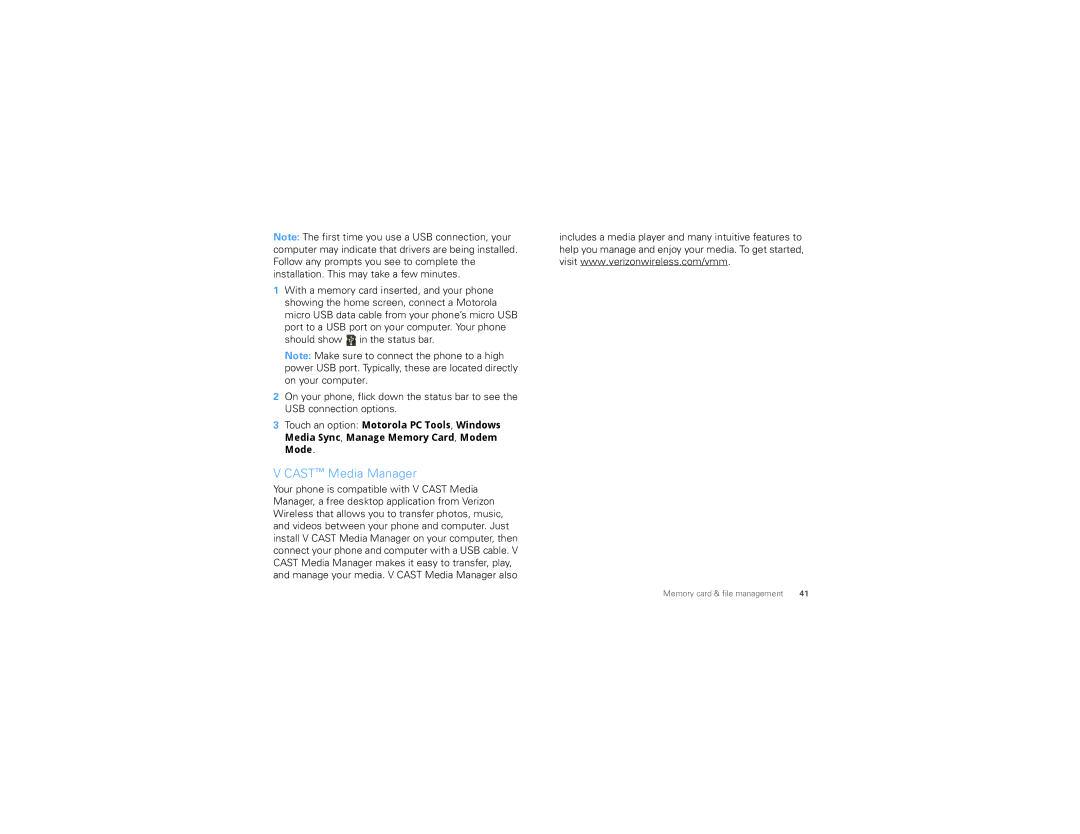Note: The first time you use a USB connection, your computer may indicate that drivers are being installed. Follow any prompts you see to complete the installation. This may take a few minutes.
1With a memory card inserted, and your phone showing the home screen, connect a Motorola micro USB data cable from your phone’s micro USB port to a USB port on your computer. Your phone should show ![]() in the status bar.
in the status bar.
Note: Make sure to connect the phone to a high power USB port. Typically, these are located directly on your computer.
2On your phone, flick down the status bar to see the USB connection options.
3Touch an option: Motorola PC Tools, Windows Media Sync, Manage Memory Card, Modem Mode.
V CAST™ Media Manager
Your phone is compatible with V CAST Media Manager, a free desktop application from Verizon Wireless that allows you to transfer photos, music, and videos between your phone and computer. Just install V CAST Media Manager on your computer, then connect your phone and computer with a USB cable. V CAST Media Manager makes it easy to transfer, play, and manage your media. V CAST Media Manager also
includes a media player and many intuitive features to help you manage and enjoy your media. To get started, visit www.verizonwireless.com/vmm.
Memory card & file management | 41 |