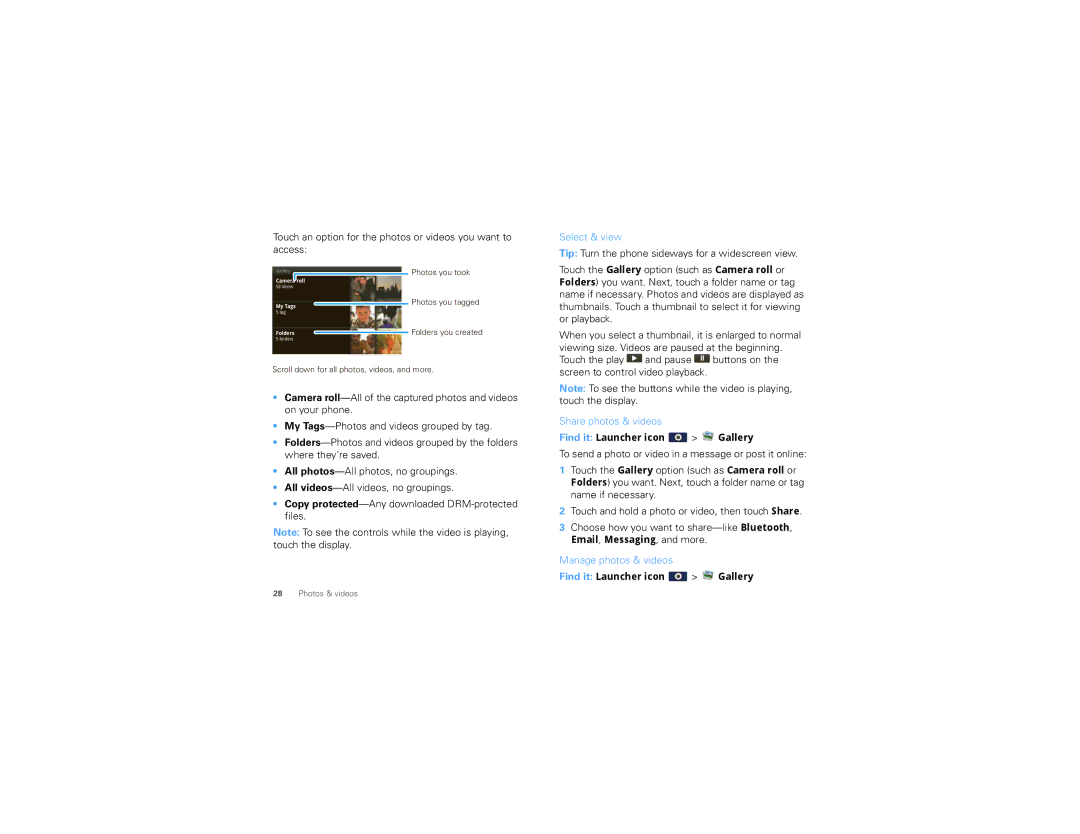Touch an option for the photos or videos you want to access:
Gallery ![]() Photos you took
Photos you took
Camera roll
Select & view
Tip: Turn the phone sideways for a widescreen view.
Touch the Gallery option (such as Camera roll or Folders) you want. Next, touch a folder name or tag
53 items
My Tags
5 tag
Photos you tagged
name if necessary. Photos and videos are displayed as thumbnails. Touch a thumbnail to select it for viewing or playback.
Folders |
|
| Folders you created |
5 folders |
|
| |
Scroll down for all photos, videos, and more.
•Camera
•My
•
•All
•All
•Copy
Note: To see the controls while the video is playing, touch the display.
When you select a thumbnail, it is enlarged to normal viewing size. Videos are paused at the beginning. Touch the play ![]() and pause
and pause ![]() buttons on the screen to control video playback.
buttons on the screen to control video playback.
Note: To see the buttons while the video is playing, touch the display.
Share photos & videos
Find it: Launcher icon  >
> 


 Gallery
Gallery
To send a photo or video in a message or post it online:
1Touch the Gallery option (such as Camera roll or Folders) you want. Next, touch a folder name or tag name if necessary.
2Touch and hold a photo or video, then touch Share.
3Choose how you want to
Email, Messaging, and more.
Manage photos & videos
Find it: Launcher icon  >
> 


 Gallery
Gallery
28Photos & videos