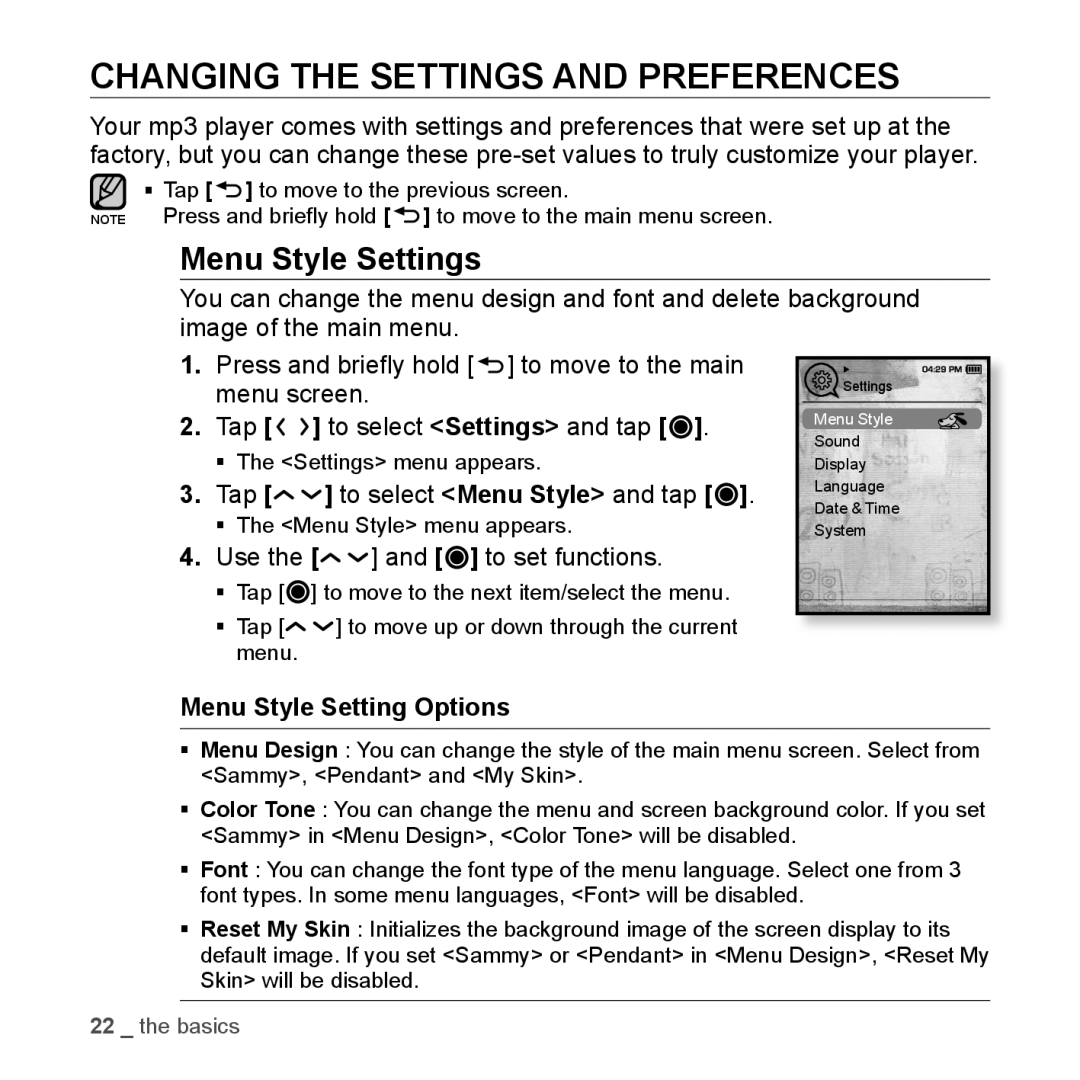CHANGING THE SETTINGS AND PREFERENCES
Your mp3 player comes with settings and preferences that were set up at the factory, but you can change these
Tap [![]() ] to move to the previous screen.
] to move to the previous screen.
NOTE Press and briefly hold [![]() ] to move to the main menu screen.
] to move to the main menu screen.
Menu Style Settings
You can change the menu design and font and delete background image of the main menu.
1.Press and briefly hold [![]() ] to move to the main menu screen.
] to move to the main menu screen.
2.Tap [![]()
![]() ] to select <Settings> and tap [
] to select <Settings> and tap [![]() ].
].
The <Settings> menu appears.
3.Tap [![]()
![]() ] to select <Menu Style> and tap [
] to select <Menu Style> and tap [![]() ].
].
The <Menu Style> menu appears.
4.Use the [
 ] and [
] and [ ] to set functions.
] to set functions.
Tap [![]() ] to move to the next item/select the menu.
] to move to the next item/select the menu.
Tap [![]()
![]() ] to move up or down through the current menu.
] to move up or down through the current menu.
![]() Settings
Settings
Menu Style
Sound
Display
Language
Date & Time
System
Menu Style Setting Options
Menu Design : You can change the style of the main menu screen. Select from <Sammy>, <Pendant> and <My Skin>.
Color Tone : You can change the menu and screen background color. If you set <Sammy> in <Menu Design>, <Color Tone> will be disabled.
Font : You can change the font type of the menu language. Select one from 3 font types. In some menu languages, <Font> will be disabled.
Reset My Skin : Initializes the background image of the screen display to its default image. If you set <Sammy> or <Pendant> in <Menu Design>, <Reset My Skin> will be disabled.
22 _ the basics