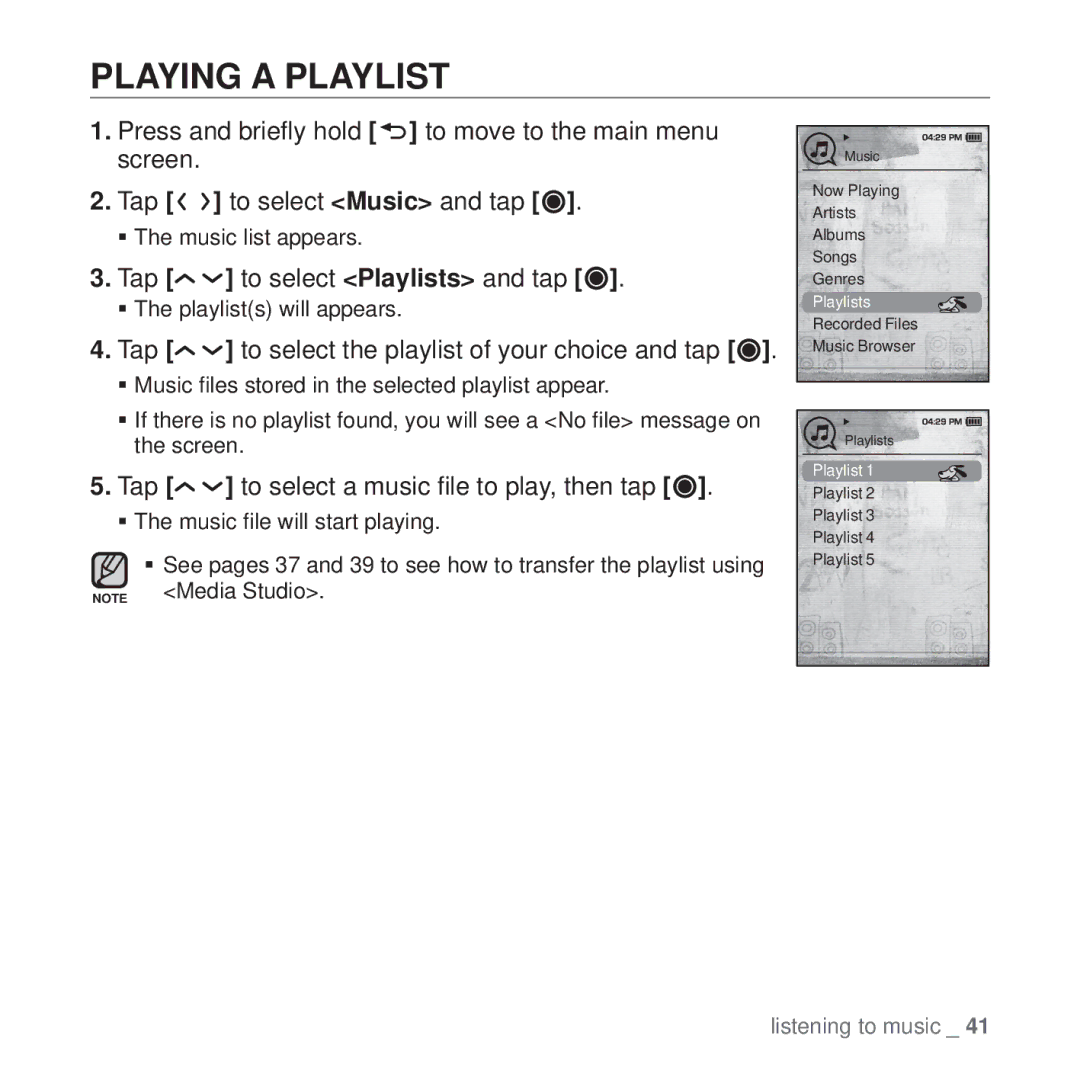PLAYING A PLAYLIST
1.Press and briefly hold [![]() ] to move to the main menu screen.
] to move to the main menu screen.
2.Tap [![]()
![]() ] to select <Music> and tap [
] to select <Music> and tap [![]() ].
].
The music list appears.
3.Tap [
 ] to select <Playlists> and tap [
] to select <Playlists> and tap [ ].
].
The playlist(s) will appears.
4.Tap [ ] to select the playlist of your choice and tap [
] to select the playlist of your choice and tap [ ].
].
Music files stored in the selected playlist appear.
If there is no playlist found, you will see a <No file> message on the screen.
5.Tap [
 ] to select a music file to play, then tap [
] to select a music file to play, then tap [ ].
].
The music file will start playing.
See pages 37 and 39 to see how to transfer the playlist using
NOTE <Media Studio>.
Music
Now Playing
Artists
Albums
Songs
Genres
Playlists
Recorded Files
Music Browser
Playlists
Playlist 1
Playlist 2
Playlist 3
Playlist 4
Playlist 5
listening to music _ 41