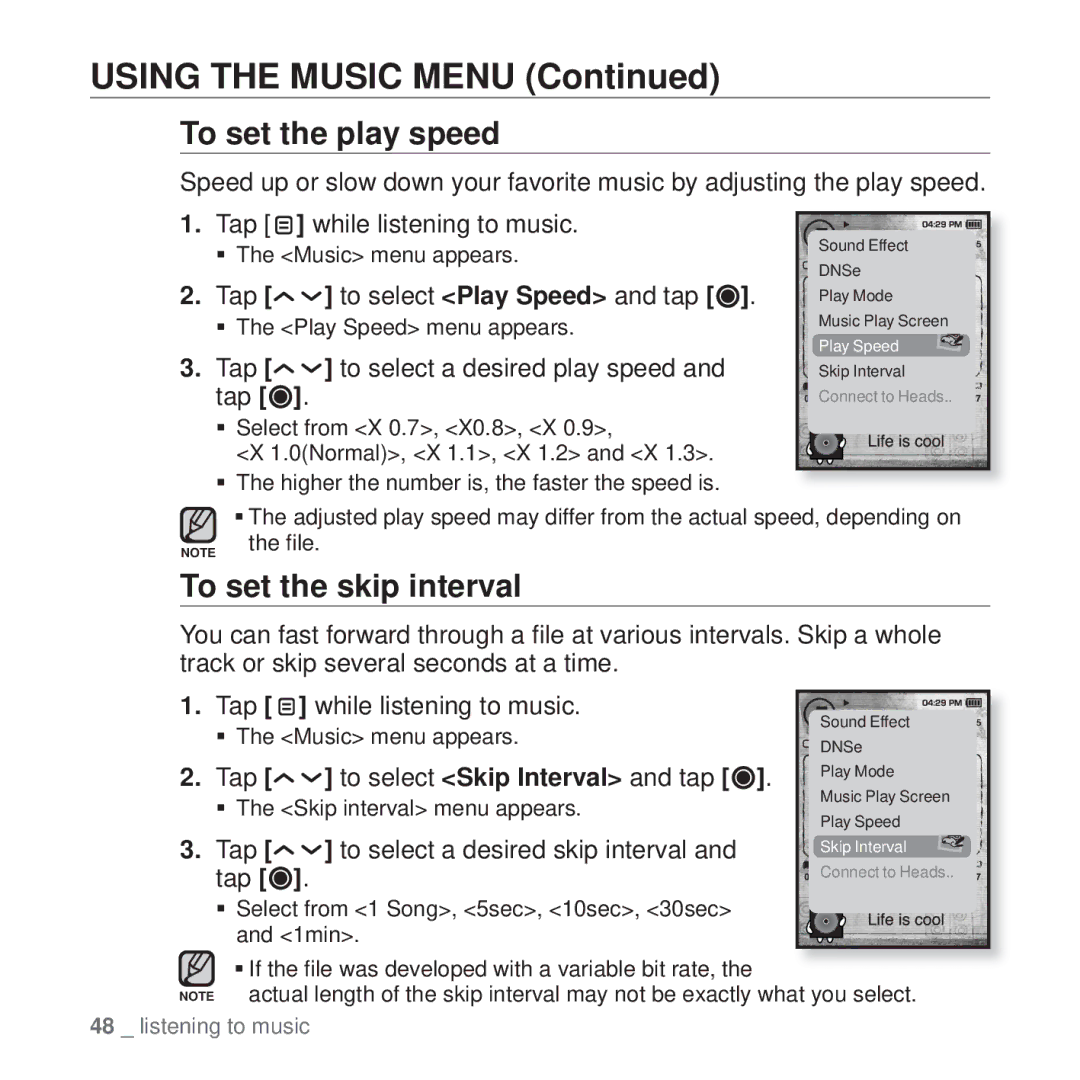USING THE MUSIC MENU (Continued)
To set the play speed
Speed up or slow down your favorite music by adjusting the play speed. | ||||||||
1. Tap [ ] while listening to music. |
|
|
|
|
|
| ||
|
| Sound Effect | ||||||
| The <Music> menu appears. |
|
| |||||
|
|
| DNSe | |||||
2. | Tap [ | ] to select <Play Speed> and tap [ ]. |
|
| ||||
|
| Play Mode | ||||||
| The <Play Speed> menu appears. |
|
| Music Play Screen | ||||
3. | Tap [ | ] to select a desired play speed and |
|
| Play Speed | |||
|
| Skip Interval | ||||||
| tap [ | ]. |
|
|
|
|
| |
|
| Connect to | Heads.. | |||||
| Select from <X 0.7>, <X0.8>, <X 0.9>, |
|
|
|
|
|
| |
| <X 1.0(Normal)>, <X 1.1>, <X 1.2> and <X 1.3>. |
|
|
|
|
|
| |
|
|
|
|
|
| |||
|
|
|
|
|
| |||
| The higher the number is, the faster the speed is. |
|
|
|
|
|
| |
| The adjusted play speed may differ from the actual speed, depending on | |||||||
NOTE | the file. |
|
|
|
|
| ||
|
|
|
|
|
|
|
| |
To set the skip interval
You can fast forward through a file at various intervals. Skip a whole track or skip several seconds at a time.
1. | Tap [ | ] while listening to music. |
| Sound Effect | |
| The <Music> menu appears. |
| |||
|
| DNSe | |||
|
|
|
| ||
2. | Tap [ | ] to select <Skip Interval> and tap [ | ]. | Play Mode | |
Music Play Screen | |||||
| The <Skip interval> menu appears. |
| |||
|
| Play Speed | |||
|
|
|
| ||
3. | Tap [ | ] to select a desired skip interval and |
| Skip Interval | |
| tap [ | ]. |
| Connect to Heads.. | |
|
|
| |||
| Select from <1 Song>, <5sec>, <10sec>, <30sec> |
|
| ||
| and <1min>. |
|
| ||
If the file was developed with a variable bit rate, the
NOTE actual length of the skip interval may not be exactly what you select. 48 _ listening to music