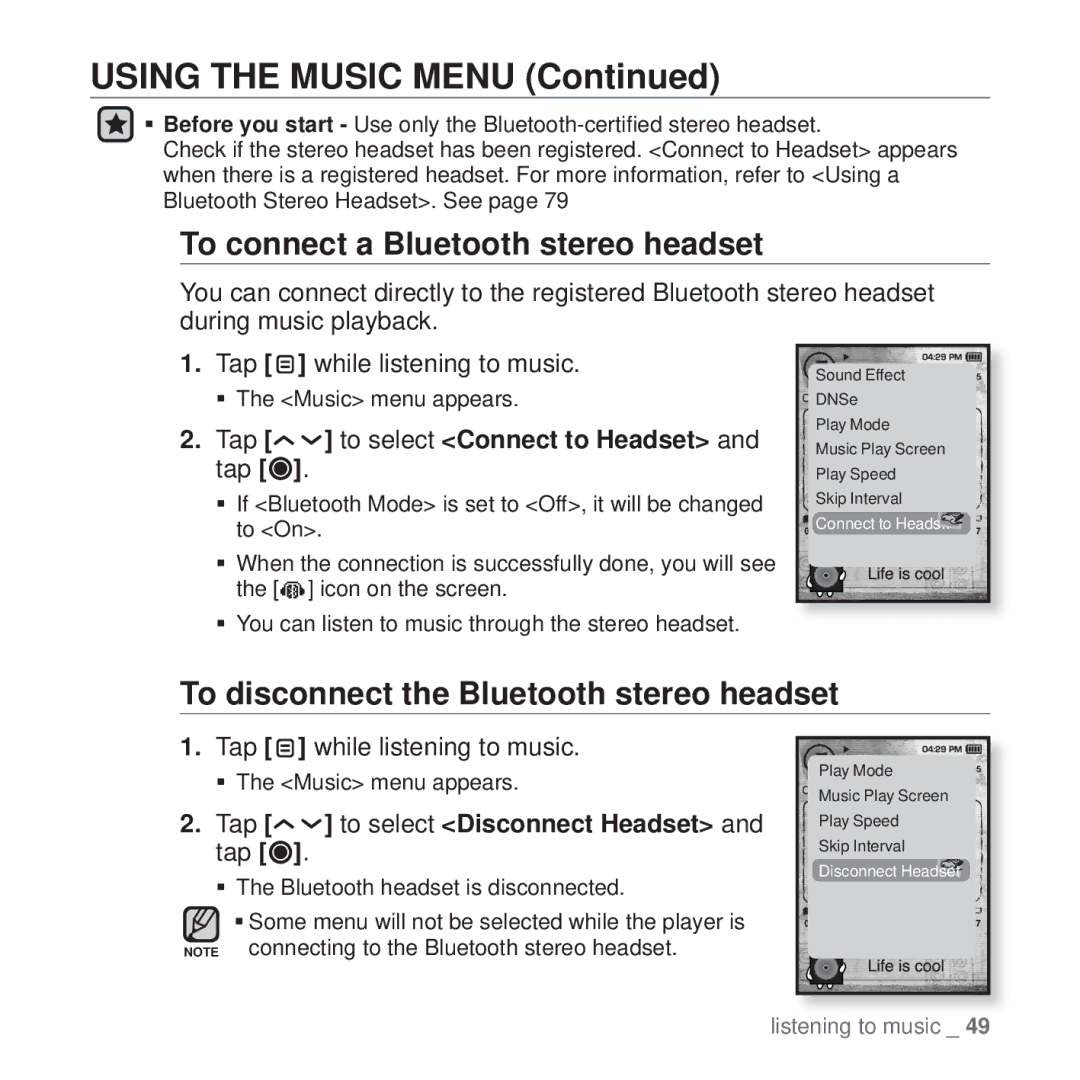USING THE MUSIC MENU (Continued)
Before you start - Use only the
Check if the stereo headset has been registered. <Connect to Headset> appears when there is a registered headset. For more information, refer to <Using a Bluetooth Stereo Headset>. See page 79
To connect a Bluetooth stereo headset
You can connect directly to the registered Bluetooth stereo headset during music playback.
1.Tap [ ![]() ] while listening to music.
] while listening to music.
The <Music> menu appears.
2.Tap [
 ] to select <Connect to Headset> and tap [
] to select <Connect to Headset> and tap [ ].
].
If <Bluetooth Mode> is set to <Off>, it will be changed to <On>.
When the connection is successfully done, you will see the [![]()
![]()
![]() ] icon on the screen.
] icon on the screen.
You can listen to music through the stereo headset.
Sound Effect |
DNSe |
Play Mode |
Music Play Screen |
Play Speed |
Skip Interval |
Connect to Heads.. |
To disconnect the Bluetooth stereo headset
1.Tap [![]() ] while listening to music.
] while listening to music.
The <Music> menu appears.
2.Tap [
 ] to select <Disconnect Headset> and tap [
] to select <Disconnect Headset> and tap [ ].
].
The Bluetooth headset is disconnected.
Some menu will not be selected while the player is NOTE connecting to the Bluetooth stereo headset.
Play Mode |
Music Play Screen |
Play Speed |
Skip Interval |
Disconnect Headset |
listening to music _ 49