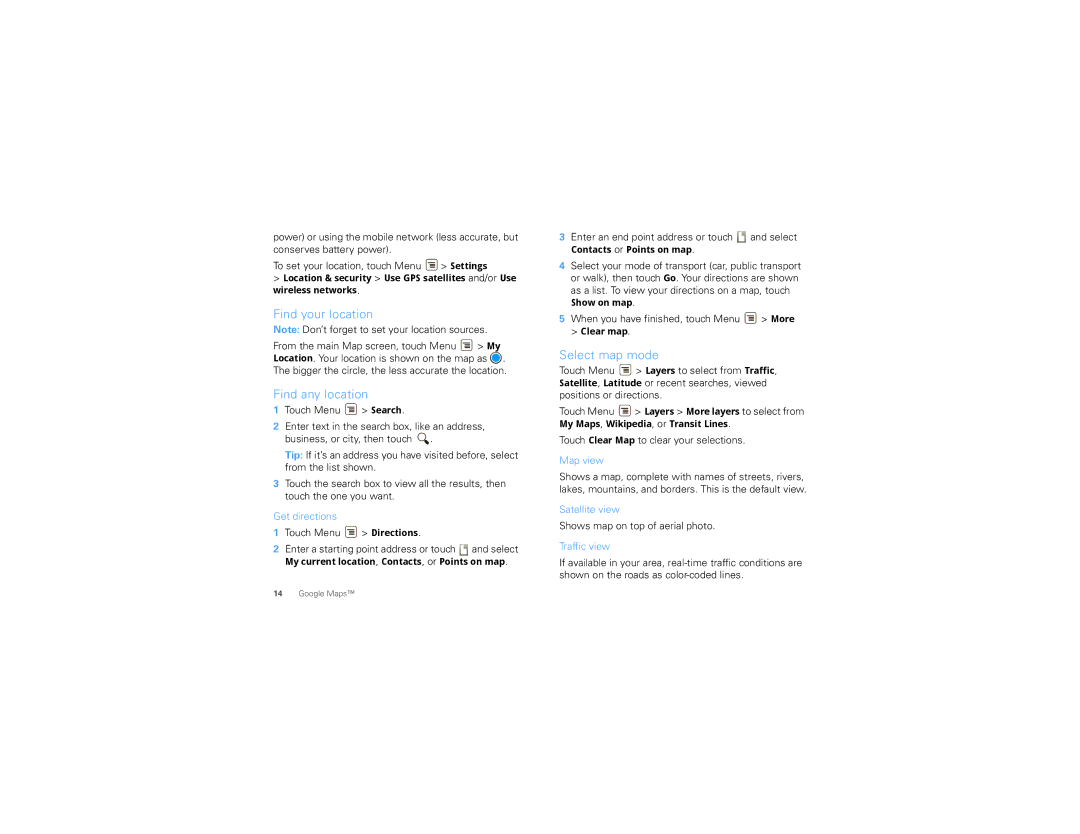power) or using the mobile network (less accurate, but conserves battery power).
To set your location, touch Menu ![]() > Settings
> Settings
>Location & security > Use GPS satellites and/or Use wireless networks.
Find your location
Note: Don’t forget to set your location sources.
From the main Map screen, touch Menu ![]() > My Location. Your location is shown on the map as
> My Location. Your location is shown on the map as ![]() . The bigger the circle, the less accurate the location.
. The bigger the circle, the less accurate the location.
Find any location
1Touch Menu ![]() > Search.
> Search.
2Enter text in the search box, like an address, business, or city, then touch ![]() .
.
Tip: If it’s an address you have visited before, select from the list shown.
3Touch the search box to view all the results, then touch the one you want.
Get directions
1Touch Menu ![]() > Directions.
> Directions.
2Enter a starting point address or touch ![]() and select
and select
My current location, Contacts, or Points on map.
3Enter an end point address or touch  and select
and select
Contacts or Points on map.
4Select your mode of transport (car, public transport or walk), then touch Go. Your directions are shown as a list. To view your directions on a map, touch
Show on map.
5When you have finished, touch Menu ![]() > More
> More
> Clear map.
Select map mode
Touch Menu ![]() > Layers to select from Traffic, Satellite, Latitude or recent searches, viewed positions or directions.
> Layers to select from Traffic, Satellite, Latitude or recent searches, viewed positions or directions.
Touch Menu ![]() > Layers > More layers to select from
> Layers > More layers to select from
My Maps, Wikipedia, or Transit Lines. Touch Clear Map to clear your selections.
Map view
Shows a map, complete with names of streets, rivers, lakes, mountains, and borders. This is the default view.
Satellite view
Shows map on top of aerial photo.
Traffic view
If available in your area,
14Google Maps™