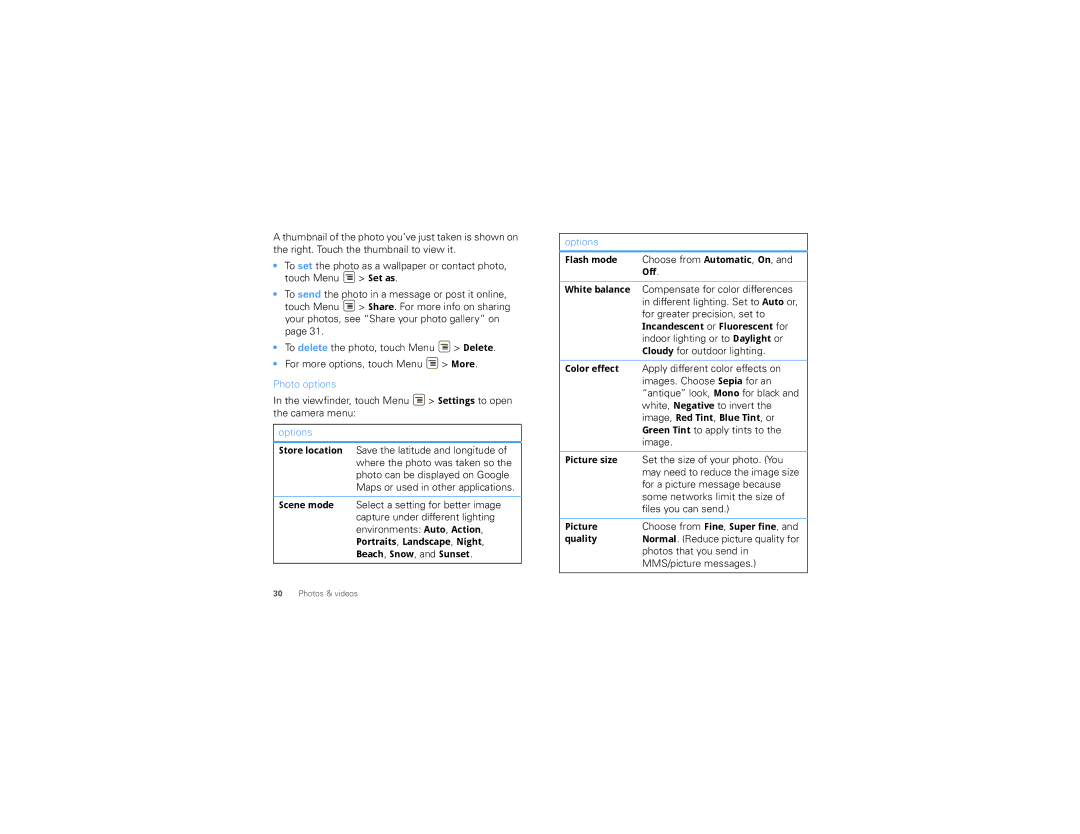A thumbnail of the photo you’ve just taken is shown on the right. Touch the thumbnail to view it.
•To set the photo as a wallpaper or contact photo, touch Menu ![]() > Set as.
> Set as.
•To send the photo in a message or post it online, touch Menu ![]() > Share. For more info on sharing your photos, see “Share your photo gallery” on page 31.
> Share. For more info on sharing your photos, see “Share your photo gallery” on page 31.
•To delete the photo, touch Menu ![]() > Delete.
> Delete.
•For more options, touch Menu ![]() > More.
> More.
Photo options
In the viewfinder, touch Menu ![]() > Settings to open the camera menu:
> Settings to open the camera menu:
options
Store location Save the latitude and longitude of where the photo was taken so the photo can be displayed on Google Maps or used in other applications.
Scene mode Select a setting for better image capture under different lighting environments: Auto, Action, Portraits, Landscape, Night, Beach, Snow, and Sunset.
options
Flash mode | Choose from Automatic, On, and |
| Off. |
|
|
White balance | Compensate for color differences |
| in different lighting. Set to Auto or, |
| for greater precision, set to |
| Incandescent or Fluorescent for |
| indoor lighting or to Daylight or |
| Cloudy for outdoor lighting. |
|
|
Color effect | Apply different color effects on |
| images. Choose Sepia for an |
| “antique” look, Mono for black and |
| white, Negative to invert the |
| image, Red Tint, Blue Tint, or |
| Green Tint to apply tints to the |
| image. |
|
|
Picture size | Set the size of your photo. (You |
| may need to reduce the image size |
| for a picture message because |
| some networks limit the size of |
| files you can send.) |
|
|
Picture | Choose from Fine, Super fine, and |
quality | Normal. (Reduce picture quality for |
| photos that you send in |
| MMS/picture messages.) |
30Photos & videos