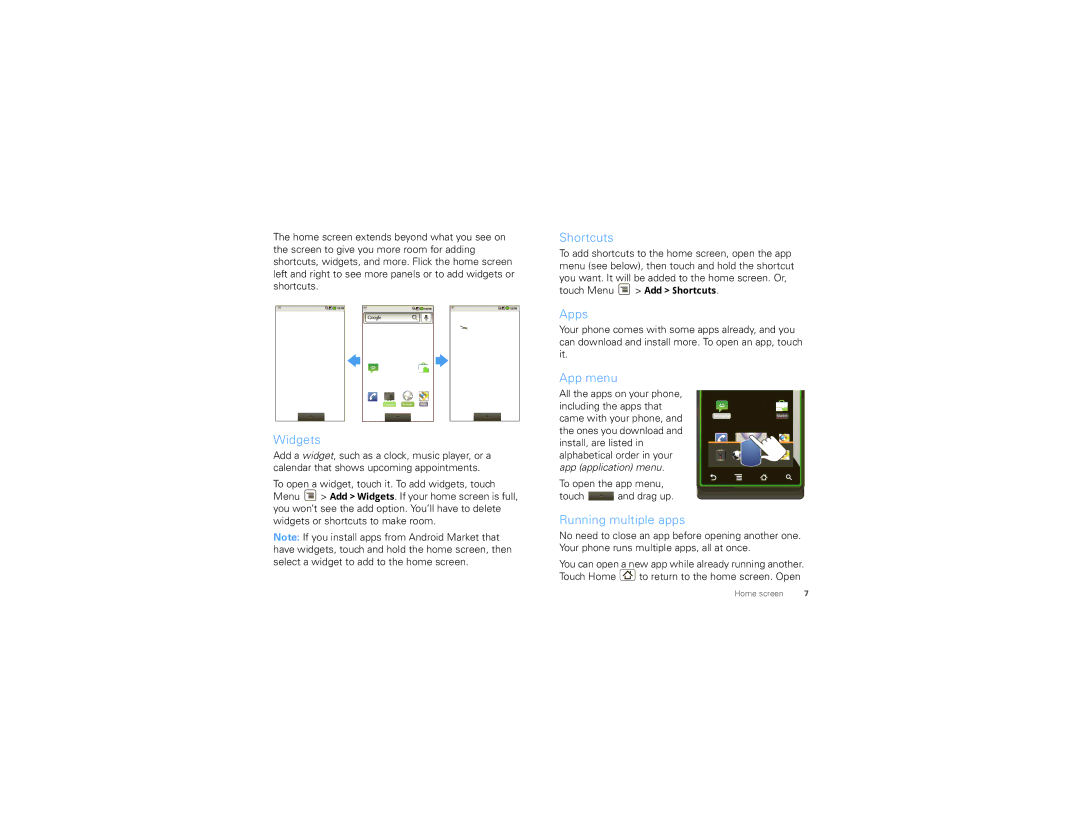The home screen extends beyond what you see on the screen to give you more room for adding shortcuts, widgets, and more. Flick the home screen left and right to see more panels or to add widgets or shortcuts.
Messaging |
|
| Market |
Phone | Contacts | Browser | Maps |
Widgets
Add a widget, such as a clock, music player, or a calendar that shows upcoming appointments.
To open a widget, touch it. To add widgets, touch Menu ![]() > Add > Widgets. If your home screen is full, you won’t see the add option. You’ll have to delete widgets or shortcuts to make room.
> Add > Widgets. If your home screen is full, you won’t see the add option. You’ll have to delete widgets or shortcuts to make room.
Note: If you install apps from Android Market that have widgets, touch and hold the home screen, then select a widget to add to the home screen.
Shortcuts
To add shortcuts to the home screen, open the app menu (see below), then touch and hold the shortcut you want. It will be added to the home screen. Or, touch Menu ![]() > Add > Shortcuts.
> Add > Shortcuts.
Apps
Your phone comes with some apps already, and you can download and install more. To open an app, touch it.
App menu |
|
|
|
All the apps on your phone, |
|
| |
including the apps that |
|
| |
came with your phone, and | Messaging | Market | |
the ones you download and |
|
| |
install, are listed in |
|
| |
alphabetical order in your |
|
| |
app (application) menu. |
|
| |
To open the app menu, |
|
| |
touch | and drag up. |
|
|
Running multiple apps
No need to close an app before opening another one. Your phone runs multiple apps, all at once.
You can open a new app while already running another.
Touch Home  to return to the home screen. Open
to return to the home screen. Open
Home screen | 7 |