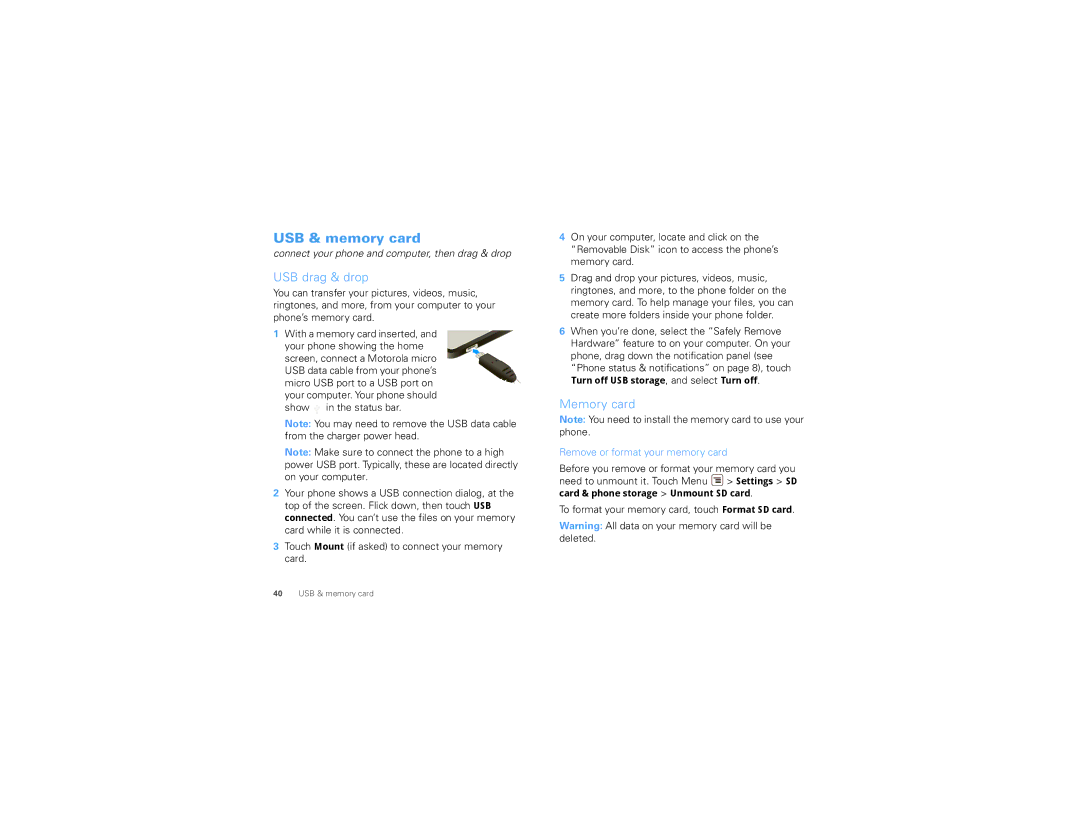USB & memory card
connect your phone and computer, then drag & drop
USB drag & drop
You can transfer your pictures, videos, music, ringtones, and more, from your computer to your phone’s memory card.
1 With a memory card inserted, and your phone showing the home screen, connect a Motorola micro USB data cable from your phone’s micro USB port to a USB port on your computer. Your phone should
show ![]() in the status bar.
in the status bar.
Note: You may need to remove the USB data cable from the charger power head.
Note: Make sure to connect the phone to a high power USB port. Typically, these are located directly on your computer.
2Your phone shows a USB connection dialog, at the top of the screen. Flick down, then touch USB connected. You can’t use the files on your memory card while it is connected.
3Touch Mount (if asked) to connect your memory card.
4On your computer, locate and click on the “Removable Disk” icon to access the phone’s memory card.
5Drag and drop your pictures, videos, music, ringtones, and more, to the phone folder on the memory card. To help manage your files, you can create more folders inside your phone folder.
6When you’re done, select the “Safely Remove Hardware” feature to on your computer. On your phone, drag down the notification panel (see “Phone status & notifications” on page 8), touch
Turn off USB storage, and select Turn off.
Memory card
Note: You need to install the memory card to use your phone.
Remove or format your memory card
Before you remove or format your memory card you need to unmount it. Touch Menu ![]() > Settings > SD
> Settings > SD
card & phone storage > Unmount SD card.
To format your memory card, touch Format SD card.
Warning: All data on your memory card will be deleted.
40USB & memory card