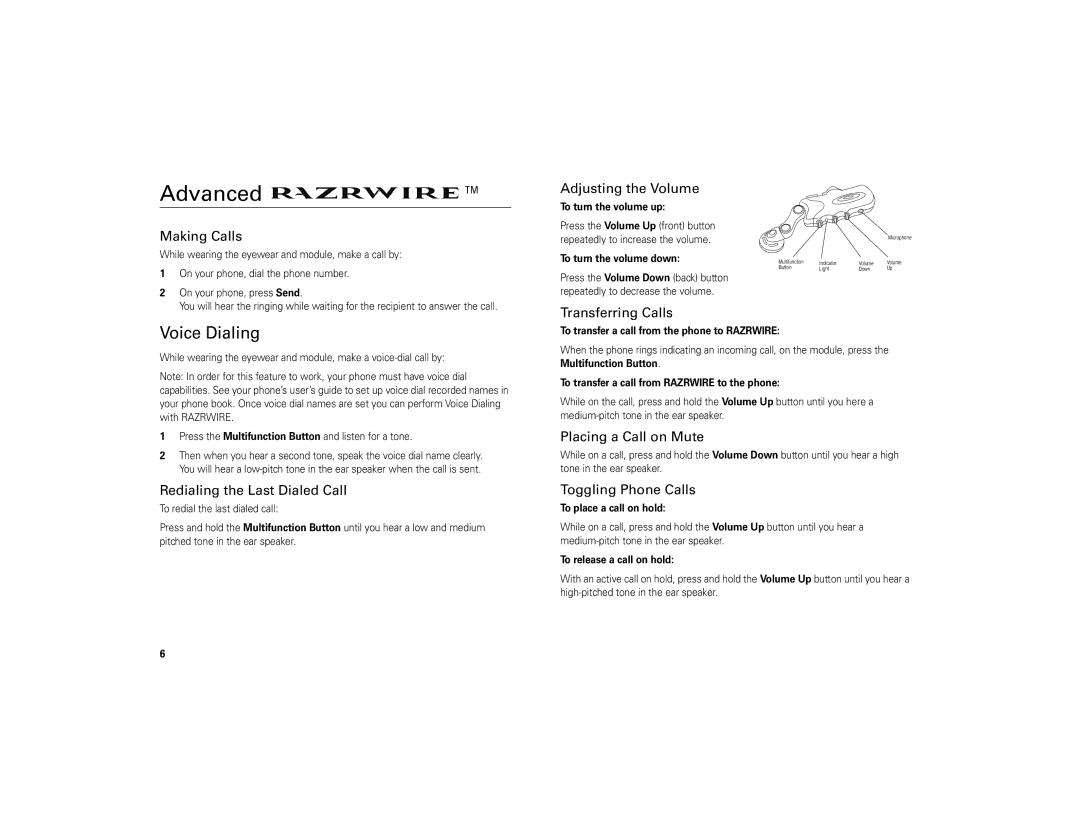Advanced | ™ | |
Making Calls |
| |
While wearing the eyewear and module, make a call by: |
| |
1 | On your phone, dial the phone number. |
|
2 | On your phone, press Send. |
|
| You will hear the ringing while waiting for the recipient to answer the call. | |
Adjusting the Volume To turn the volume up:
Press the Volume Up (front) button repeatedly to increase the volume.
To turn the volume down:
Press the Volume Down (back) button repeatedly to decrease the volume.
|
|
| Microphone |
Multifunction | Indicator | Volume | Volume |
Button | Light | Down | Up |
Voice Dialing | |
While wearing the eyewear and module, make a | |
Note: In order for this feature to work, your phone must have voice dial | |
capabilities. See your phone’s user’s guide to set up voice dial recorded names in | |
your phone book. Once voice dial names are set you can perform Voice Dialing | |
with RAZRWIRE. | |
1 | Press the Multifunction Button and listen for a tone. |
2 | Then when you hear a second tone, speak the voice dial name clearly. |
| You will hear a |
Redialing the Last Dialed Call | |
To redial the last dialed call: | |
Press and hold the Multifunction Button until you hear a low and medium | |
pitched tone in the ear speaker. | |
Transferring Calls
To transfer a call from the phone to RAZRWIRE:
When the phone rings indicating an incoming call, on the module, press the Multifunction Button.
To transfer a call from RAZRWIRE to the phone:
While on the call, press and hold the Volume Up button until you here a
Placing a Call on Mute
While on a call, press and hold the Volume Down button until you hear a high tone in the ear speaker.
Toggling Phone Calls
To place a call on hold:
While on a call, press and hold the Volume Up button until you hear a
To release a call on hold:
With an active call on hold, press and hold the Volume Up button until you hear a
6