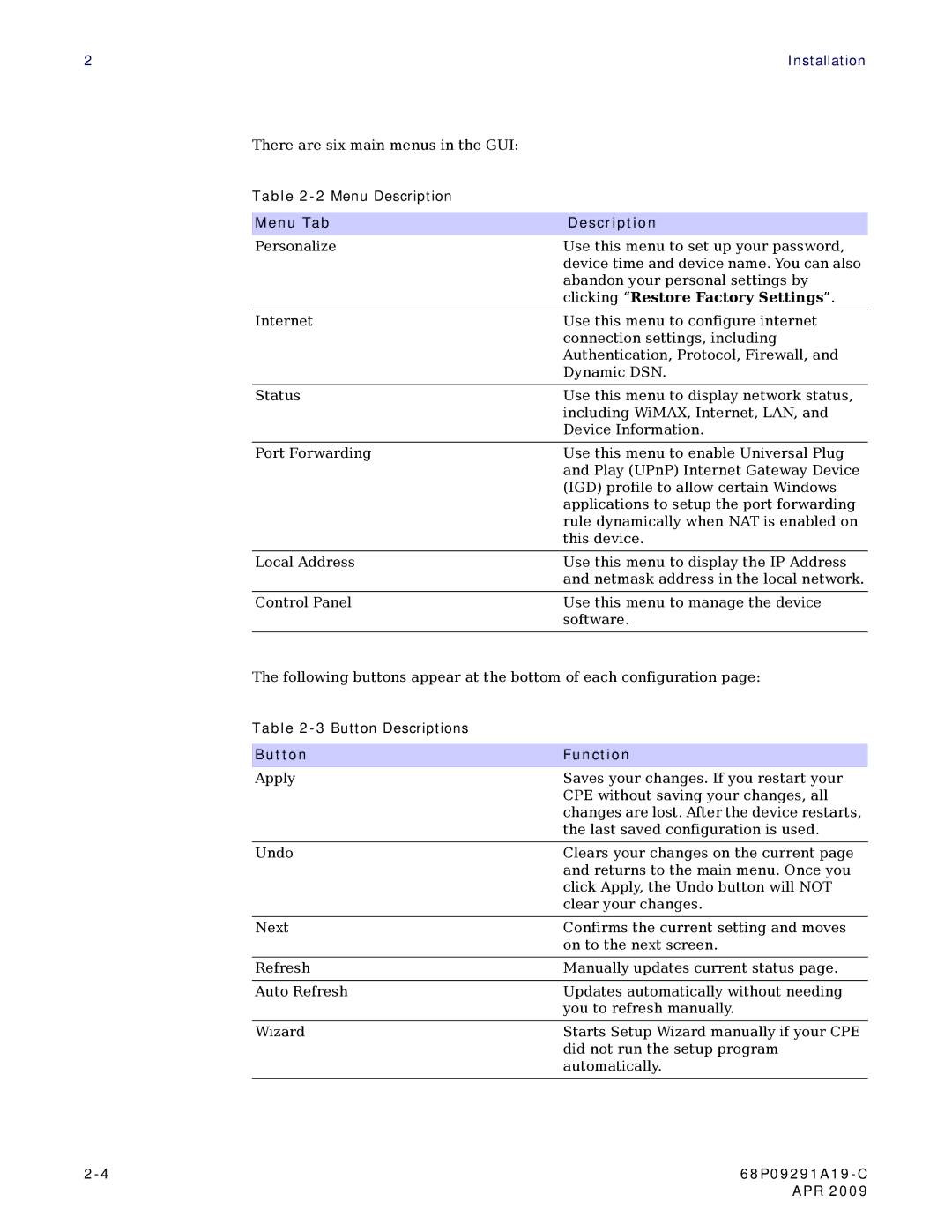2 | Installation |
There are six main menus in the GUI:
Table
Menu Tab | Description |
Personalize | Use this menu to set up your password, |
| device time and device name. You can also |
| abandon your personal settings by |
| clicking “Restore Factory Settings”. |
|
|
Internet | Use this menu to configure internet |
| connection settings, including |
| Authentication, Protocol, Firewall, and |
| Dynamic DSN. |
|
|
Status | Use this menu to display network status, |
| including WiMAX, Internet, LAN, and |
| Device Information. |
|
|
Port Forwarding | Use this menu to enable Universal Plug |
| and Play (UPnP) Internet Gateway Device |
| (IGD) profile to allow certain Windows |
| applications to setup the port forwarding |
| rule dynamically when NAT is enabled on |
| this device. |
|
|
Local Address | Use this menu to display the IP Address |
| and netmask address in the local network. |
|
|
Control Panel | Use this menu to manage the device |
| software. |
|
|
The following buttons appear at the bottom of each configuration page:
Table
Button | Function |
Apply | Saves your changes. If you restart your |
| CPE without saving your changes, all |
| changes are lost. After the device restarts, |
| the last saved configuration is used. |
|
|
Undo | Clears your changes on the current page |
| and returns to the main menu. Once you |
| click Apply, the Undo button will NOT |
| clear your changes. |
|
|
Next | Confirms the current setting and moves |
| on to the next screen. |
|
|
Refresh | Manually updates current status page. |
|
|
Auto Refresh | Updates automatically without needing |
| you to refresh manually. |
|
|
Wizard | Starts Setup Wizard manually if your CPE |
| did not run the setup program |
| automatically. |
|
|
| |
| APR 2009 |