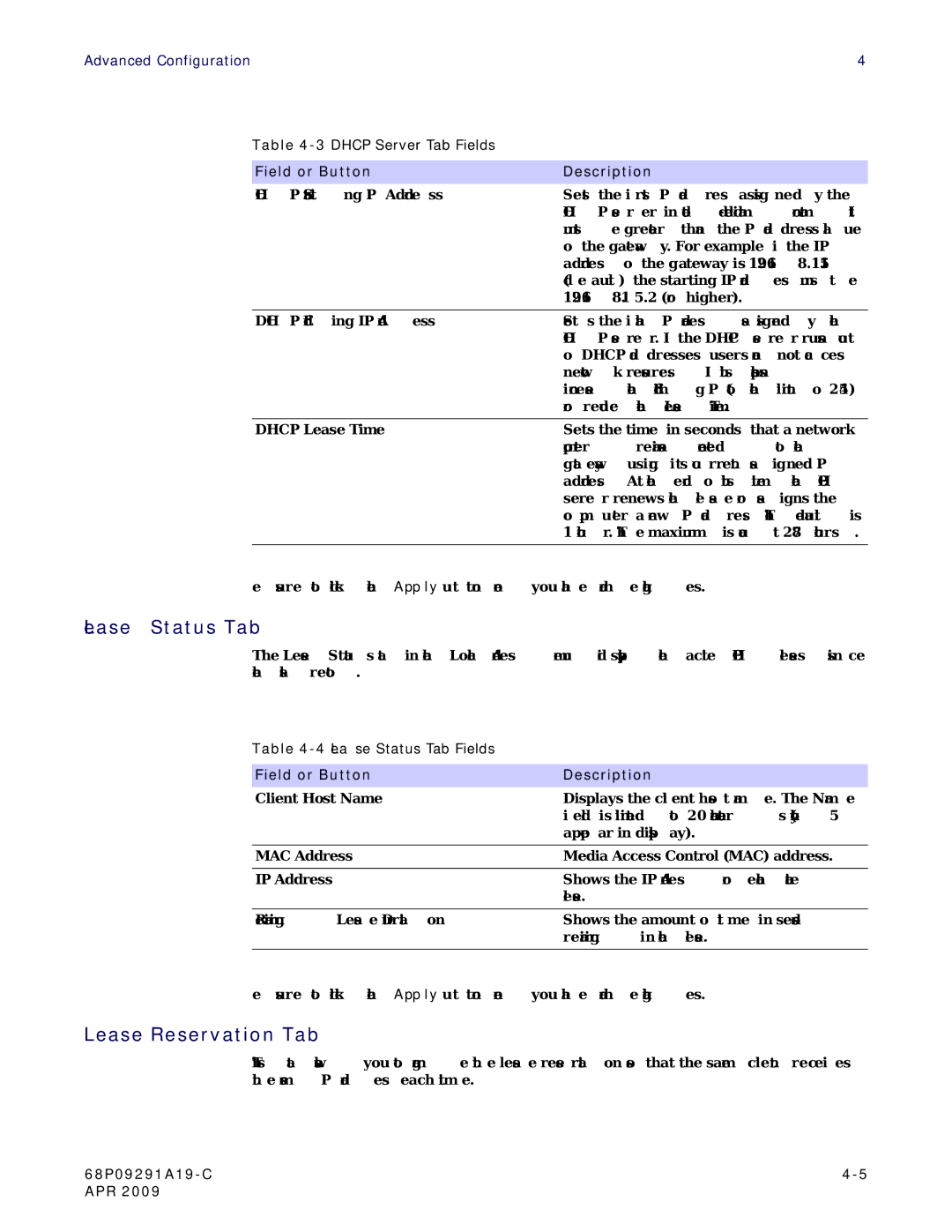Advanced Configuration | 4 |
Table
Field or Button | Description |
DHCP Starting IP Address | Sets the first IP address assigned by the |
| DHCP server, in |
| must be greater than the IP address value |
| of the gateway. For example, if the IP |
| address of the gateway is 192.168.15.1 |
| (default), the starting IP address must be |
| 192.168.15.2 (or higher). |
|
|
DHCP Ending IP Address | Sets the final IP address assigned by the |
| DHCP server. If the DHCP server runs out |
| of DHCP addresses, users cannot access |
| network resources. If this happens, |
| increase the Ending IP (to the limit of 254) |
| or reduce the Lease Time. |
|
|
DHCP Lease Time | Sets the time, in seconds, that a network |
| computer remains connected to the |
| gateway using its current assigned IP |
| address. At the end of this time, the DHCP |
| server renews the lease or assigns the |
| computer a new IP address. The default is |
| 1 hour. The maximum is about 278 hours. |
|
|
Be sure to click the Apply button once you have made changes.
Lease Status Tab
The Lease Status tab in the Local Address menu displays the active DHCP leases since the last reboot.
Table
Field or Button | Description |
Client Host Name | Displays the client host name. The Name |
| field is limited to 20 characters (only 5 |
| appear in display). |
|
|
MAC Address | Media Access Control (MAC) address. |
|
|
IP Address | Shows the IP Address for each active |
| lease. |
|
|
Remaining Lease Duration | Shows the amount of time, in seconds, |
| remaining in the lease. |
|
|
Be sure to click the Apply button once you have made changes.
Lease Reservation Tab
This tab allows you to manage the lease reservation so that the same client receives the same IP address each time.
APR 2009 |
|