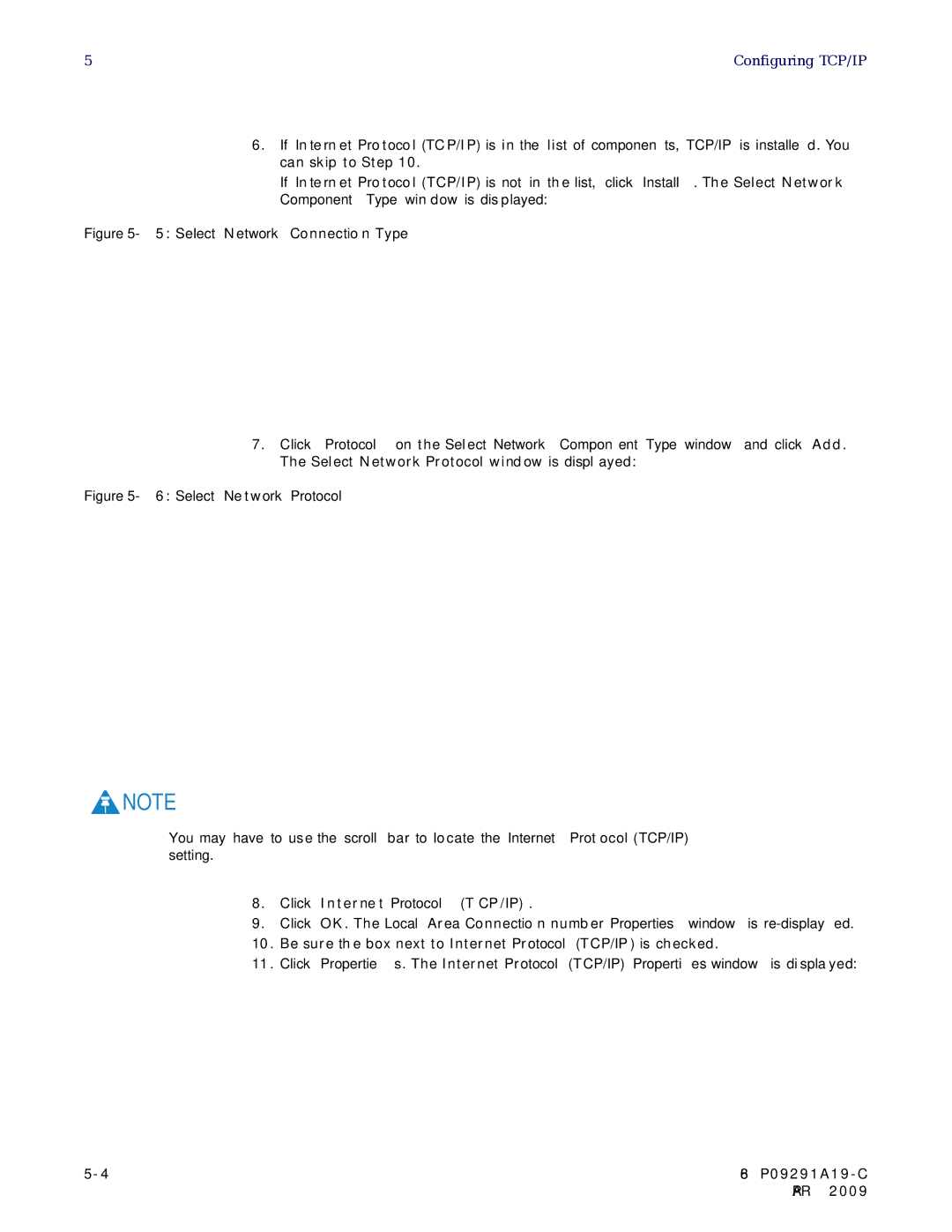5 | Configuring TCP/IP |
6.If Internet Protocol (TCP/IP) is in the list of components, TCP/IP is installed. You can skip to Step 10.
If Internet Protocol (TCP/IP) is not in the list, click Install. The Select Network Component Type window is displayed:
Figure 5-5: Select Network Connection Type
7.Click Protocol on the Select Network Component Type window and click Add. The Select Network Protocol window is displayed:
Figure 5-6: Select Network Protocol
![]() NOTE
NOTE
You may have to use the scroll bar to locate the Internet Protocol (TCP/IP) setting.
8.Click Internet Protocol (TCP/IP).
9.Click OK. The Local Area Connection number Properties window is
10.Be sure the box next to Internet Protocol (TCP/IP) is checked.
11.Click Properties. The Internet Protocol (TCP/IP) Properties window is displayed:
| |
| APR 2009 |