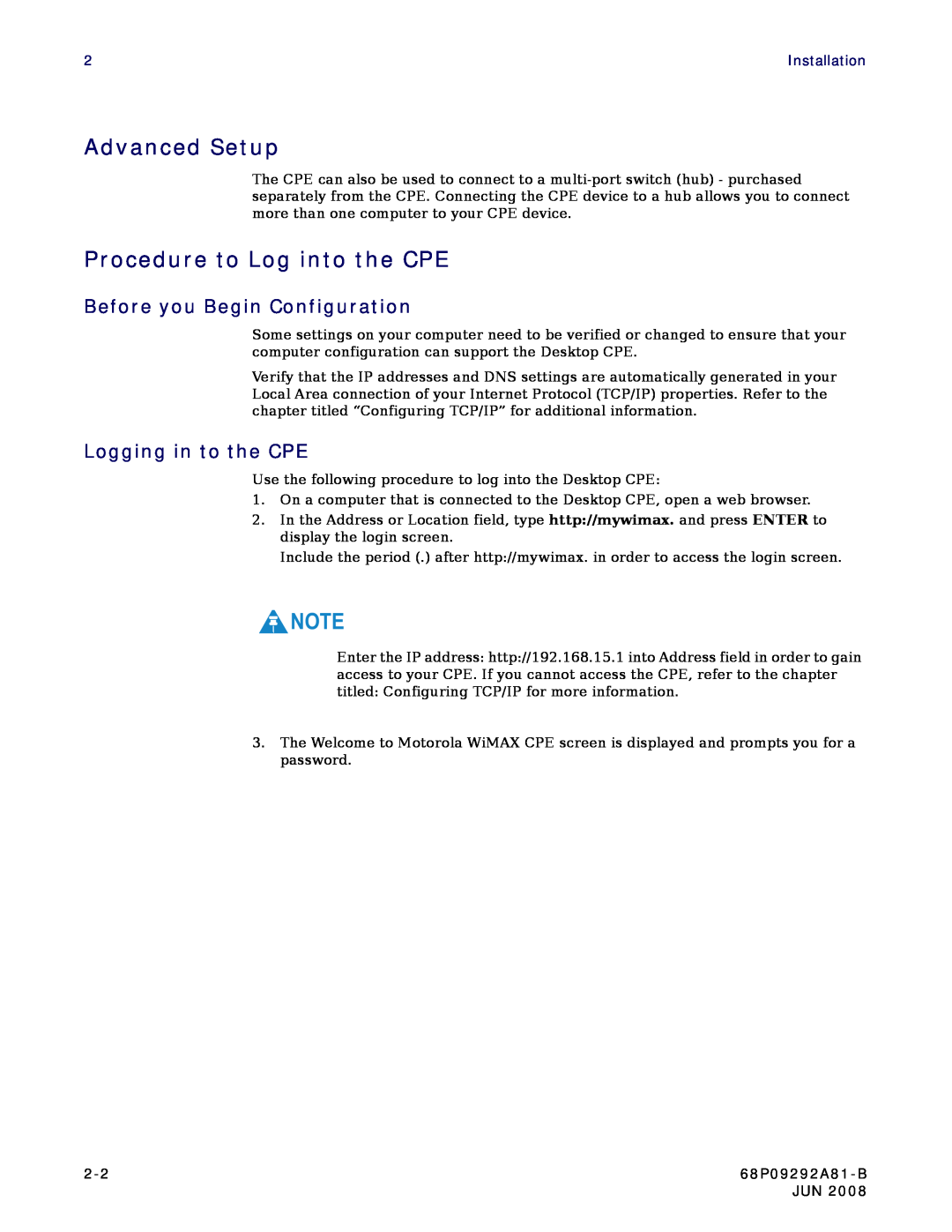2 | Installation |
Advanced Setup
The CPE can also be used to connect to a
Procedure to Log into the CPE
Before you Begin Configuration
Some settings on your computer need to be verified or changed to ensure that your computer configuration can support the Desktop CPE.
Verify that the IP addresses and DNS settings are automatically generated in your Local Area connection of your Internet Protocol (TCP/IP) properties. Refer to the chapter titled “Configuring TCP/IP” for additional information.
Logging in to the CPE
Use the following procedure to log into the Desktop CPE:
1.On a computer that is connected to the Desktop CPE, open a web browser.
2.In the Address or Location field, type http://mywimax. and press ENTER to display the login screen.
Include the period (.) after http://mywimax. in order to access the login screen.
![]() NOTE
NOTE
Enter the IP address: http://192.168.15.1 into Address field in order to gain access to your CPE. If you cannot access the CPE, refer to the chapter titled: Configuring TCP/IP for more information.
3.The Welcome to Motorola WiMAX CPE screen is displayed and prompts you for a password.
| JUN 2008 |