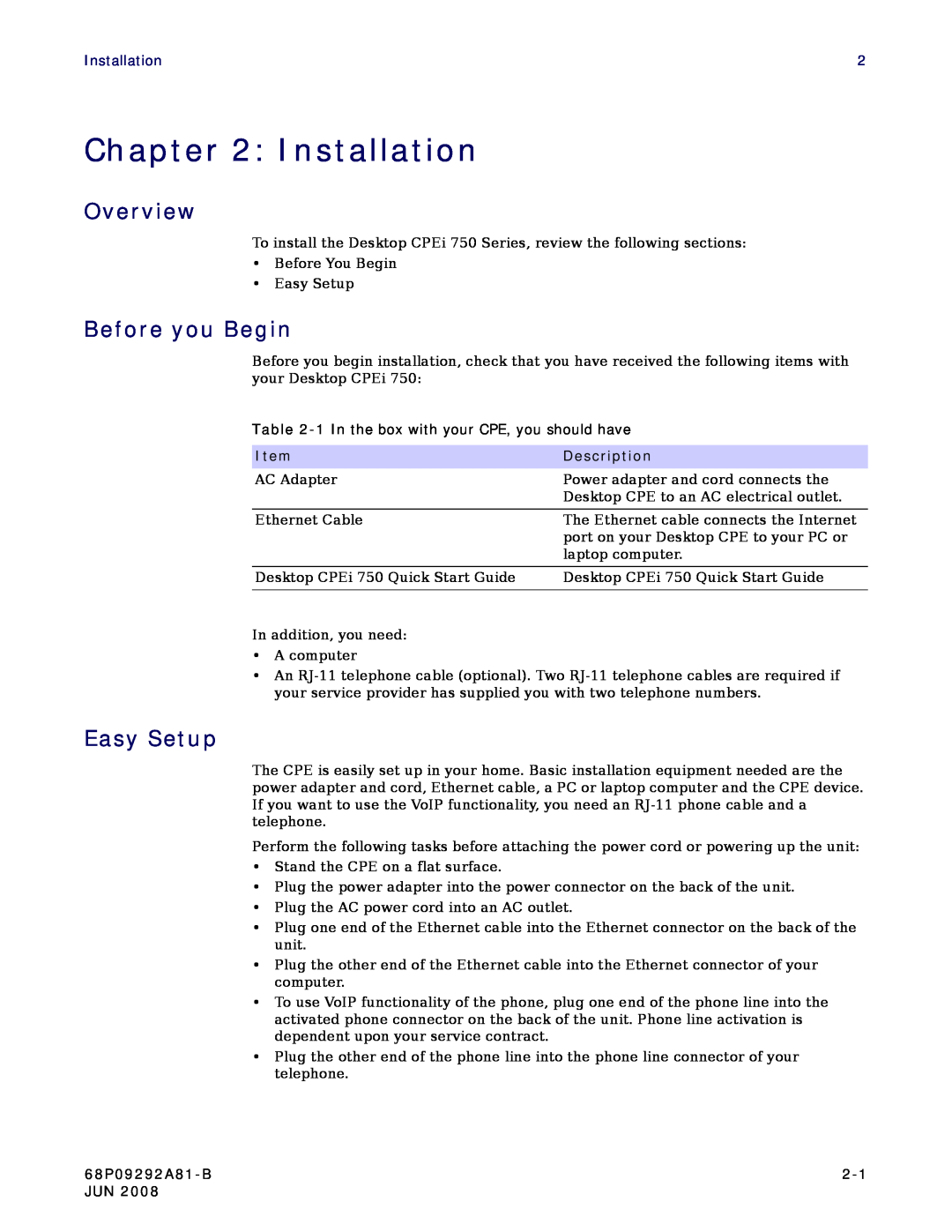Installation | 2 |
Chapter 2: Installation
Overview
To install the Desktop CPEi 750 Series, review the following sections:
•Before You Begin
•Easy Setup
Before you Begin
Before you begin installation, check that you have received the following items with your Desktop CPEi 750:
Table
Item | Description |
AC Adapter | Power adapter and cord connects the |
| Desktop CPE to an AC electrical outlet. |
|
|
Ethernet Cable | The Ethernet cable connects the Internet |
| port on your Desktop CPE to your PC or |
| laptop computer. |
|
|
Desktop CPEi 750 Quick Start Guide | Desktop CPEi 750 Quick Start Guide |
|
|
In addition, you need:
•A computer
•An
Easy Setup
The CPE is easily set up in your home. Basic installation equipment needed are the power adapter and cord, Ethernet cable, a PC or laptop computer and the CPE device. If you want to use the VoIP functionality, you need an
Perform the following tasks before attaching the power cord or powering up the unit:
•Stand the CPE on a flat surface.
•Plug the power adapter into the power connector on the back of the unit.
•Plug the AC power cord into an AC outlet.
•Plug one end of the Ethernet cable into the Ethernet connector on the back of the unit.
•Plug the other end of the Ethernet cable into the Ethernet connector of your computer.
•To use VoIP functionality of the phone, plug one end of the phone line into the activated phone connector on the back of the unit. Phone line activation is dependent upon your service contract.
•Plug the other end of the phone line into the phone line connector of your telephone.
JUN 2008 |
|