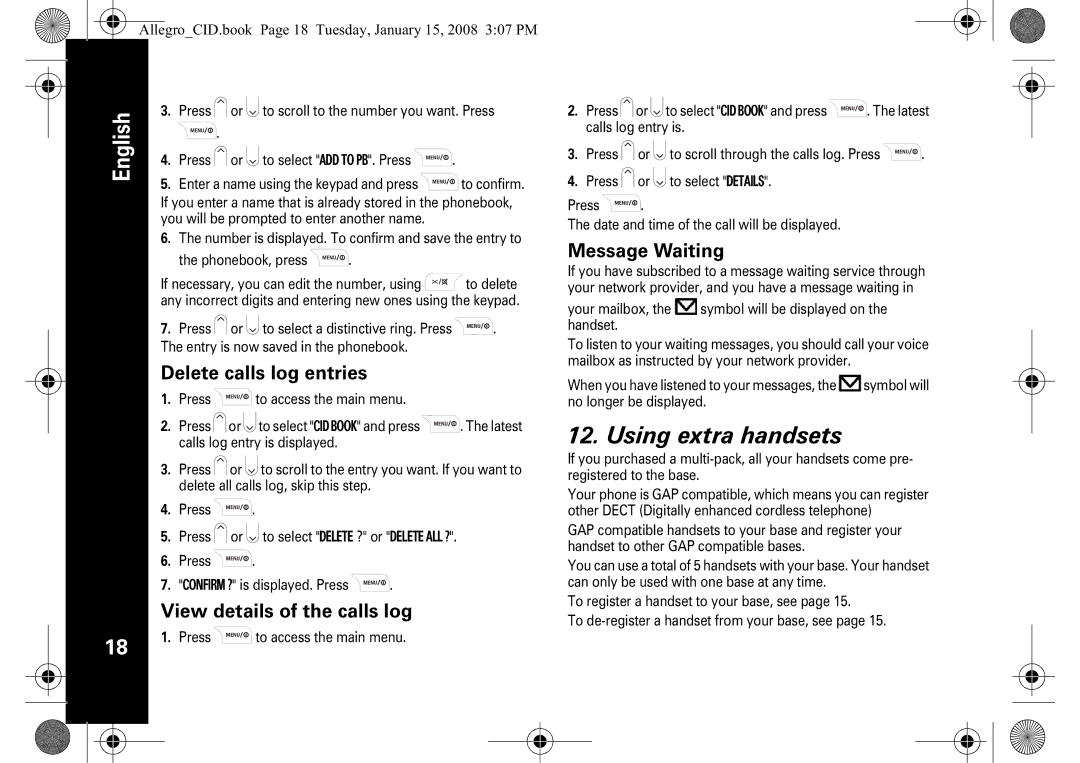English
18
Allegro_CID.book Page 18 Tuesday, January 15, 2008 3:07 PM
3.Press ![]() or
or ![]() to scroll to the number you want. Press
to scroll to the number you want. Press ![]()
![]()
![]()
![]()
![]()
![]()
![]()
![]() .
.
4.Press ![]() or
or ![]() to select "ADD TO PB". Press
to select "ADD TO PB". Press ![]()
![]()
![]()
![]()
![]()
![]()
![]()
![]() .
.
5.Enter a name using the keypad and press ![]()
![]()
![]()
![]()
![]()
![]()
![]()
![]() to confirm.
to confirm.
If you enter a name that is already stored in the phonebook, you will be prompted to enter another name.
6.The number is displayed. To confirm and save the entry to
the phonebook, press ![]()
![]()
![]()
![]()
![]()
![]()
![]()
![]() .
.
If necessary, you can edit the number, using ![]()
![]()
![]()
![]()
![]() to delete any incorrect digits and entering new ones using the keypad.
to delete any incorrect digits and entering new ones using the keypad.
7.Press ![]() or
or ![]() to select a distinctive ring. Press
to select a distinctive ring. Press ![]()
![]()
![]()
![]()
![]()
![]()
![]()
![]() . The entry is now saved in the phonebook.
. The entry is now saved in the phonebook.
Delete calls log entries
1.Press ![]()
![]()
![]()
![]()
![]()
![]()
![]()
![]() to access the main menu.
to access the main menu.
2.Press ![]() or
or ![]() to select "CID BOOK" and press
to select "CID BOOK" and press ![]()
![]()
![]()
![]()
![]()
![]()
![]()
![]() . The latest calls log entry is displayed.
. The latest calls log entry is displayed.
3.Press ![]() or
or ![]() to scroll to the entry you want. If you want to delete all calls log, skip this step.
to scroll to the entry you want. If you want to delete all calls log, skip this step.
4.Press ![]()
![]()
![]()
![]()
![]()
![]()
![]()
![]() .
.
5.Press ![]() or
or ![]() to select "DELETE ?" or "DELETE ALL ?".
to select "DELETE ?" or "DELETE ALL ?".
6.Press ![]()
![]()
![]()
![]()
![]()
![]()
![]()
![]() .
.
7."CONFIRM ?" is displayed. Press ![]()
![]()
![]()
![]()
![]()
![]()
![]()
![]() .
.
View details of the calls log
1.Press ![]()
![]()
![]()
![]()
![]()
![]()
![]()
![]() to access the main menu.
to access the main menu.
2.Press ![]() or
or ![]() to select "CID BOOK" and press
to select "CID BOOK" and press ![]()
![]()
![]()
![]()
![]()
![]()
![]()
![]() . The latest calls log entry is.
. The latest calls log entry is.
3.Press ![]() or
or ![]() to scroll through the calls log. Press
to scroll through the calls log. Press ![]()
![]()
![]()
![]()
![]()
![]()
![]()
![]() .
.
4.Press ![]() or
or ![]() to select "DETAILS".
to select "DETAILS".
Press ![]()
![]()
![]()
![]()
![]()
![]()
![]() .
.![]()
The date and time of the call will be displayed.
Message Waiting
If you have subscribed to a message waiting service through your network provider, and you have a message waiting in
your mailbox, the ![]() symbol will be displayed on the handset.
symbol will be displayed on the handset.
To listen to your waiting messages, you should call your voice mailbox as instructed by your network provider.
When you have listened to your messages, the ![]() symbol will no longer be displayed.
symbol will no longer be displayed.
12. Using extra handsets
If you purchased a
Your phone is GAP compatible, which means you can register other DECT (Digitally enhanced cordless telephone)
GAP compatible handsets to your base and register your handset to other GAP compatible bases.
You can use a total of 5 handsets with your base. Your handset can only be used with one base at any time.
To register a handset to your base, see page 15.
To