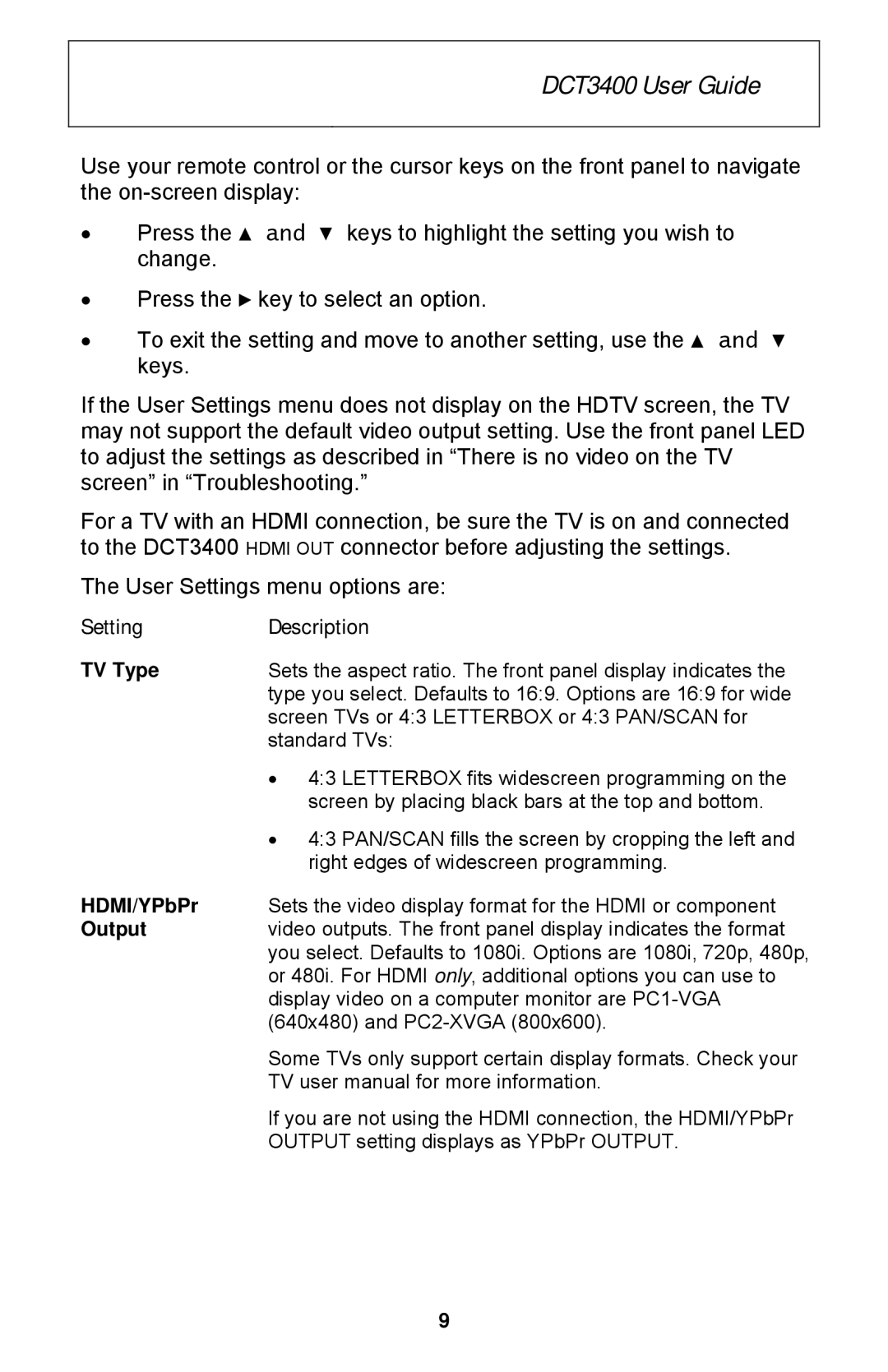DCT3400 User Guide
Use your remote control or the cursor keys on the front panel to navigate the
•Press the ▲ and ▼ keys to highlight the setting you wish to change.
•Press the ► key to select an option.
•To exit the setting and move to another setting, use the ▲ and ▼ keys.
If the User Settings menu does not display on the HDTV screen, the TV may not support the default video output setting. Use the front panel LED to adjust the settings as described in “There is no video on the TV screen” in “Troubleshooting.”
For a TV with an HDMI connection, be sure the TV is on and connected to the DCT3400 HDMI OUT connector before adjusting the settings.
The User Settings menu options are:
SettingDescription
TV Type | Sets the aspect ratio. The front panel display indicates the |
| type you select. Defaults to 16:9. Options are 16:9 for wide |
| screen TVs or 4:3 LETTERBOX or 4:3 PAN/SCAN for |
| standard TVs: |
| • 4:3 LETTERBOX fits widescreen programming on the |
| screen by placing black bars at the top and bottom. |
| • 4:3 PAN/SCAN fills the screen by cropping the left and |
| right edges of widescreen programming. |
HDMI/YPbPr | Sets the video display format for the HDMI or component |
Output | video outputs. The front panel display indicates the format |
| you select. Defaults to 1080i. Options are 1080i, 720p, 480p, |
| or 480i. For HDMI only, additional options you can use to |
| display video on a computer monitor are |
| (640x480) and |
| Some TVs only support certain display formats. Check your |
| TV user manual for more information. |
| If you are not using the HDMI connection, the HDMI/YPbPr |
| OUTPUT setting displays as YPbPr OUTPUT. |
9