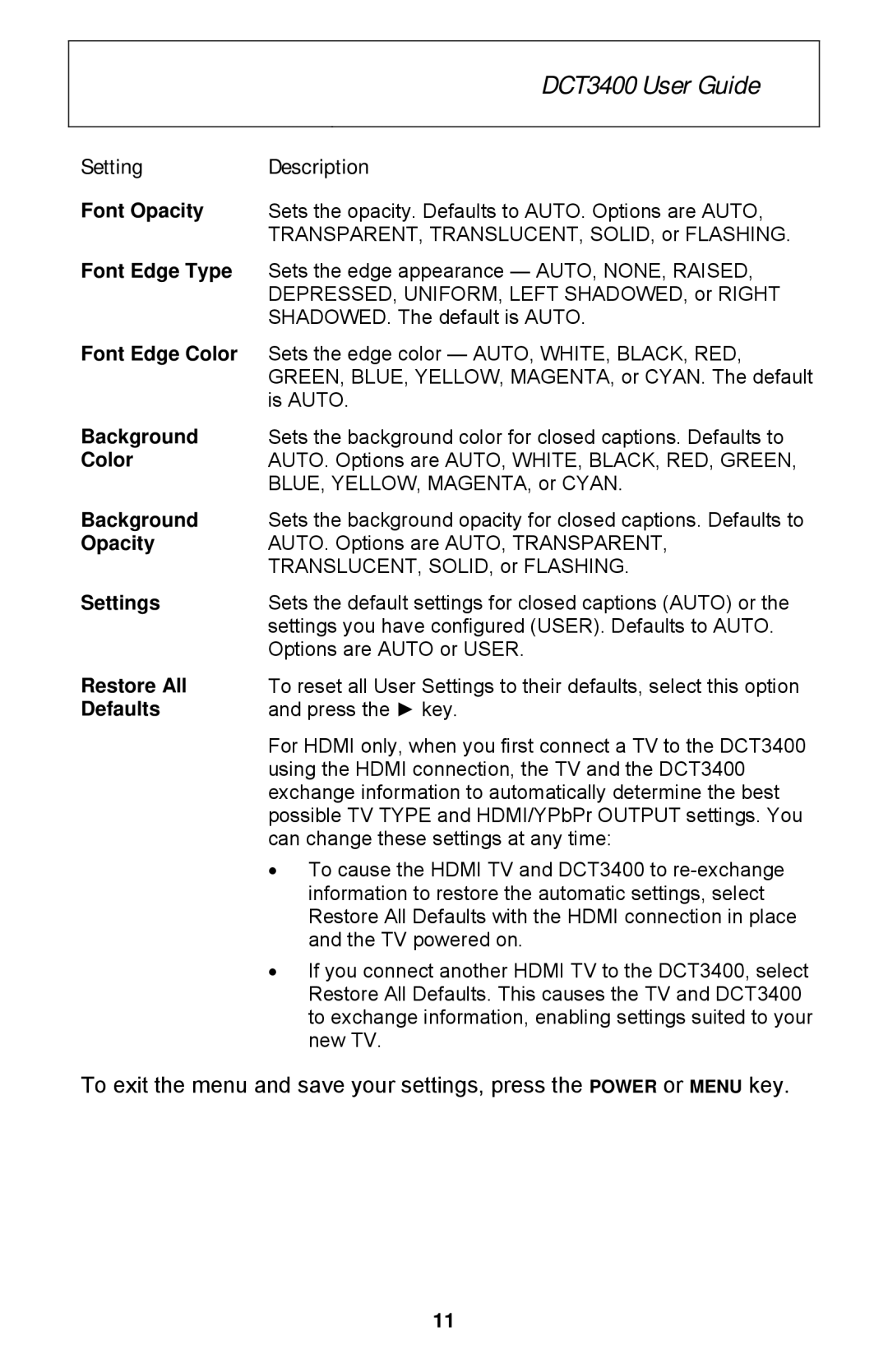| DCT3400 User Guide |
|
|
Setting | Description |
Font Opacity | Sets the opacity. Defaults to AUTO. Options are AUTO, |
| TRANSPARENT, TRANSLUCENT, SOLID, or FLASHING. |
Font Edge Type | Sets the edge appearance — AUTO, NONE, RAISED, |
| DEPRESSED, UNIFORM, LEFT SHADOWED, or RIGHT |
| SHADOWED. The default is AUTO. |
Font Edge Color | Sets the edge color — AUTO, WHITE, BLACK, RED, |
| GREEN, BLUE, YELLOW, MAGENTA, or CYAN. The default |
| is AUTO. |
Background | Sets the background color for closed captions. Defaults to |
Color | AUTO. Options are AUTO, WHITE, BLACK, RED, GREEN, |
| BLUE, YELLOW, MAGENTA, or CYAN. |
Background | Sets the background opacity for closed captions. Defaults to |
Opacity | AUTO. Options are AUTO, TRANSPARENT, |
| TRANSLUCENT, SOLID, or FLASHING. |
Settings | Sets the default settings for closed captions (AUTO) or the |
| settings you have configured (USER). Defaults to AUTO. |
| Options are AUTO or USER. |
Restore All | To reset all User Settings to their defaults, select this option |
Defaults | and press the ► key. |
For HDMI only, when you first connect a TV to the DCT3400 using the HDMI connection, the TV and the DCT3400 exchange information to automatically determine the best possible TV TYPE and HDMI/YPbPr OUTPUT settings. You can change these settings at any time:
•To cause the HDMI TV and DCT3400 to
•If you connect another HDMI TV to the DCT3400, select Restore All Defaults. This causes the TV and DCT3400 to exchange information, enabling settings suited to your new TV.
To exit the menu and save your settings, press the POWER or MENU key.
11