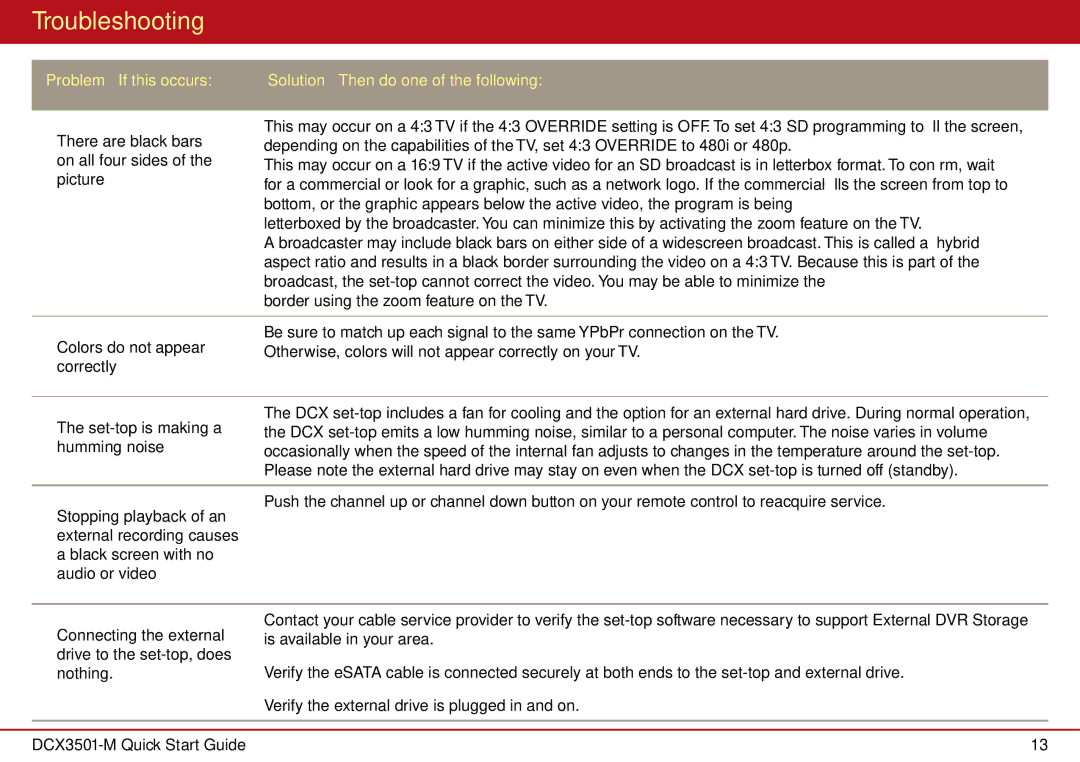Troubleshooting
Problem — If this occurs: | Solution — Then do one of the following: |
There are black bars on all four sides of the picture
This may occur on a 4:3 TV if the 4:3 OVERRIDE setting is OFF. To set 4:3 SD programming to fill the screen, depending on the capabilities of the TV, set 4:3 OVERRIDE to 480i or 480p.
This may occur on a 16:9 TV if the active video for an SD broadcast is in letterbox format. To confirm, wait for a commercial or look for a graphic, such as a network logo. If the commercial fills the screen from top to bottom, or the graphic appears below the active video, the program is being
letterboxed by the broadcaster. You can minimize this by activating the zoom feature on the TV.
A broadcaster may include black bars on either side of a widescreen broadcast. This is called a “hybrid” aspect ratio and results in a black border surrounding the video on a 4:3 TV. Because this is part of the broadcast, the
border using the zoom feature on the TV.
Be sure to match up each signal to the same YPbPr connection on the TV.
Colors do not appear Otherwise, colors will not appear correctly on your TV. correctly
The
The DCX
Stopping playback of an external recording causes a black screen with no audio or video
Push the channel up or channel down button on your remote control to reacquire service.
Connecting the external drive to the set-top, does nothing.
Contact your cable service provider to verify the
Verify the eSATA cable is connected securely at both ends to the
Verify the external drive is plugged in and on.
13 |