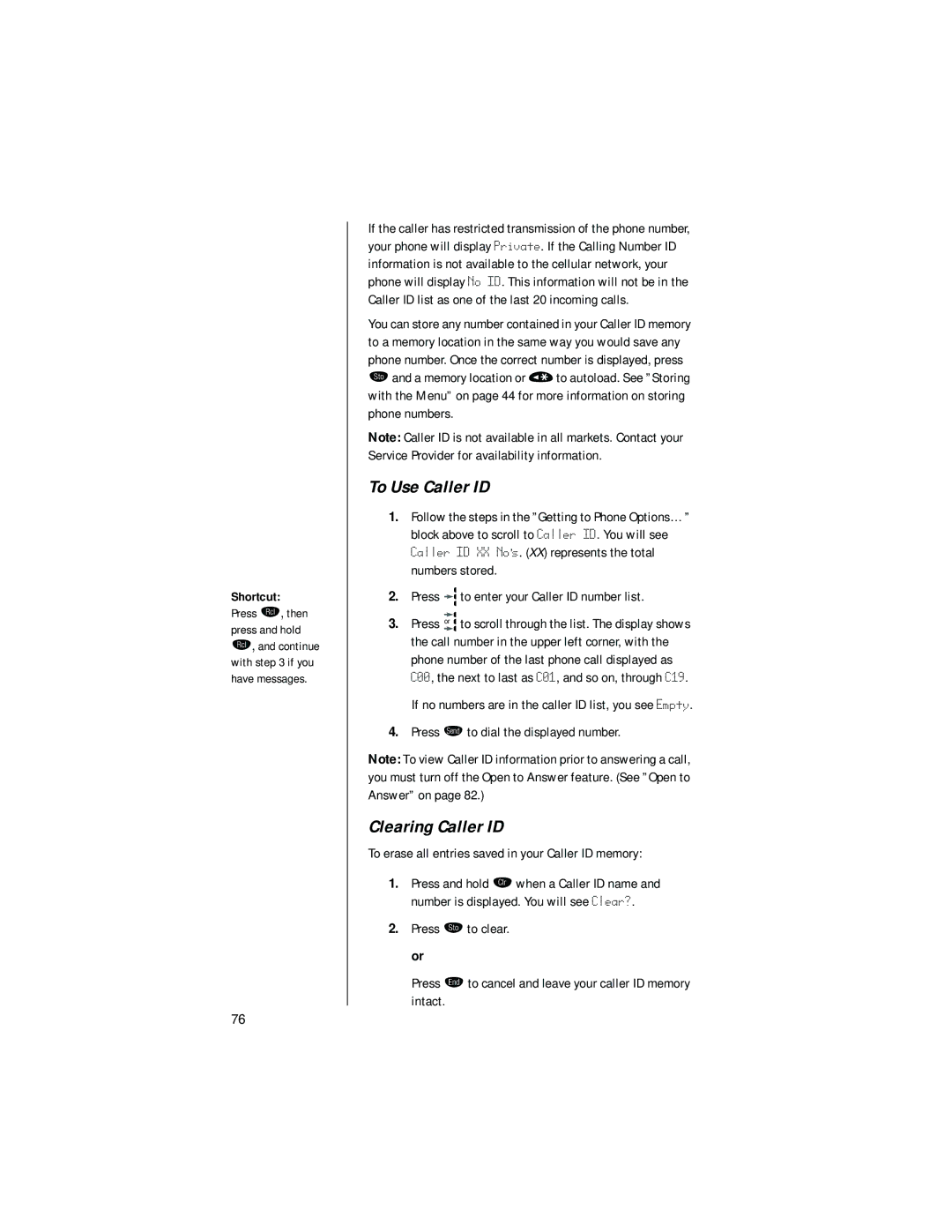Shortcut:
Press ‰, then press and hold ‰, and continue with step 3 if you have messages.
If the caller has restricted transmission of the phone number, your phone will display Private. If the Calling Number ID information is not available to the cellular network, your phone will display No ID. This information will not be in the Caller ID list as one of the last 20 incoming calls.
You can store any number contained in your Caller ID memory to a memory location in the same way you would save any phone number. Once the correct number is displayed, press
¬and a memory location or « to autoload. See ”Storing with the Menu” on page 44 for more information on storing phone numbers.
Note: Caller ID is not available in all markets. Contact your Service Provider for availability information.
To Use Caller ID
1.Follow the steps in the ”Getting to Phone Options…” block above to scroll to Caller ID. You will see Caller ID XX No’s. (XX) represents the total numbers stored.
2.Press ![]() to enter your Caller ID number list.
to enter your Caller ID number list.
3.Press or ![]() to scroll through the list. The display shows the call number in the upper left corner, with the phone number of the last phone call displayed as
to scroll through the list. The display shows the call number in the upper left corner, with the phone number of the last phone call displayed as
C00, the next to last as C01, and so on, through C19. If no numbers are in the caller ID list, you see Empty.
4.Press æ to dial the displayed number.
Note: To view Caller ID information prior to answering a call, you must turn off the Open to Answer feature. (See ”Open to Answer” on page 82.)
Clearing Caller ID
To erase all entries saved in your Caller ID memory:
1.Press and hold Ç when a Caller ID name and number is displayed. You will see Clear?.
2.Press ¬ to clear. or
Press º to cancel and leave your caller ID memory intact.
76