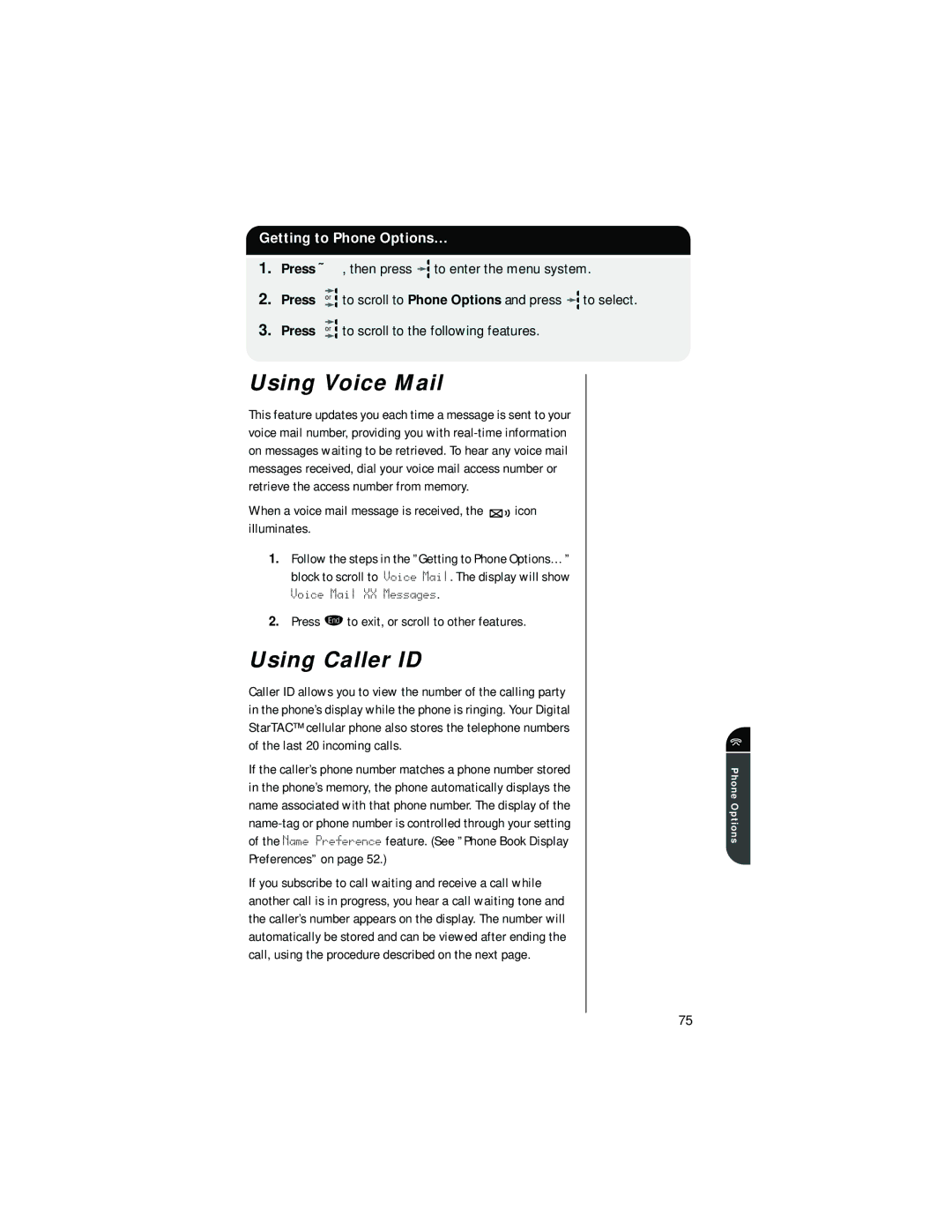Getting to Phone Options…
1.Press Ä, then press ![]() to enter the menu system.
to enter the menu system.
2. | Press | or | to scroll to Phone Options and press to select. |
3. | Press | or | to scroll to the following features. |
Using Voice Mail
This feature updates you each time a message is sent to your voice mail number, providing you with
When a voice mail message is received, the 
 icon illuminates.
icon illuminates.
1.Follow the steps in the ”Getting to Phone Options…” block to scroll to Voice Mail. The display will show
Voice Mail XX Messages.
2.Press º to exit, or scroll to other features.
Using Caller ID
Caller ID allows you to view the number of the calling party in the phone’s display while the phone is ringing. Your Digital StarTAC™ cellular phone also stores the telephone numbers of the last 20 incoming calls.
If the caller’s phone number matches a phone number stored in the phone’s memory, the phone automatically displays the name associated with that phone number. The display of the
If you subscribe to call waiting and receive a call while another call is in progress, you hear a call waiting tone and the caller’s number appears on the display. The number will automatically be stored and can be viewed after ending the call, using the procedure described on the next page.
Phone Options
75